How to recover items that have been hard deleted in Outlook
When you delete items from a folder in a mailbox, the items first are shifted to the Deleted Items folder in the mailbox. You can then delete these items from the Deleted Items folder. It is also possible to permanently delete items without first moving them to the Deleted Items folder by pressing SHIFT+DELETE. This procedure is called a "hard delete" as opposed to a "soft delete". Messages deleted using either of the methods previously described can be recovered by using the Recover Deleted Items feature in Microsoft Outlook.
In Outlook 2016 select the Folders ribbon and click Recover Deleted Items.
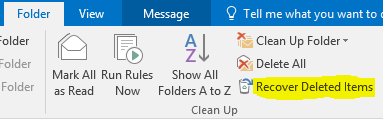
On e-mail clients prior to Outlook 2007, the Recover Deleted Items functionality is only enabled on the Deleted Items folder in a user's mailbox. To enable the Recover Deleted Items functionality on mail folders other than Deleted Items (for example, for Sent Items, Drafts, Outbox and Inbox folders), you must make the following changes to the registry:
Start Registry Editor (Regedt32.exe).
Locate and click the following key in the registry: HKEY_LOCAL_MACHINE\ SOFTWARE\ Microsoft\ Exchange\ Client\ Options
On the Edit menu, click Add Value, and then add the following registry value:
Value name: DumpsterAlwaysOn
Data type: DWORD
Value data: 1
Quit Registry Editor.
After this change is made in the registry, start Outlook, navigate to the folder that the item was hard deleted from, and then click Tools | Recover Deleted Items. A list of items that have been hard deleted during the retention time set on the server (typically 30 days) is displayed. To restore an item, highlight it and press the “Recover Selected Items” button. The item will then appear in the folder in which it was originally hard deleted from.
