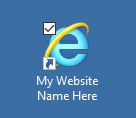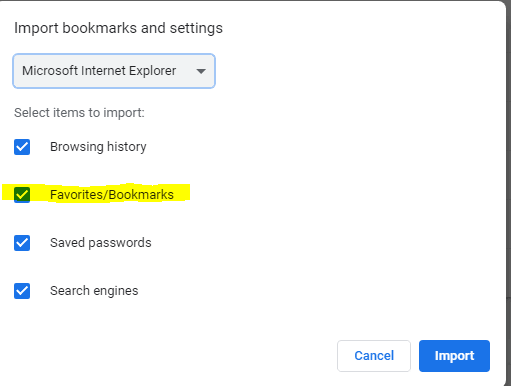Google Chrome in Citrix
The Google Chrome web browser is now available in our Citrix desktops.
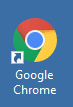
Frequently Asked Questions
Can I use both Chrome and Internet Explorer?
Can I save bookmarks in Chrome?
If I create bookmarks in Chrome, will they persist for future Citrix sessions?
How can I import my Internet Explorer Favorites to become Chrome Bookmarks?
I had a problem with Chrome displaying a web page, what should I do?
Can I use both Chrome and Internet Explorer?
- Yes, there are no known issues with running both browsers simultaneously.
Can I save bookmarks in Chrome?
- Yes. To create a new bookmark browse to the desired site, then click the menu in the upper right, then “Bookmarks”, and then “Bookmark this page…”
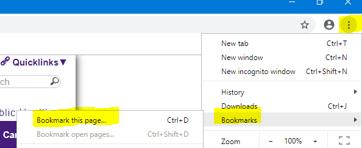
If I create bookmarks in Chrome, will they persist for future Citrix sessions?
- Yes.
How can I import my Internet Explorer Favorites to become Chrome Bookmarks?
- From within Chrome, select “Import bookmarks and settings…” as depicted below:
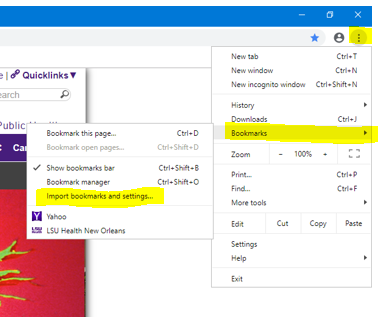
Make sure that “Favorites/Bookmarks” is selected in the window below.You can also choose whether to import your Internet Explorer “Browsing history”, “Saved passwords”, or “Search engines”.Once you have made your selections below, click “Import”:
I had a problem with Chrome displaying a web page, what should I do?
- Try the same site with Internet Explorer. See the next topic below for additional details. If the problem persists, please report the issue to the Help Desk (helpdesk@lsuhsc.edu or 504-568-HELP).
I use a website that works better with Internet Explorer (IE). How can I make a shortcut that will open IE and take me directly to my site?
- A few websites that will work better using the old Internet Explorer. In some cases you may wish to create a personal shortcut that will always use Internet Explorer to get to that site. Below are steps for doing so. We have used http://yahoo.com in our example. You will need to substitute the full exact web address of the desired site where http://yahoo.com appears below:
First, minimize all windows inside your Citrix desktop, so that you see the typical blue background. Then right-click anywhere in the blue background, then left-click New, and then Shortcut, as shown below:
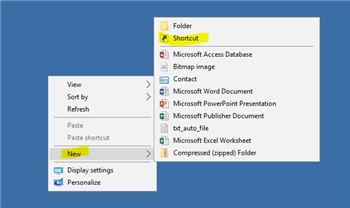
Next, you will see the window below appear. Type the text exactly as shown in the screenshot below, or you can copy it from here and paste it into "Create Shortcut" window:
"C:\Program Files\internet explorer\iexplore.exe" http://yahoo.com
Be sure to substitute your own website's web address where http://yahoo.com is shown! Once done, click Next.
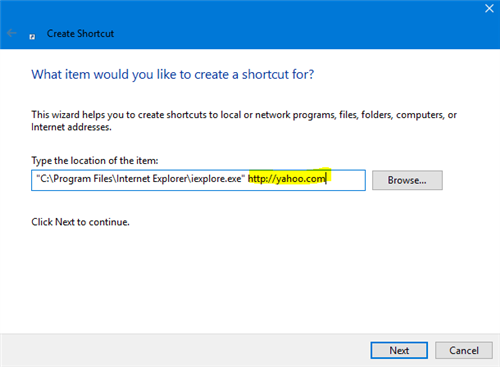
Now type whatever name you want to give this internet shortcut, as shown below, and click Finish.
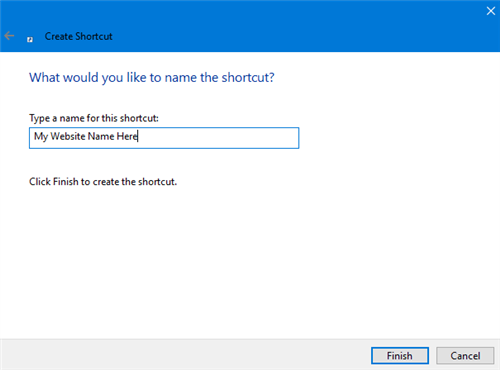
You should now see a shorcut on the blue background in Citrix that will always use Internet Explorer to launch the site you selected.