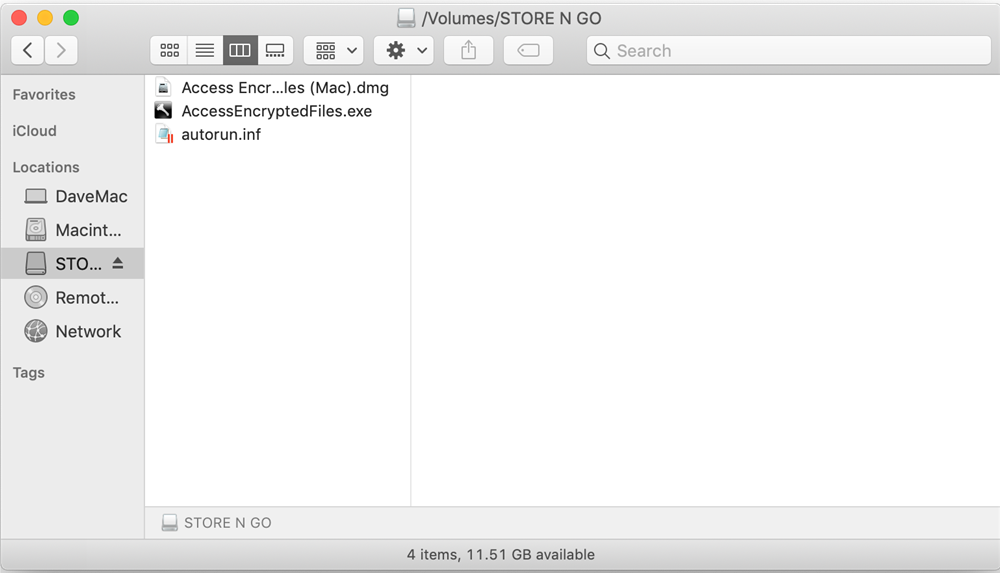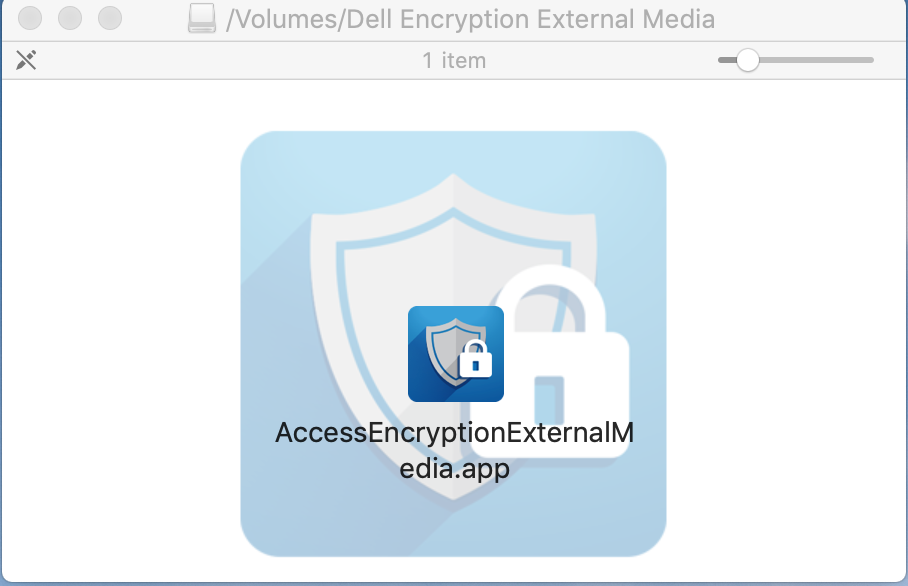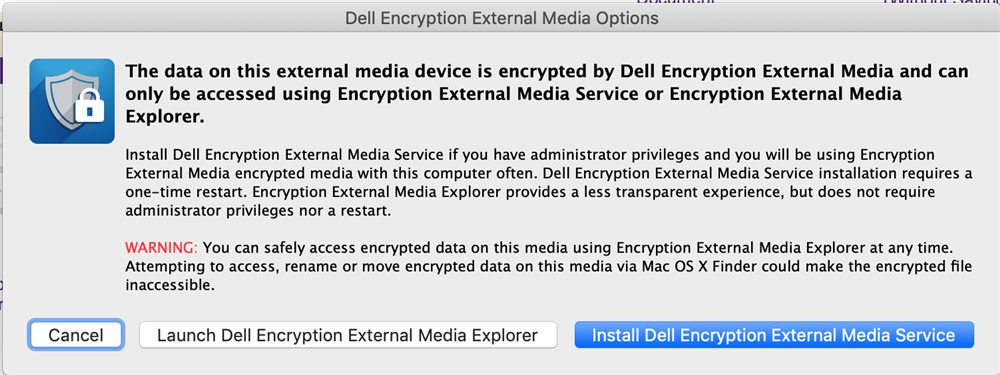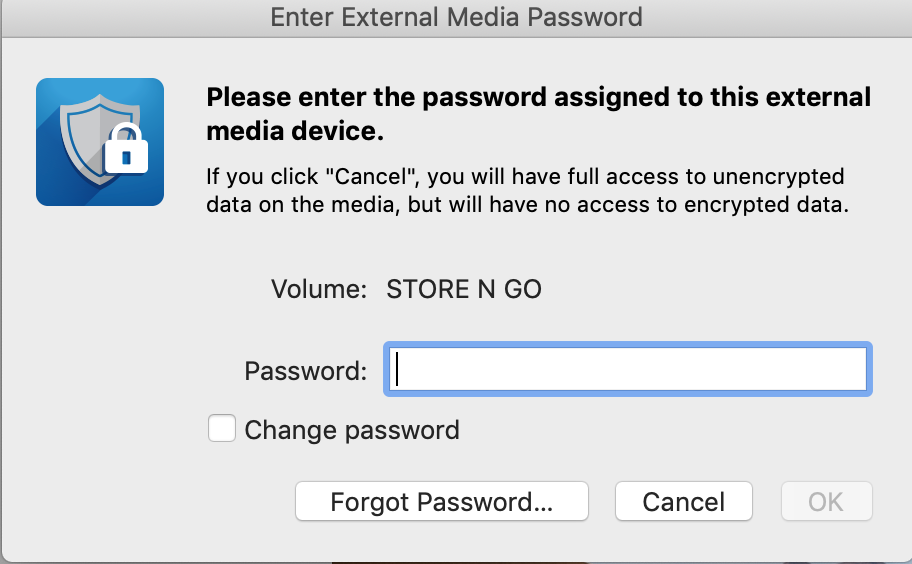Access files stored on a DDP protected USB drive from a Mac
- Open Finder
- Open the USB Drive
- The 3 files should be visible as shown in the screenshot below
- Double click the file named "Access Encrypted Files (Mac).dmg"
- A new window will pop up:
- Double click the icon "AccessEncryptionExternalMedia.app"
- A new window will pop up:
- Click "Launch Dell Encrpytion External Media Explorer"
- A new window will pop up:
- Enter password and click "OK"
- A new window will pop up that will allow you to access the encrypted files