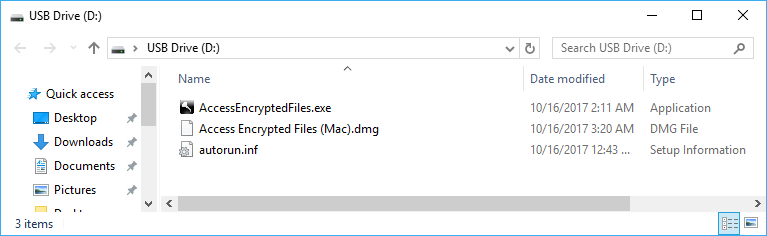Access files stored on a DDP protected USB drive from a Windows computer
- You should see a pop up window appear when the USB device is plugged in to a Windows
device. Enter password assigned to USB drive in pop up window. If pop up window does
not appear, follow the steps below:
- Open Windows Explorer
- Open the USB Drive
- The 3 files should be visible as shown in the screenshot below
- Double click the file named "AccessEncryptedFiles"
- You will be prompted to install a service or run the EMS Explorer
- Run EMS Explorer
- Enter password when prompted
- A window will pop up which will allow you to access the encrypted files