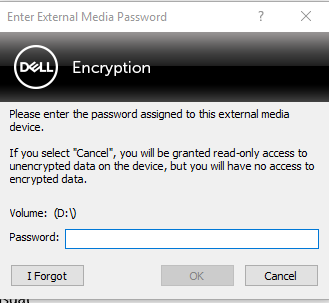Configure USB Drive for Use with Dell Data Protection
The first time an unencrypted USB drive is inserted into a system with DDP installed, the following window will pop up:
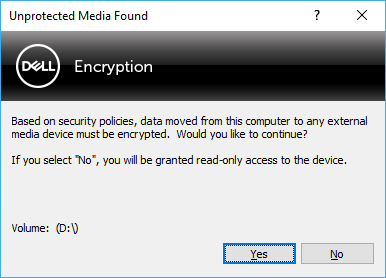
Selecting “NO” will make the drive Read Only. If a user attempts to move a file to a drive that has been configured for “Read Only” access, the following pop up will appear:
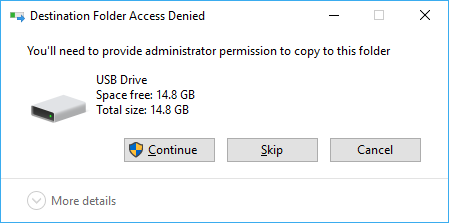
Choosing “SKIP” will not move the file to the drive.
Choosing “Continue” will result in this notification:
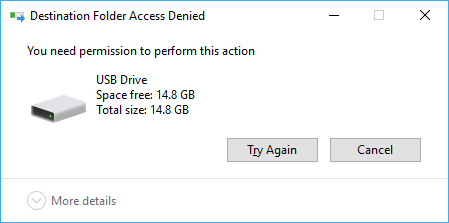
Select “Try Again” and the original pop up asking to encrypt drive will appear.
To encrypt a USB drive, choose “YES”. The following window will appear asking for a password:
DO NOT USE YOUR LSUHSC PASSWORD AS THE PASSWORD FOR THE USB DEVICE
The password must be at least 8 characters long.
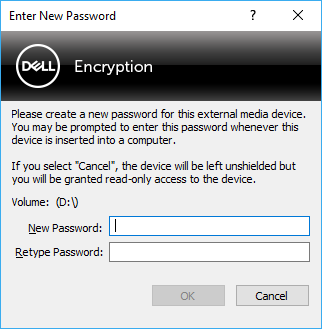
Once a Password is entered, the following screen will appear while the USB device is being shielded;
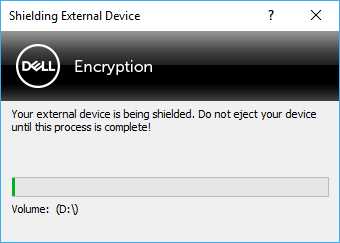
Once the USB device is encrypted, this screen will appear:
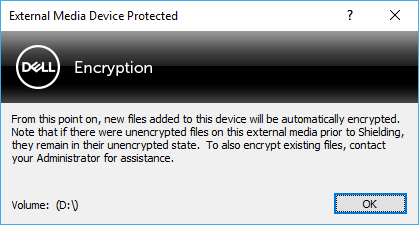
And the following three files will be added to the drive:
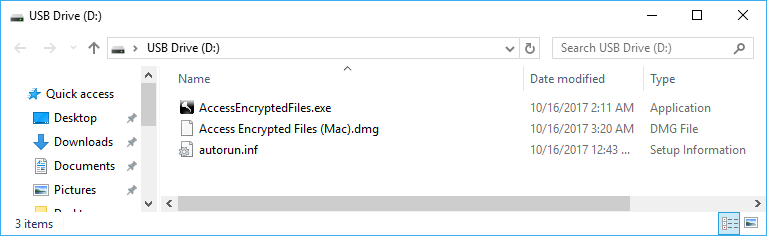
Files can now be written to the USB drive.
Note:
- User Roaming is enabled
- This means that as long as the drive is inserted into a system with DDP installed
and the same user that encrypted the drive is logged in, the files are accessible
without having to provide the password.
- This means that as long as the drive is inserted into a system with DDP installed
and the same user that encrypted the drive is logged in, the files are accessible
without having to provide the password.
- You will be prompted for a password to access data on the USB drive when:
- USB drive that is protected by DDP is inserted in a system without DDP installed
- USB drive that is protected by DDP is inserted in a system protected by DDP that is
not logged into the account the USB drive was encrypted with.
-
-
If password prompt does not appear review the linked troubleshooting document.
- If you have forgotten your password
- Please contact your local IT supporter or LSU Health Help Desk and they will be able to assist in recovering media password.