Creating a Recurring Zoom Meeting in Outlook
- Start a new Outlook meeting invitation.
- Click the “Add a Zoom Meeting” button.

- Click on the “Settings” button in the Zoom group.

- If you are asked to log into Zoom, log in with SSO at the bottom of the window.
- Scroll to the bottom of the side window, under Advanced Options, click “Show”.
- Click the “Recurring Meeting” option which is the first item in Advanced Options.
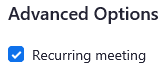
- Complete the Outlook invitation as usual, including the specified recurrence instances, and send it.
