Tutorial: Live Captioning in Zoom
Closed captioning can be added to a live meeting in three ways:
- The host or another participant can type the captions in during the meeting
- A third-party closed captioning service can be used
- AI-powered live transcription built in to Zoom for paid accounts
To activate Closed Captioning, login to the Zoom web portal and navigate to:
- Settings > In Meeting (Advanced)

- Turn on Closed Captioning
- You can also choose to Save Captions
- You will then be able to enable live transcription service
Once in a meeting, the host will see the Closed Caption button available
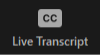
Click on this button to reveal the menu
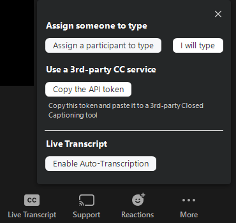
The host may then select the type of captioning, and all participants will see the captions.
For more details on all caption options, see the Zoom support page:
Closed captioning and live transcription - Zoom Help Center
