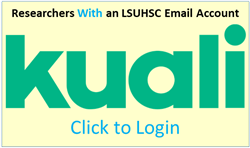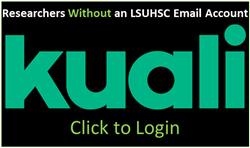COMPLETE A DISCLOSURE
Submission Process
COI disclosure forms are completed in the Kuali COI module. COI disclosure forms must be completed annually and updated within 30 days of discovering or acquiring any new or previously undisclosed actual or potential COI. To complete your COI disclosure form, please follow the instructions below.
Individuals with an active LSUHSC-NO email account are considered LSUHSC-NO Personnel. Users without an LSUHSC-NO email are considered External Personnel. Please select the appropriate option below for detailed Kuali COI access guidance.
| Kuali COI Access | Instructions |
| Single sign-on (Lsuhsc email) Link |
Log in using your LSUHSC-NO username and password. |
|
If you are using the correct access link and logged in with your LSUHSC-NO credentials, you will be automatically directed to the COI module. |
|
|
If you are not automatically logged in, use the same username and password as your LSUHSC account/email. |
| Kuali COI Access | New User | Enter Username | Enter Assigned Password |
| External User Link |
Never accessed Kuali before? Contact the COI Office at COIOffice@lsuhsc.edu to request a username and password. Once a user, login using the external link and login information provided. |
It is “your full first name.your full last name." For example, if your name is Jill Investigator, then your username will be Jill.Investigator. |
If you forgot your password, please contact the COI Office at COIOffice@lsuhsc.edu
After you have logged in, you can change your assigned password to a password of your choice: |
Upon logging into Kuali COI, follow the steps below.
| COI Form Completion Instructions | Related Tips |
|
1. Click Create Disclosure if you are a first time Kuali user. Click Update Disclosure if you are a returning Kuali user. |
If Create Disclosure/Update Disclosure is unavailable, click View on the right side of the screen, and then click Request Edit on the right side of the next screen. The COI Office will send you instructions and a link via email that will allow you to update your disclosure form. |
|
2. Click Next on the right side of the screen. |
|
|
3. Answer all questions and attach any required documents(s). |
|
|
4. Click Next on the right side of the screen. |
|
|
5. Check “I agree.” Once you agree, some additional information will appear on the page. |
|
|
6. Click Submit on the right side of the screen. You will be directed to a page that displays the entire form with your answers. |
Don't be concerned if you don't see the entire form on the page as there are some bugs that Kuali is attempting to address. There is nothing else you need to do. Your disclosure will be sent to our office automatically. |
After a COI disclosure form has been submitted to the Office of Research Services, it will undergo an initial review by the COI Office and COI Committee Chair to determine if a conflict exists. Investigators may be required to provide additional information for the COI review.
If a conflict is identified, the COI Office and COI Committee will develop a COI management plan to reduce, manage, or eliminate the conflict. COI management plans for human subjects research must also be approved by the IRB at a full board IRB meeting. All COI management plans will be sent to the investigator and appropriate institutional officials for review and signature. Research projects will not be approved until all COI disclosures have been reviewed and, if necessary, a COI management plan is in place.