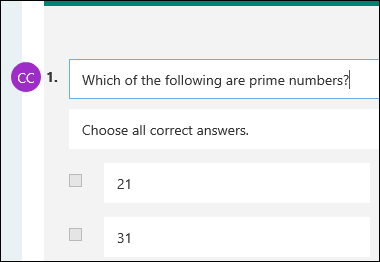Microsoft Forms Tutorial - Collaborate
To share a quiz or survey for collaboration, follow these steps.
-
In Microsoft Forms, open the quiz or survey you want to share.
-
Click Share.
-
On the Share pane, click Get a link to view and edit.
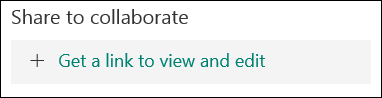
-
Click Copy next to the text box that displays a form URL.
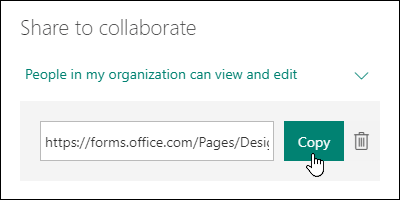
-
Paste this link wherever your intended audience can see and click it or send it to someone else through email.
-
When you share a quiz or survey for collaboration, it remains in your profile but other people can view and edit it through that collaborate URL. At the top of the quiz or survey that you've shared, you will see icons of the initials for each person making edits to the form.

-
Microsoft Forms also displays contributor icons next to each section currently being edited.