Microsoft Forms
What is it?
Microsoft Forms is a simple, lightweight app in Office 365 that lets you quickly and easily create custom quizzes, surveys, questionnaires, polls, and more. When you create a form, you can invite others to respond to it using any web browser, even on mobile devices. As results are submitted, you can use built-in analytics to evaluate responses. Form data, such as quiz results, can be easily exported to Excel for additional analysis or grading. This would be an alternative to using other services such as Survey Monkey.
How to Access?
- Login to https://forms.office.com with your LSUHSC credentials.
Important Information
- It is highly recommended that you create the Microsoft Form in a Microsoft Team so that the form or quiz is
associated with the Team rather than your individual user account. Please use the
form linked from https://lsuh.sc/teamsdocs to request a Team.
Tutorials
-
For tutorials on form creation, management, results analysis, and more, view Microsoft's Forms documentation.
Highlights
- Easy form creation - quizzes or surveys
- Can send survey/quiz to anyone
- Responses can be anonymous
- Collaborate - share form to have multiple people contribute - all contributors can view, edit, and delete responses
- Can embed a form in Sway (create and share interactive reports, personal stories, presentations, and more)
- HIPAA Compliant - more information can be found in this document: Office 365 Compliance Document
General Information
- Add picture or logo to form header
- Responsive - form will appear properly on desktop browser or mobile device
- Can enter mathematical equations
- Form can be restricted to organization only or open to anyone
- 200 forms per user account
- 50,000 response limit - If more than 50,000 responses are expected, export existing responses to Excel and then clear them from your quiz/survey so you can collect more
- Can add an image or video (YouTube only) to a question
- Branching - if answer is “this” then go to question X
- Can set start/end date
- Email notifications can be sent to form creator when the form is submitted
- Office 365 Integration - can insert form in OneNote or Powerpoint
- Excel - export data collected by Forms for analysis
Question Types
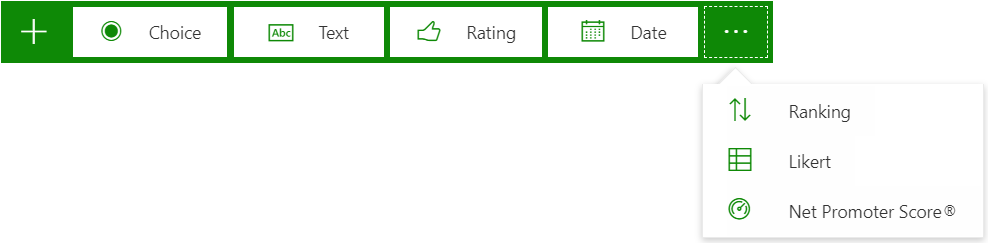
- Choice - radio button style (only 1 answer), checkbox style (multiple answes), drop down style (only 1 answer)
- Text - single line or multi-line, can restrict answer type (eg. number only)
- Rating - use stars or numbers from 2 to 10 to rate response
- Date - choose date from pop-up calendar
- Ranking - allows user to slide the answers into the order they want or use the up/down arrows
- Likert - asks responder to rate different statements (up to 7) under one question
- Net Promoter Score - asks responder to choose between 0 and 10 in response to question
- Section - can create page breaks so form/survey is easier to read
- File Upload - planned feature (not available yet)
"Take a test" application
(Requires Windows 10 and only practical in a controlled testing center or lab environment)
- Blocks internet access while students complete quiz
- Shows just the test and nothing else
- Clears the clipboard
- Students aren't able to go to other websites
- Students can't open or access other apps
- Students can't share, print, or record their screens
- Students can't change settings, extend their display, see notifications, get updates, or use autofill features
- Windows 10 platform specific so not practical in situations where people may be on many different OS platforms
- Cortana is turned off
- How-to video can be found here: Windows 10 Take a Test App.
