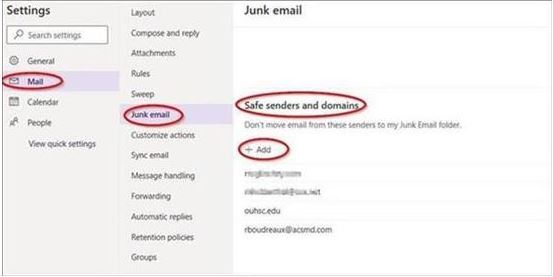LSU Health - Legitimate Email in the Junk Email Folder
Contents
What can I do if legitimate email ends up in my Junk Email folder?
Outlook on the Web (OWA)
Introduction
Microsoft Outlook learns over time which emails are legitimate and which are spam, based on your interaction with your email. If email lands in your Junk Email folder, you can click "Not Junk", and the email will be returned to your Inbox. If emails from the same sender keep going to your Junk Email folder, below are some steps you can take to resolve this issue.
If you are ever expecting email, and it does not show up in your mailbox or Junk Email folder, please contact Postmaster@lsuhsc.edu and provide as much information as you can such as expected sender, subject, date/time. Postmaster will investigate and advise whether the email reached our mail system. If our system quarantined the message, Postmaster will release it if they can. Quarantined messages are only kept for 30 days from the received date.
What can I do if legitimate email ends up in my Junk Email folder?
Each of the options below will help keep legitimate email from your Junk Email folder. You should not need to do all of them.
Outlook Desktop
Make sure the sender is not in a blocked sender list.
- In the Junk Email folder select the message you want to unblock.
- Right-click on the message and select Junk | Never Block Sender.
Add the sender to your Outlook contacts
- Click an email from that sender and locate the sender's email address at the top of the email.
- Right click on the sender's name or email address and a dropdown menu will appear.
- From the dropdown menu select "Add to Outlook Contacts"
- In the window that opens, fill in the details you want to save and when finished select
"Save".
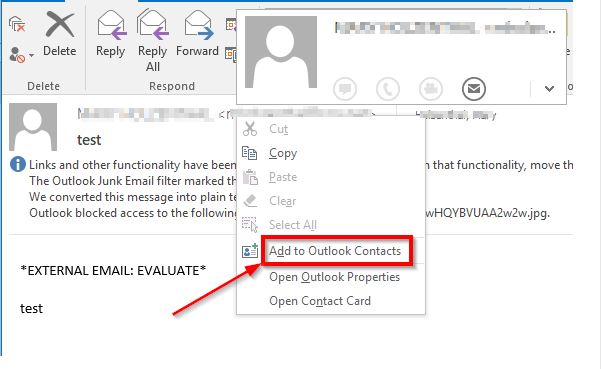
Add the sender's email address to your Safe Senders list
- Under the Home tab in Outlook click on the Junk icon | Junk E-mail Options | Safe Senders tab.
- Click the Add button. In the window that appears type in the email address of the person you want to add to your Safe Senders list and click OK.
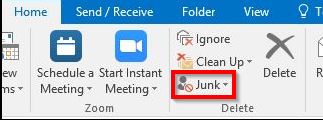
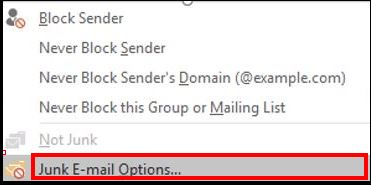
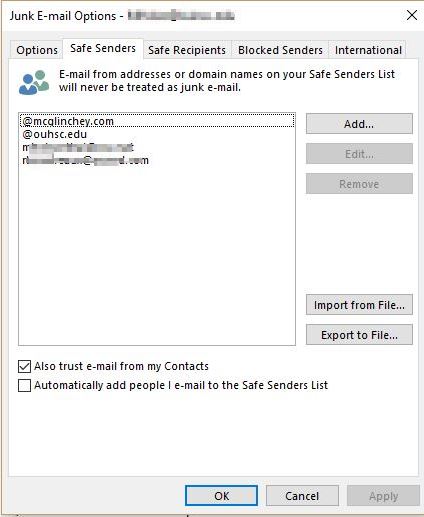
Outlook on the Web (OWA)
Correct misclassification of a message as Junk Mail
- Go to the Junk Email folder and locate the message
- Right click the message
- From the drop down menu select Security options | Mark as not junk
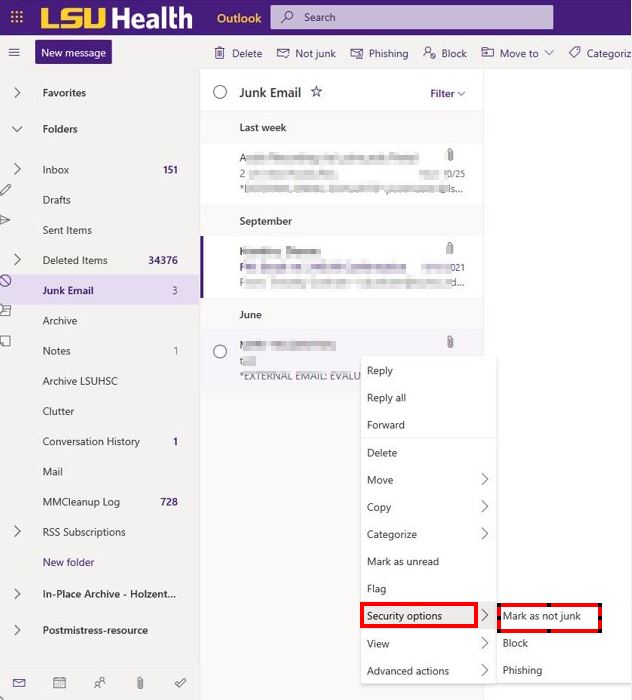
If emails continue getting sent to your Junk folder, you can completely override the
spam filters with the Safe Senders list
- Click the gear menu at the top right of the Outlook.office.com website and then click View all outlook settings.
- Click the junk email option in the left pane.
- Add senders to the Safe senders and domains list to prevent Outlook from ever sending emails from them to your spam folder.
Focused Inbox
If you continue to experience problems with Junk Email then you might consider turning if off and using a newer feature from Microsoft called Focused Inbox.
Focused Inbox divides the Inbox into the Focused tab and the Other tab. The emails you are most likely to read and respond to are placed under the Focused tab and the emails that are deemed less important and some that might be considered spam are placed under the Other tab. This sorting is done automatically and can be trained by moving emails between the two tabs, and gradually the algorithm will improve its ability to sort the emails the way you need. Note: In Outlook, you can right-click and select "Move to Focused" or "Move to Other" to train the algorithm and have the email where you want it. Similar options are available in Outlook on the Web, and in Outlook for Mobile.
More information on Focused Inbox is provided in this article
https://support.microsoft.com/en-us/office/focused-inbox-for-outlook-f445ad7f-02f4-4294-a82e-71d8964e3978
Focused Inbox is available for the following versions of Outlook.
Outlook for Microsoft 365
Outlook 2021
Outlook 2019
Outlook 2016
Outlook on the web
Outlook.com Mail for Windows 10
Outlook Mail for Windows 10
Outlook on the web for Exchange Server 2016
If your system requires updates in order to support Focused Inbox, please contact you local PC support.