Moodle FAQs
Q: Where are my courses?
A: After you log into Moodle with your LSUHSC Network user id and password, your list of courses should appear. If not try clicking on the "My Courses" tab.
Q: Why can't my students see their grades?
A: Two places to check when students cannot see grades.
Option #1 - Check the course settings
- On your course page, click "Edit settings", under "Course administration" in the "Administration" block.
- In the "Edit course settings" page, under "Appearance" section, find the listing for "Show gradebook to students".
- If it isn't already, set that option to "Yes".
- At the bottom, click "Save changes".
Option #2 - Show the course total
- Click on "Gradebook setup", under "Course administration" in the "Administration" block.
- Find the Course Total column at the bottom of the list.
- Click the "Edit" drop down.
- The label will say "Hide" or "Show" depending on the current setting. Click "Show" to make the Course Total (and the other grade items) visible if it is not already.
- Click "Save changes" at the bottom.
Q: What kind of media files are supported by Moodle?
A: The following media files can be viewed when the appropriate software/plugin has been installed:
GIF, JPEG, .swf, .mov, .wmv, .mpg, .avi,.flv,.ram, .rpm,.mp3,.aac,.wma,.ra
Q: Why can't students reply to posts in the New forum?
A: News forum is added to each course by default and is normally used to post course announcements and news. The default setting does not allow students to reply to any posts.
Q: Where can I view course enrollments in PeopleSoft or find a coursekey?
Only available to Moodle Coordinators.
A: Tool called Moodle Utilities and it is located at https://intranet.lsuhsc.edu/moodleutils/.
Instructions are as follows:
- To look up a course or courses in PeopleSoft, enter the criteria in the search boxes.
- When results are returned, you have three options
- To view the enrollments in this course on the screen, click the magnifying glass
- To create a printable report of enrollments in this course, click the printer icon
- To copy the course key to the clipboard, click on the course key (works in Internet Explorer only)
Q: How do I restore deleted content?
A: You can restore deleted content to a course using the Recycle bin:
- Go to the course where you deleted an activity or resource.
- Find the Administration block on the left side of the page.
- Click Recycle bin
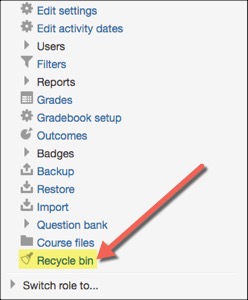
- Click Recycle bin
- Find the deleted activity or resource and select Restore.
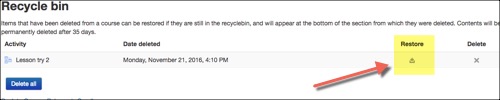
- Go back to the course home page to find the item you just restored.
- It will be at the bottom of the topic/week where it was originally.
- Turn editing on and move the item to the appropriate location.
