Quizzes & Exams
The Quiz activity allows the student to take quizzes, tests and exams (i.e. assessments) consisting of a large variety of question types, including multiple choice, true-false, and short answer questions. Most will have special conditions, requirements and expectations such as single or multiple attempts, time restrictions, availability restrictions, questions delivered at one time or all at once.
Therefore it is imperative that you carefully read, understand and follow the instructor's directions before attempting the assessment activity.
Prior to Starting the Quiz:
- Review the test instructions. If the instructions are unclear, contact your instructor for clarification.
- Ensure you are using a Moodle supported browser (see Browser Settings under Technical Requirements).
- If the assessment is only available during a specific period, do not wait until the last minute to begin it.
To take a Quiz.
- Select the quiz, test or exam link denoted by the quiz icon.
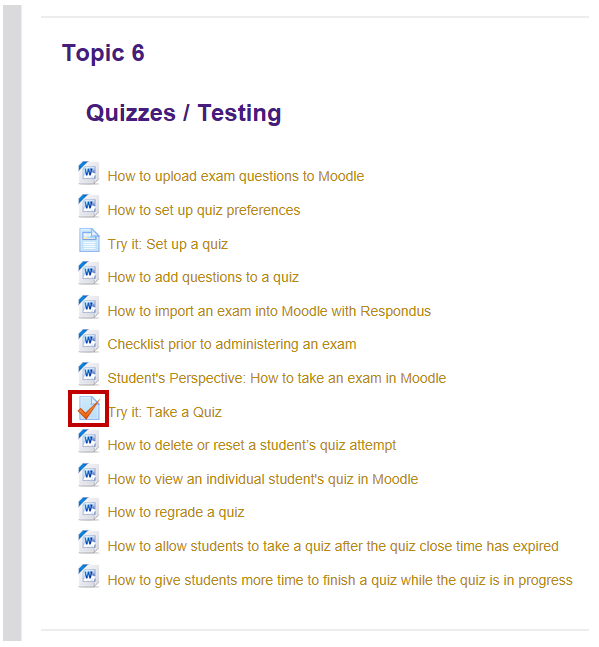
- Click the Attempt quiz now button.
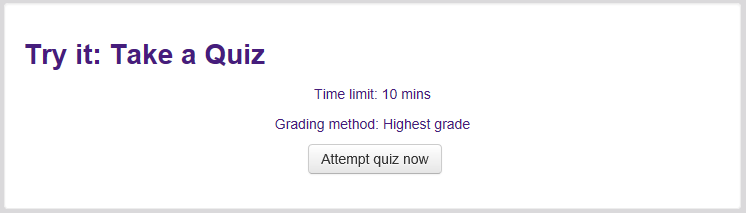
- Click Start attempt button.
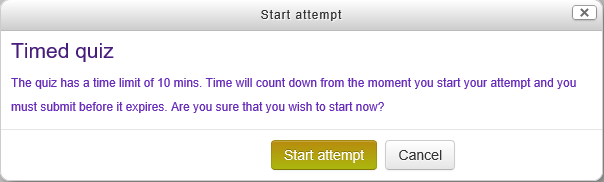
- The quiz, test or exam questions will appear on the right and you can track your progress
using the quiz navigation feature on the left. Select your answer and click Next page button.
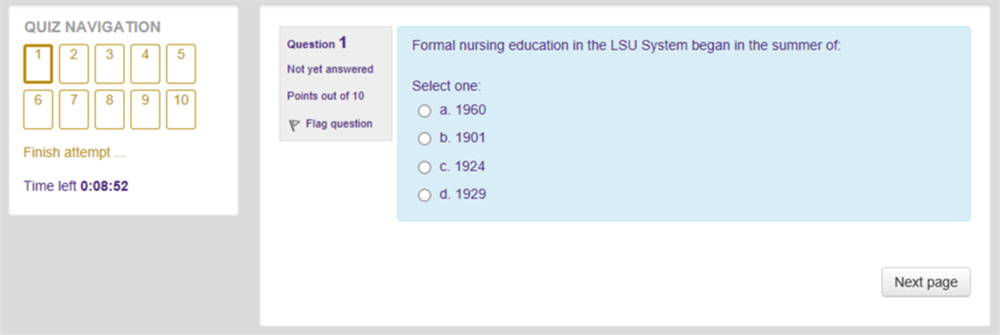
- Continue until all questions are answered. Click Finish attempt button.
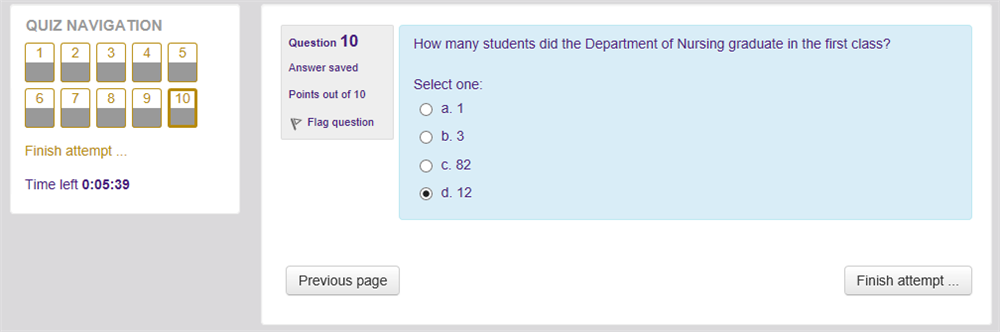
- Click Submit all and finish button.
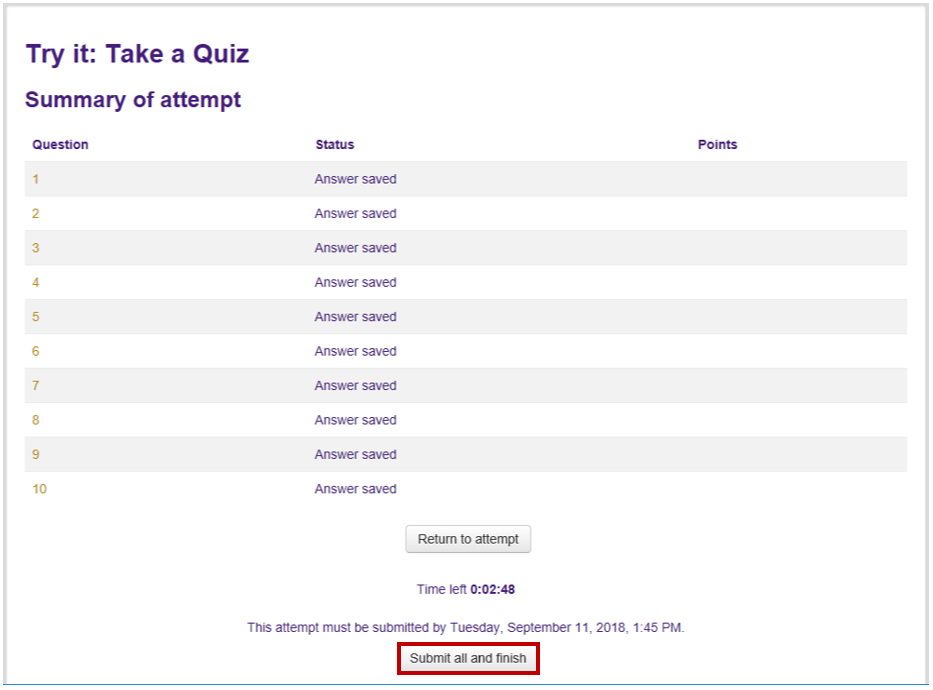
- Click Submit all and finish button in the confirmation window.
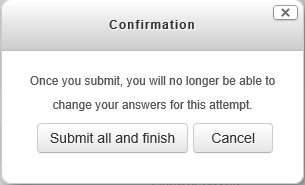
- Once you submit your answers for grading, the results will be automatically graded and/or graded by the instructor. Once the grade is made available, you will be able to view your grade by going to the Administration block and selecting Grades.
