Login to the site
You can login to LSHSC using your network id and password. The site is available 24/7 to all faculty and students from on and off campus.
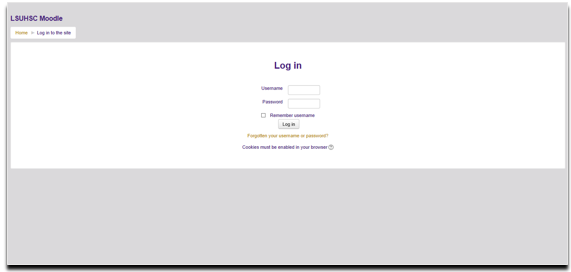
Dashboard
Moodle dashboard allows you to more readily access your courses and view upcoming events. You can customize your Dashboard with your preferences by clicking the Customize this page button found in the upper right corner of the page. Using the edit tools you will be able to customize blocks and how courses are shown.
You also have the ability to increase the space within the middle section by Docking a block that you added. Blocks can be docked or undocked by hovering over the Block and clicking the icon circled.
UNDOCKED
DOCKED
Participants
Course enrollments are handled automatically and based on the official roster from the Registrar's office. Requests for access to courses must be submitted to the Registrar with user's name and requested access level.
| Primary Instructor | Teachers can do anything within a course, including changing the activities and grading students |
| Non-editing teacher | Non-editing teachers can teach in courses and grade students, but may not alter activities. |
| Secondary Instructor | Has access to course with the same capabilities as a Primary Instructor, but are not able to change the final course grades. |
| Teaching Assistant | Has access to course with the same capabilities as a Teacher, but are not able to change the final course grades or access all views of the gradebook |
| Course Assistant | Has access to course with the same capabilities as a Teacher, but are not able to change the final course grades or access all views of the gradebook |
You can view the current enrollments on a course by choosing Participants from the sidebar course menu. The participants page will display user names along with their profile information. You can also limit the results by role using the drop-down menu.
Edit course setting
As an instructor you would have the ability to edit various course settings. This section will provide a top level overview of basic course content settings. You will find more detailed instructions on setting up content, communications, grading and analytics under other documentation links.
To edit your course settings, click on Edit Settings located on the left sidebar under Course Admininstration.
Course related settings are shown and here is where you are able to determine the overall layout(format) of the course as well as visibility. groups and outcomes. You cannot change the course name or idnumber because they are set by the Registrar Office and how each course processes enrollments. Although the course description is editable, it is suggested that the default description not be changed.
-
Visible: Hide course from students
-
Course Format: Control the layout of the course sections
-
Appearance: Show gradebook and activity reports.
-
Files and Uploads: Set upload file size. Default is set at max of 200MB, but it can be changed to lower numbers.
-
Completion Tracking: If enabled, activity completion is tracked based on ceratin conditions. That resource of activity is considered complete when all conditions are met.
-
Groups: If enabled you can control how groups of students interact and what students can see from other groups. The actual creation and modification of groups is donw through the Course Administration block and documentation can be found here.
