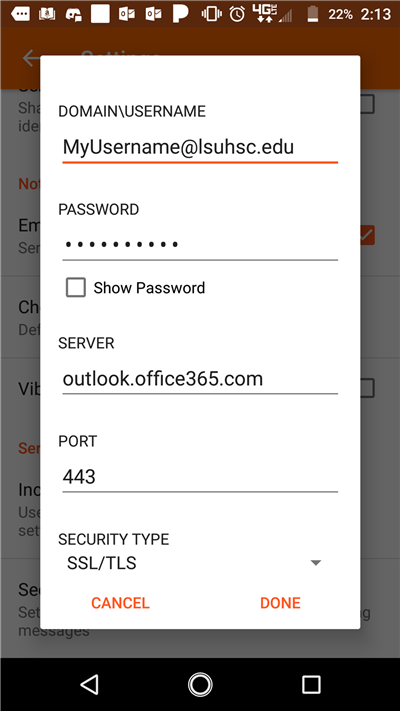Android Device Support
Instructions to connect an Android device to ActiveSync:
Using the following connection method, if a device must be wiped (e.g. a lost or stolen device may require removal of protected or restricted data), all data would be removed and the device would be returned back to Original Equipment Manufacturer specifications.
Note: Screenshots below are for demonstration purposes, and will vary by Android device and OS version.
- In Settings, open Android Accounts, and choose Add Account.
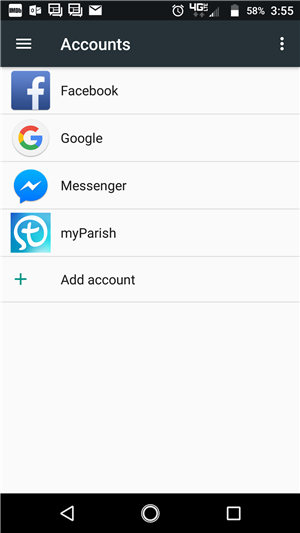
- Choose Corporate (depending on the Android version, this may read "Exchange", or "Office
365")
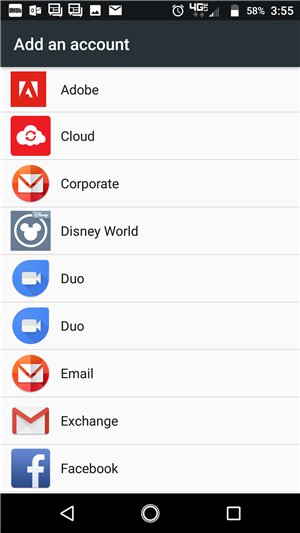
- Enter your email address. Click right arrow or Next.

- Type your LSUHSC account password. DO NOT click on "Select". Click right arrow or
Next.
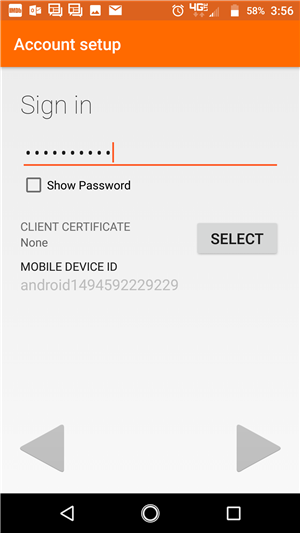
- Click OK for the Remote Security Administration pop up.
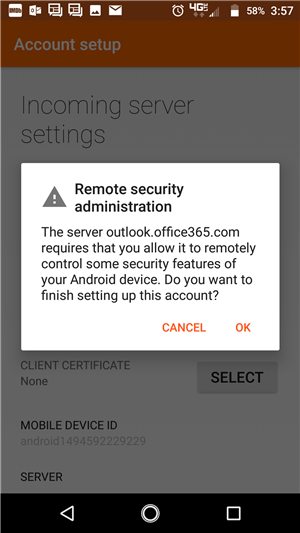
- Verify settings and at the bottom of the screen, click right arrow or Done.
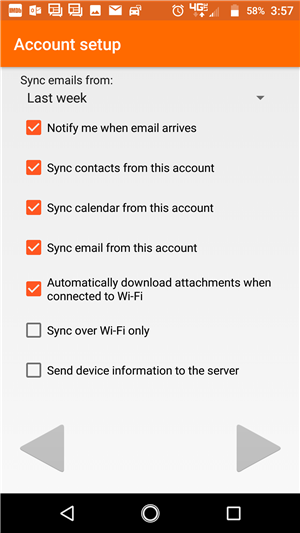
- At the bottom of the screen, click "Activate this device administrator" in the Activate
Device Administrator prompt. This warning advises that the LSUHSC email system will
have the ability to remotely wipe the device should it become necessary.
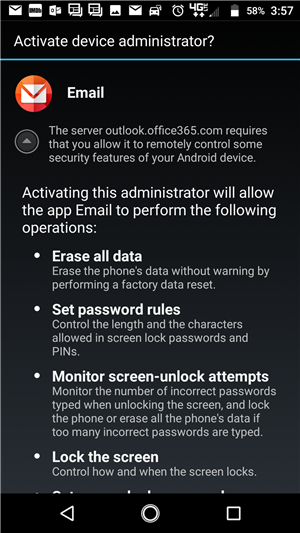
- Optionally change the account name and click right arrow or Next.
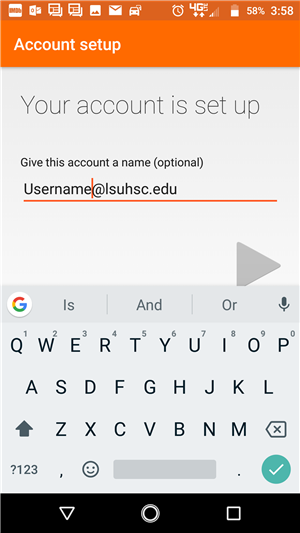
- If you do not already have a Personal Identification Number set on your device you will be required to enter a PIN 4 characters or more in length on your device in order to connect to the LSUHSC email system.
Check Your Configuration Settings
To check the configuration settings for your Android device, open the Email App, click the context menu and choose Settings. Select the account you want to configure, and scroll down to Server settings and click on Incoming settings.
The settings should be like the following image, where the field DOMAIN\USERNAME actually contains your email address. If you have your LSUMC-Master\MyUsername or anything else other than your email address, please change it.
For Server, you should not make any changes.
It should have outlook.office365.com if your mailbox is in Office 365
or mail.lsuhsc.edu if your mailbox has not yet been migrated to the cloud.