Accessible Images and Graphics
Provide alternative text descriptions (ALT text) for images, graphs and charts. It should be added to every image that conveys meaning in instructional and communications materials including Moodle sites, word processing documents, and slide presentations.
Formatting Image in Moodle:
- Go to the content area where you want to place the image.
- Click the Image button.
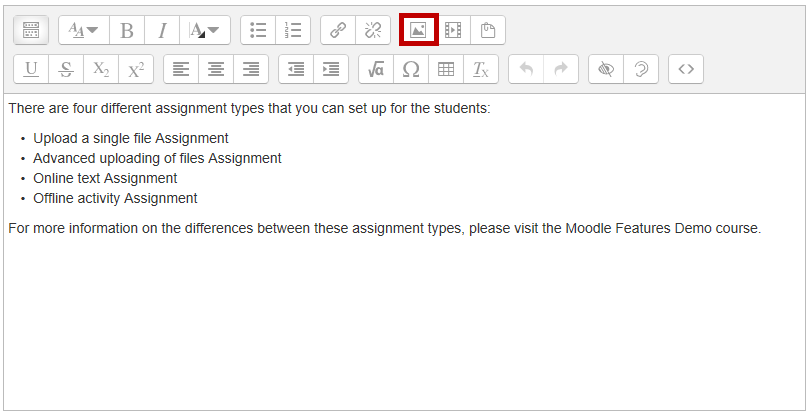
- Click on "Browse repositories...".
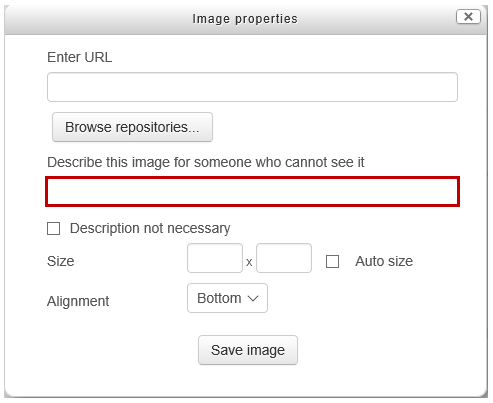
- Use File picker to select an image.
- Enter Image description (alternative text) in the text box provided for "Describe this image for someone who cannot see it".
- Click Save image button.
