Accessible Tables
Accessible tables have defined headers, and a caption. Tables should only be used to display tabular data, rather than as a means of page layout. Designating column headers in a table is essential to screen reader users to understand how the information is laid out.
Formatting table in Moodle:
- Go to the content area where you want to place the table.
- In the text editor, click on the Table button.
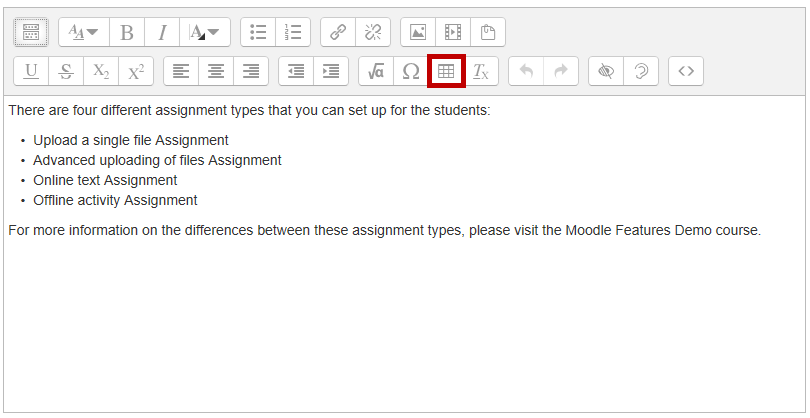
- Enter the Caption. Select Define headers on. Select the desired number of rows and columns.
Caption - displays on the page itself, visible to both sighted readers and to those who use screen readers. The caption should summarize what information is contained in the table.
Define headers on - lets you indicate whether header labels are contained at the top of each column or at the beginning of each row, or both. Defining where the headers are allows readers who use a screen reader to hear what type of data they will find in each row and column.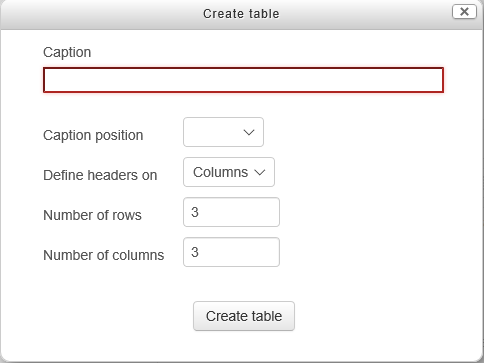
- Click Create table button.
Ensure a proper reading order in tables
Screen read tables from left to right, top to bottom, one cell at a time (no repeats). If cells are split or merged, the reading order can be thrown off.
