Email Signature
To create an email signature in Outlook 2016 go to File - Options - Mail - Signatures
and click New to create a new email signature. Type a Name and click OK. With this
new signature selected, add the content in the editor at the bottom. Click the  image button and when the browse dialog opens, pull down the arrow on the insert
button and choose insert link to file. Paste this URL for the LSU Health logo
image button and when the browse dialog opens, pull down the arrow on the insert
button and choose insert link to file. Paste this URL for the LSU Health logo
or this one for the LSU Heath New Orleans Logo
into the file name and click insert.
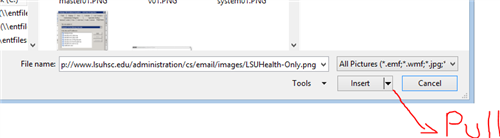
Type in the personal information you want to be in your signature. Pull down the "Choose default signature - New Messages: and Replies/Forwards:" buttons and select your newly created signature as the one you want to use. Here in my example I named the new signature "Demo."
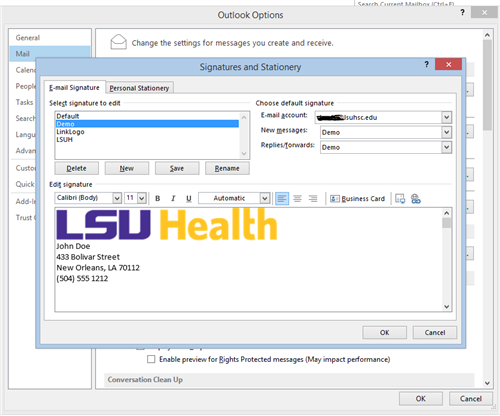
Click OK to close the Signatures and Stationary dialog and click OK to close the Outlook Options dialog. The creation of your new signature is completed.
Please use the above referenced URL to include the current LSU Health logo as it is optimized for use in email. The use of graphics in a signature consumes additional resources on the email system because every message and reply repeatedly stores the same graphic. Therefore, it is recommended that email signatures including graphics only be used for messages outbound to the internet. Visit this page for a guide on how to switch signatures:
Since changing the signature on a message by message basis has its pitfalls, the best we can do is use an image that is compressed down as small as possible. The optimized logo (above) still meets the LSU Health graphics standards. For more information about these graphic standards please visit the following URL:
http://www.lsuhsc.edu/admin/it/webstandards
