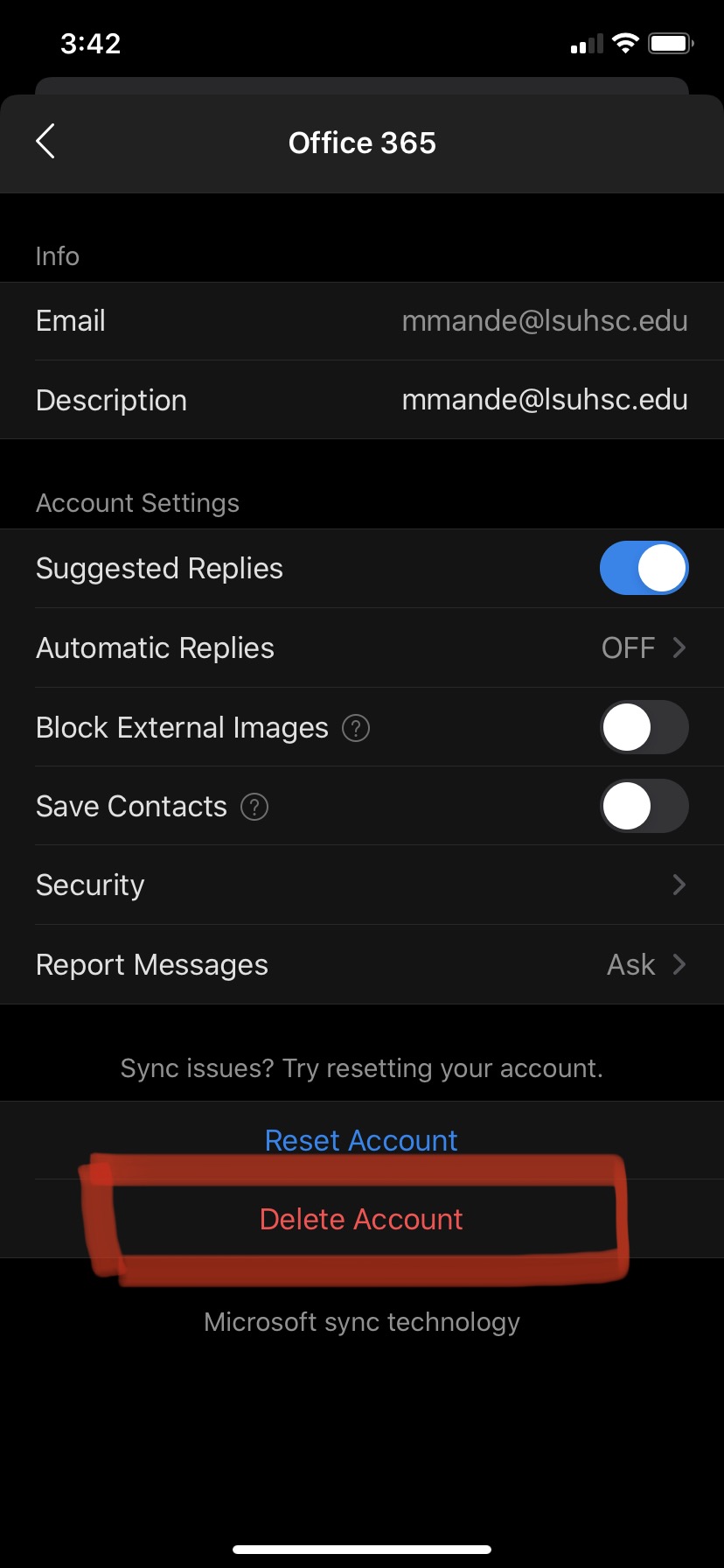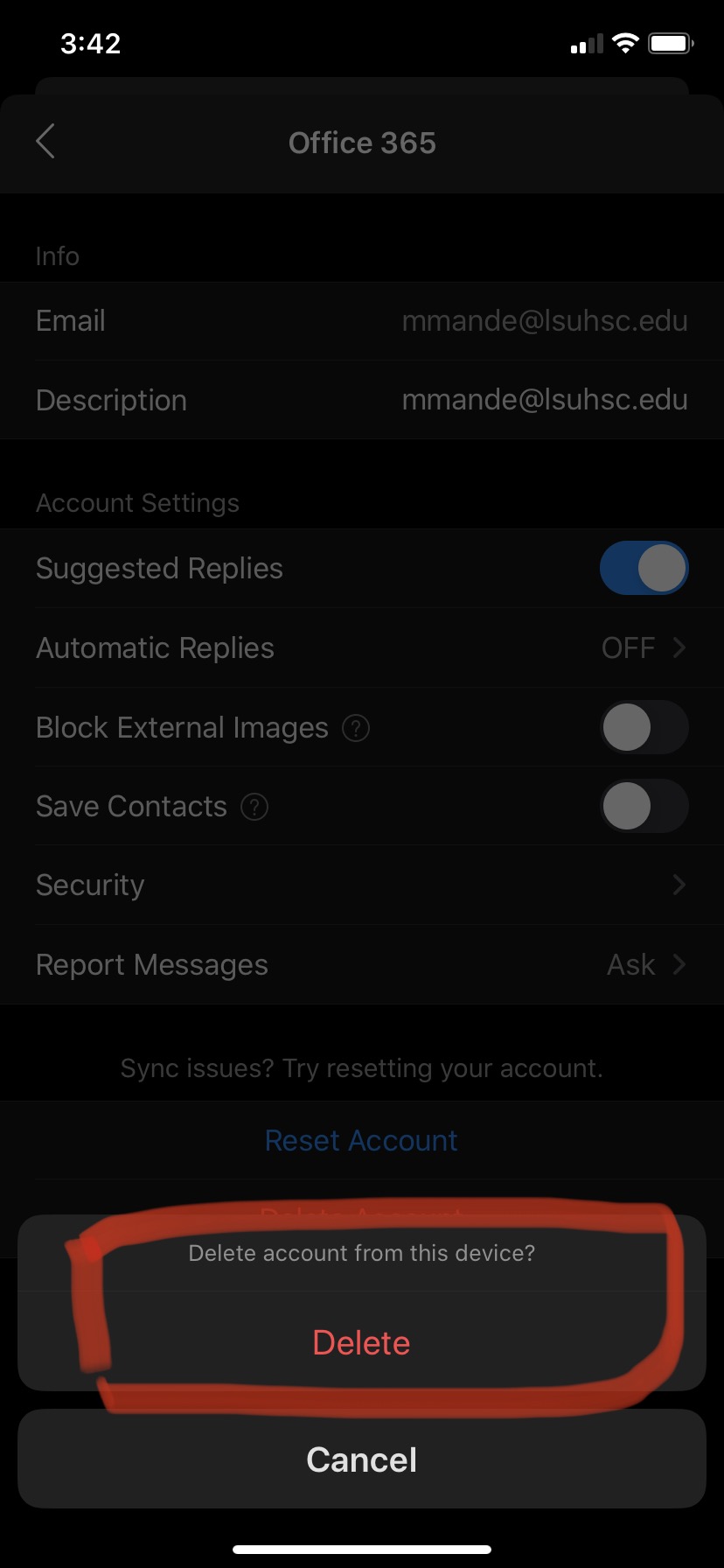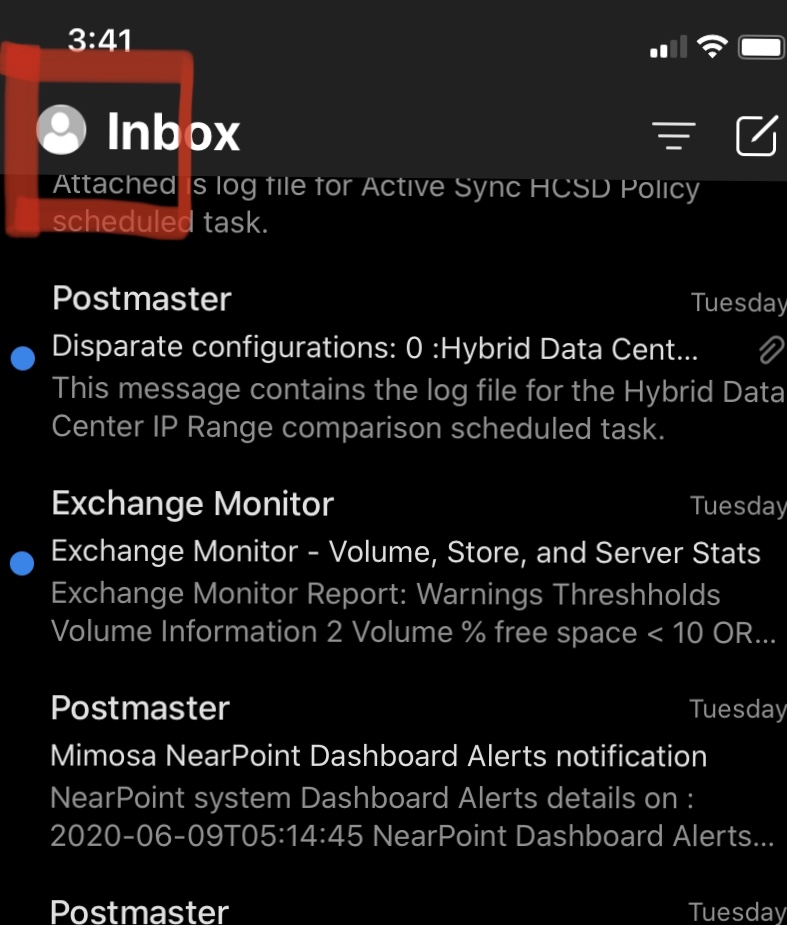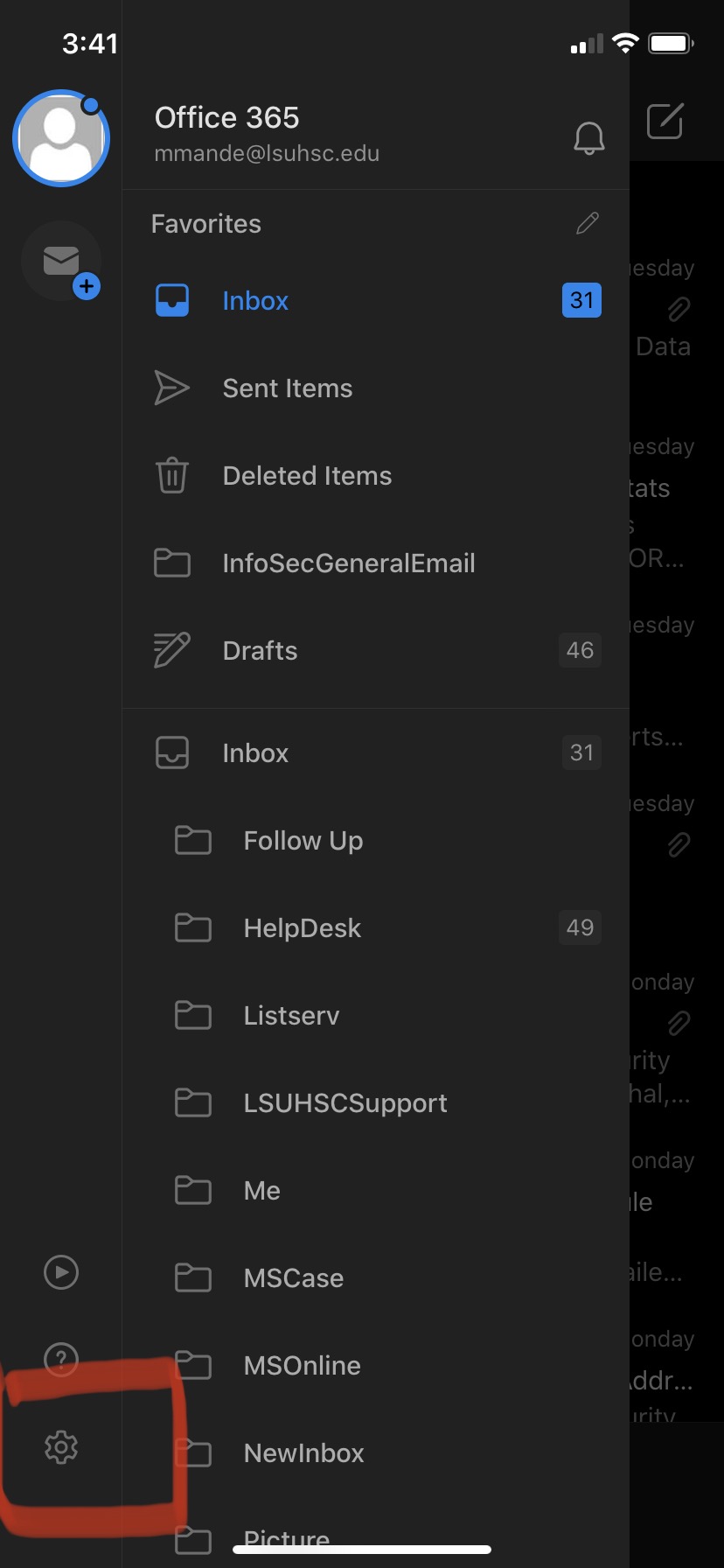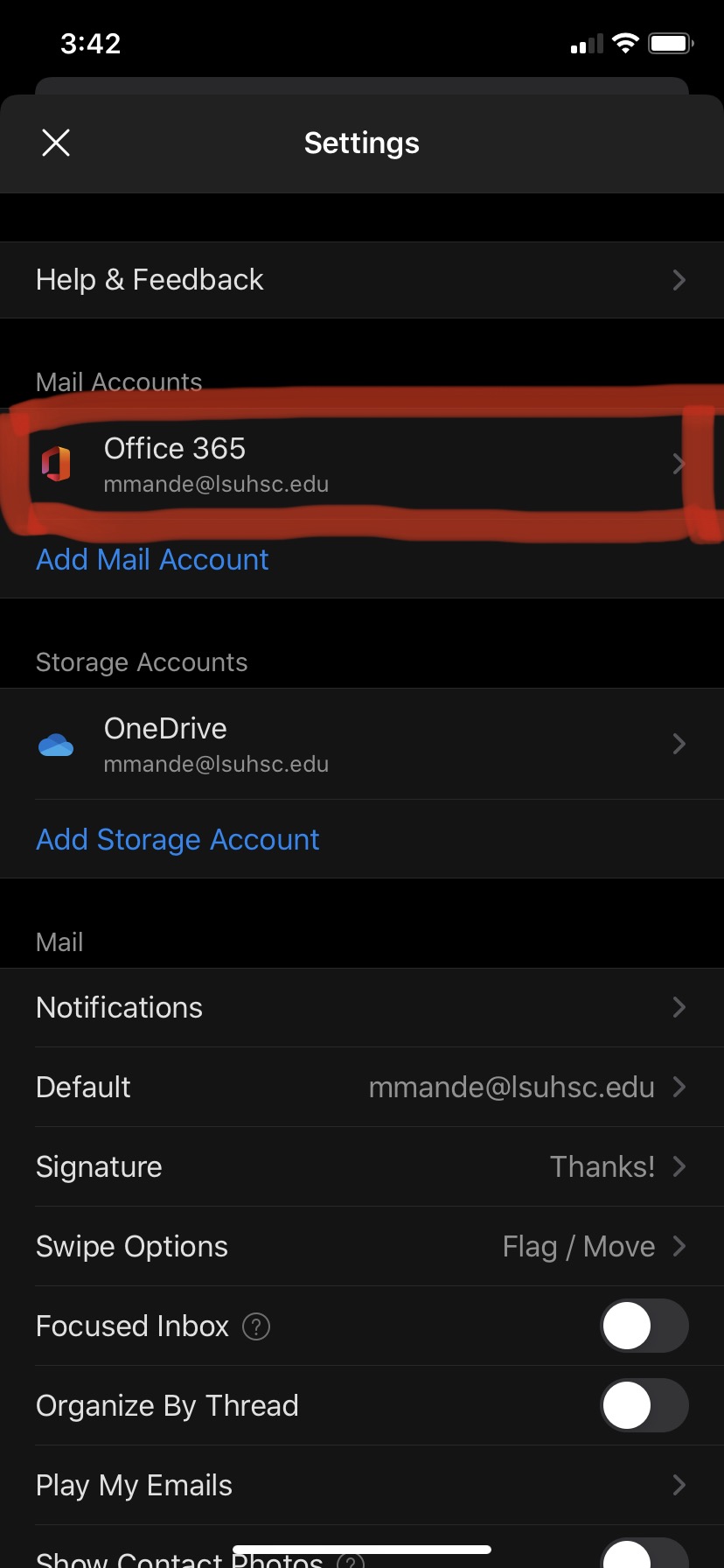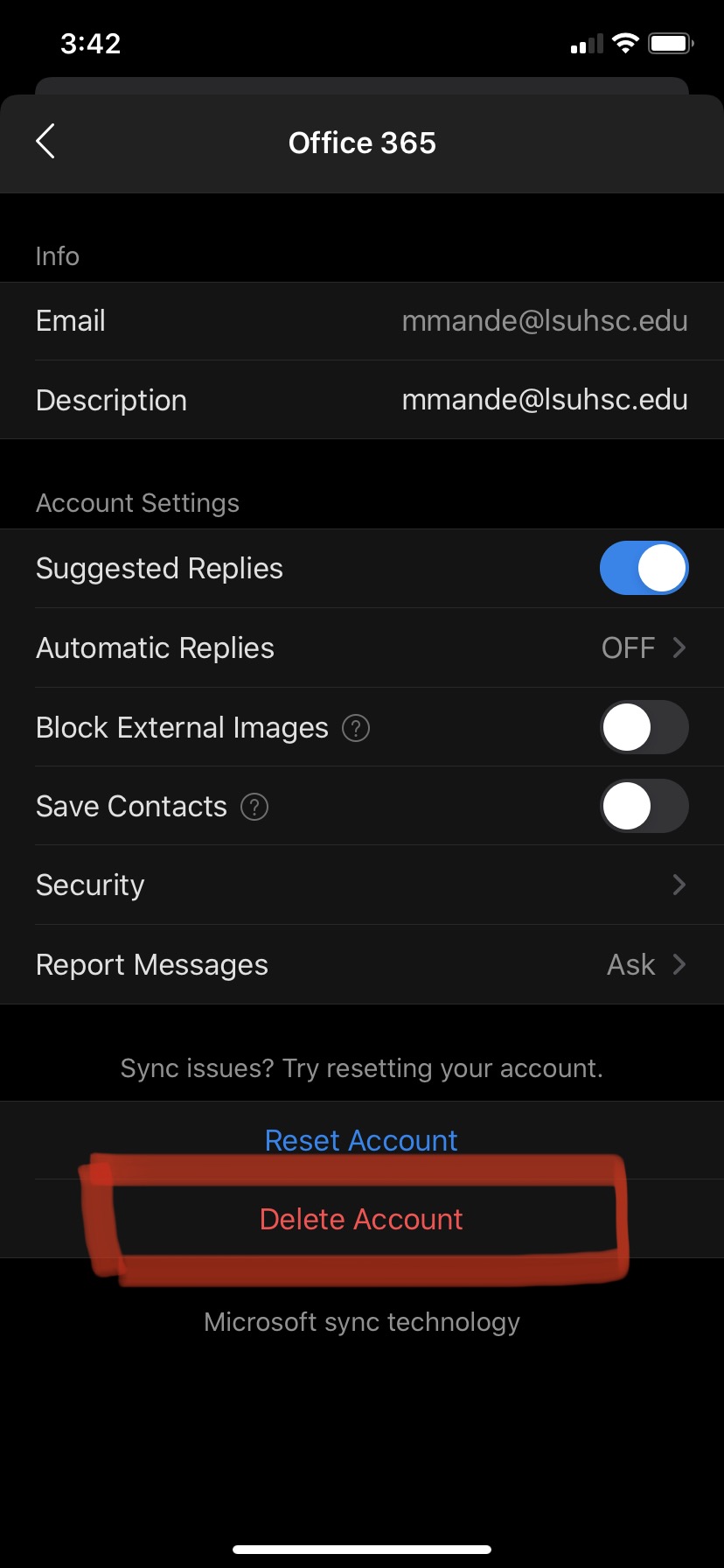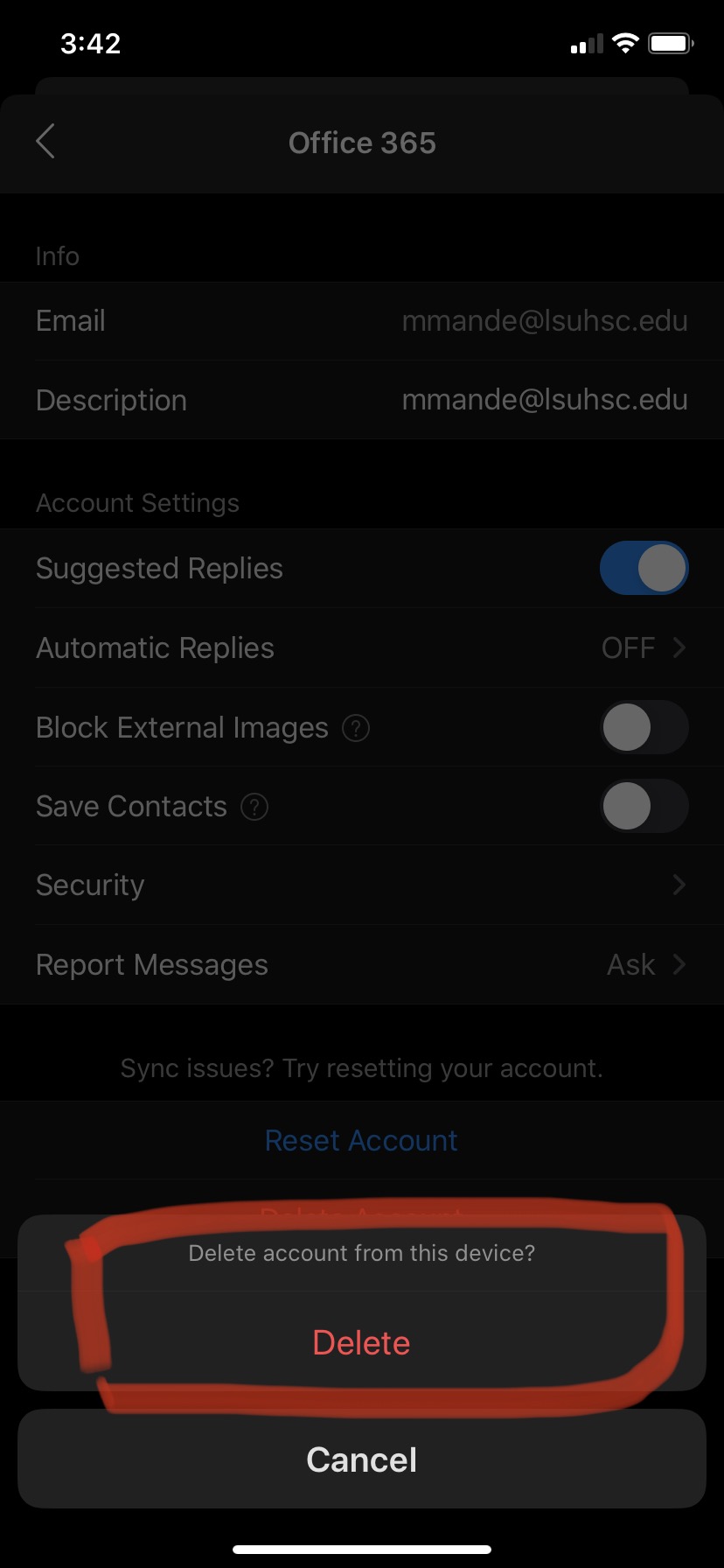Apple
To delete LSUHSC account from mobile device, follow the appropriate instructions below.
Remove LSUHSC account from the Native App
Remove LSUHSC account from the Outlook for Mobile
- Go to Settings, tap on Mail
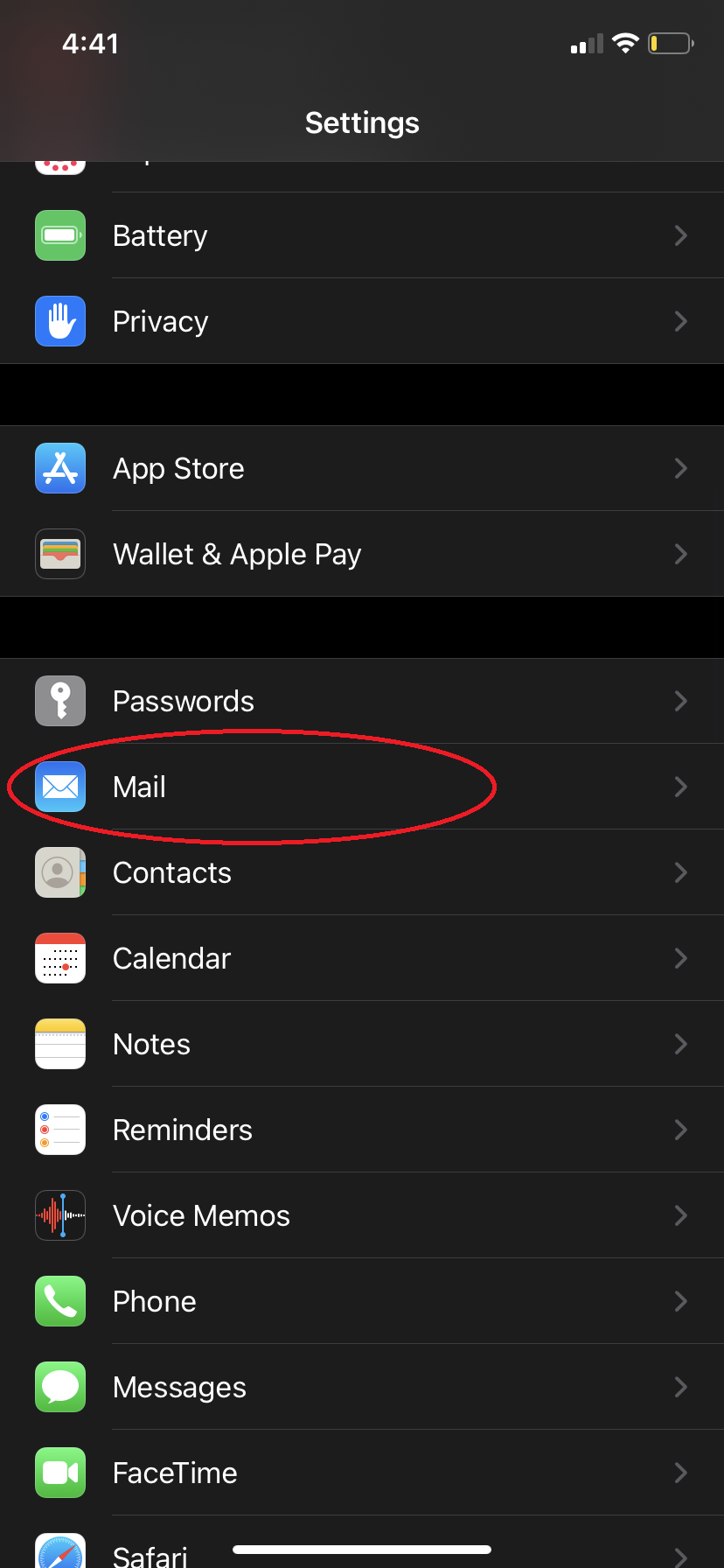
- Select Accounts
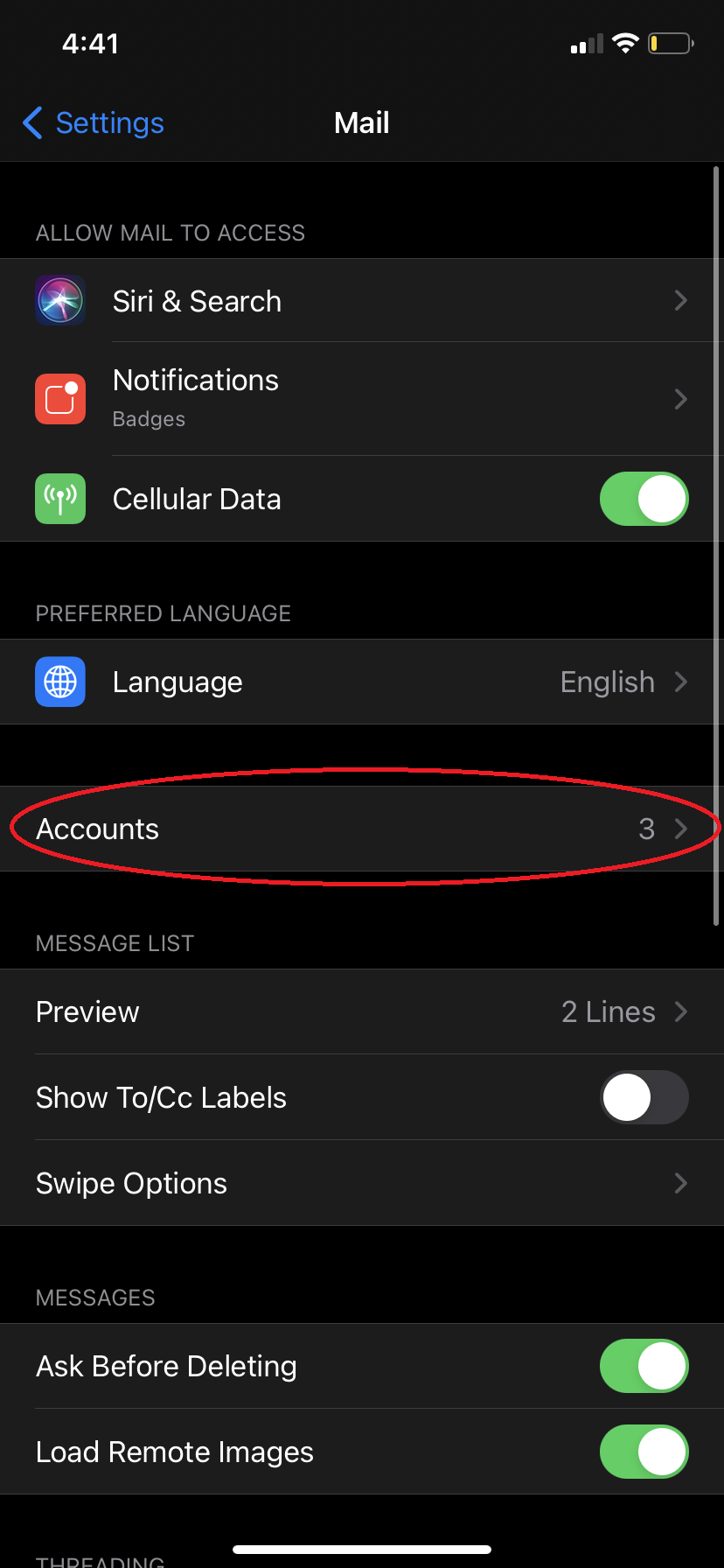
- Select Exchange
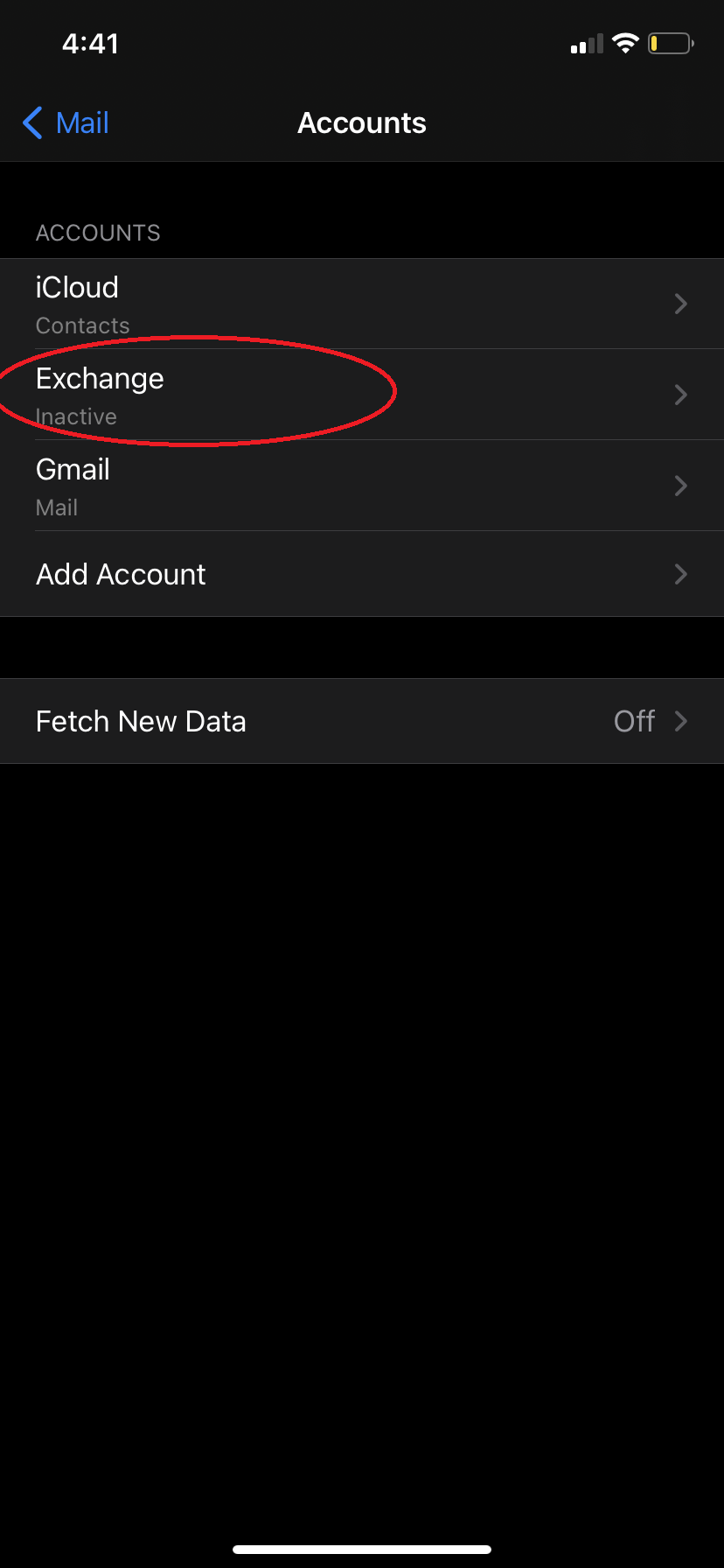
- Click on Delete Account and select on Delete Account to delete your LSUHSC account
from mobile device
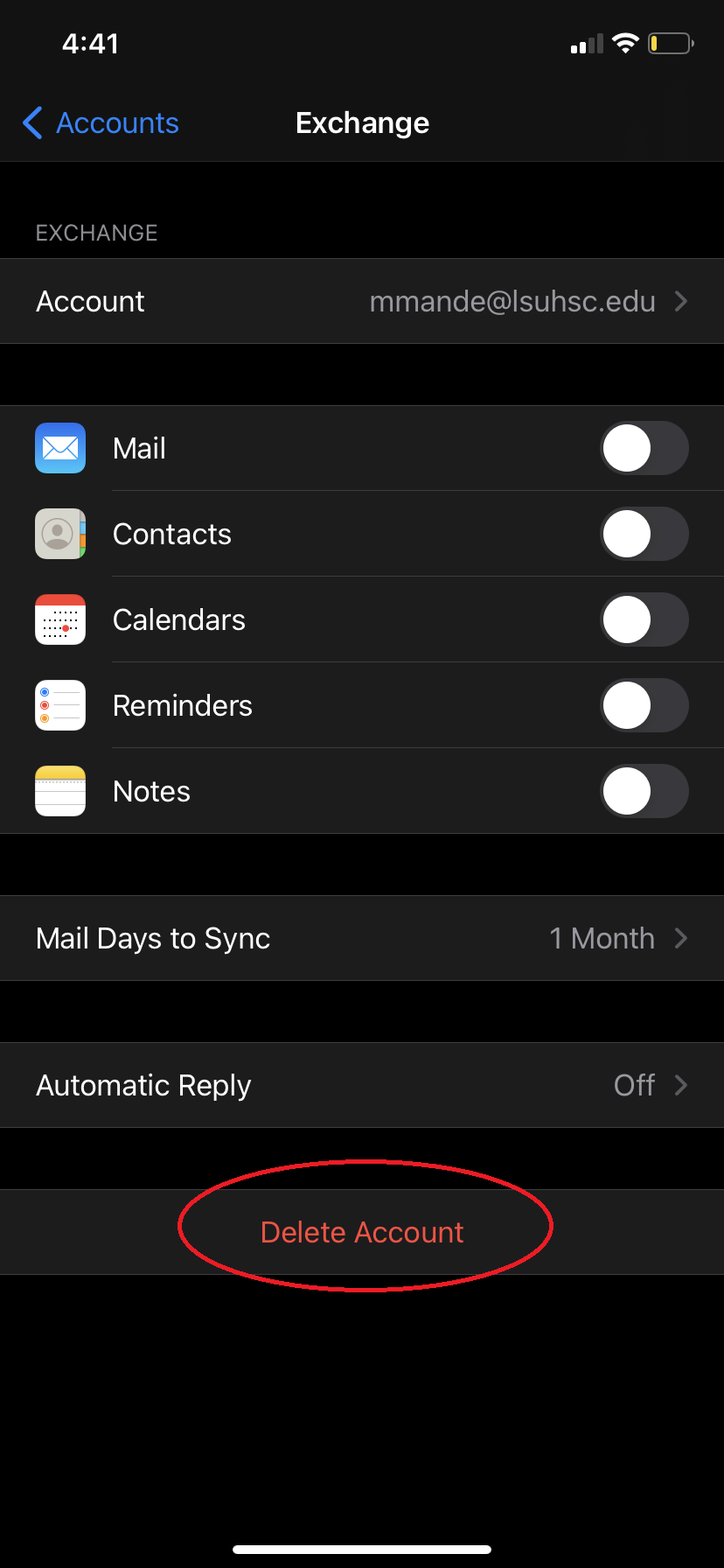
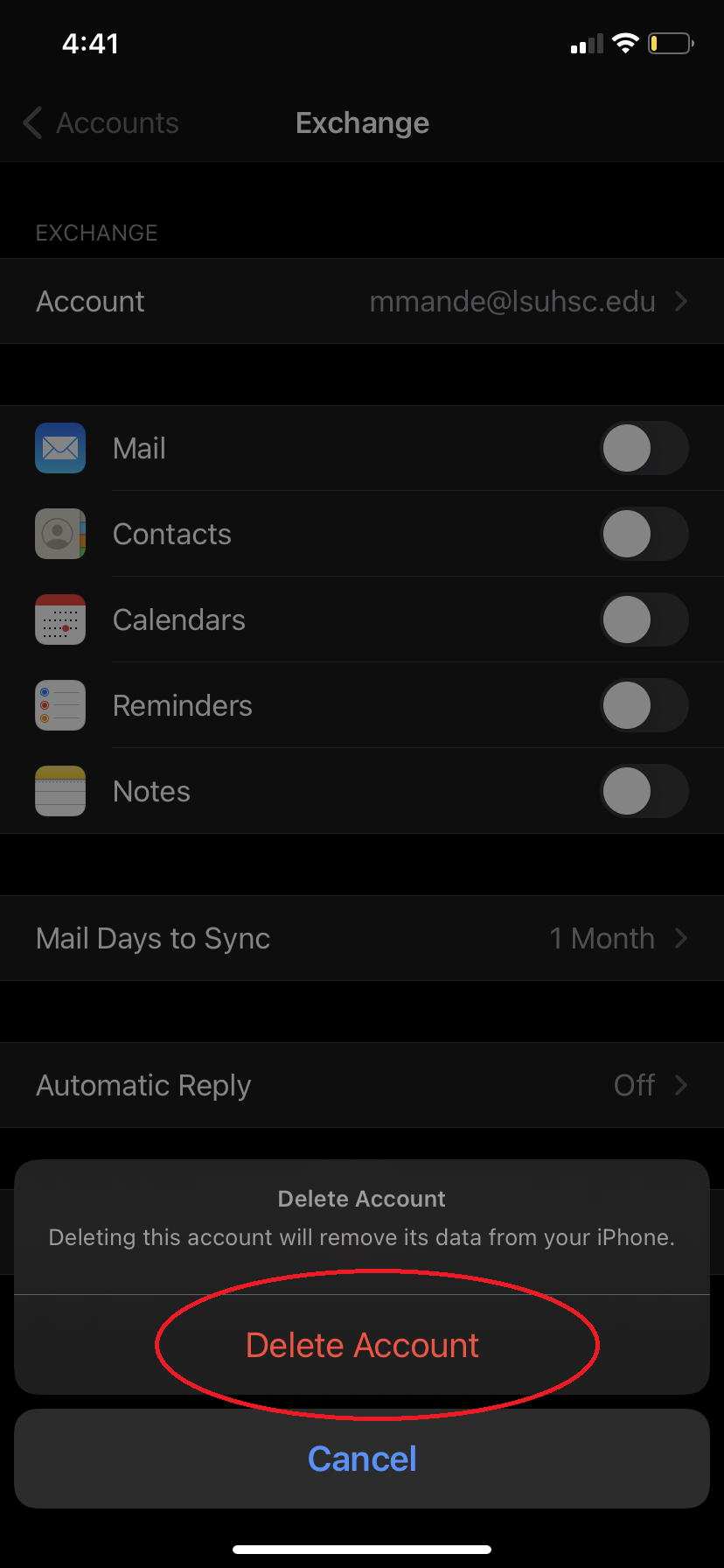
- You have completed the steps to remove native email configuration. If you removed this configuration because Basic authentication was disabled then you can now proceed to Instructions for configuring email access using modern authentication
- Go to Outlook for iOS application, select image icon
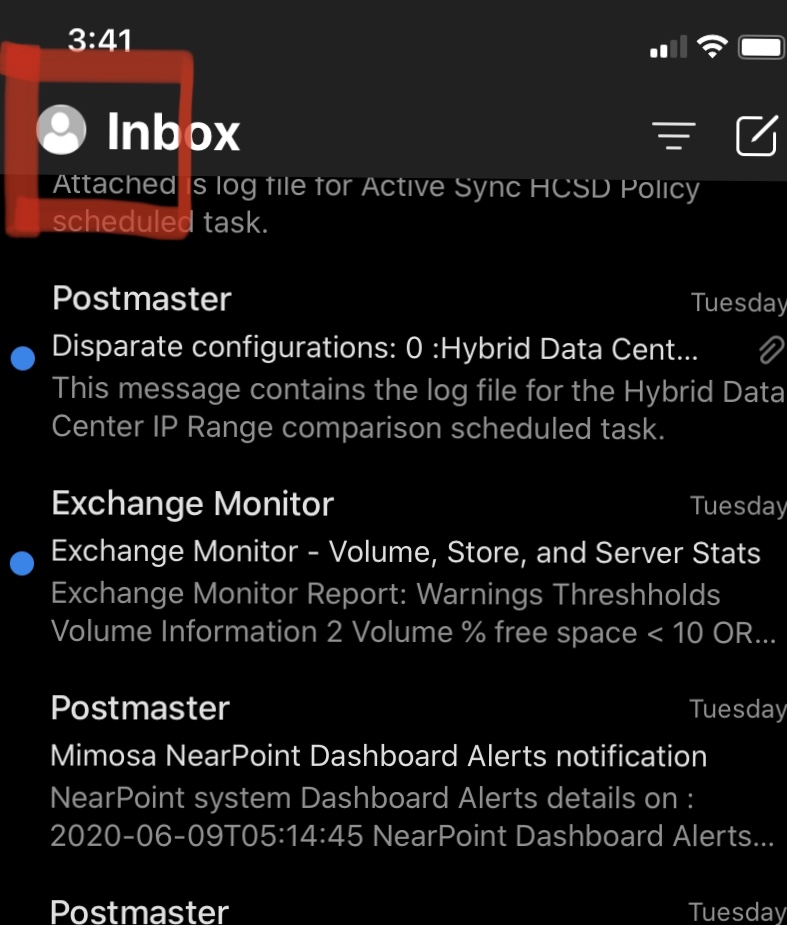
- Bottom of your screen tap on settings gear icon
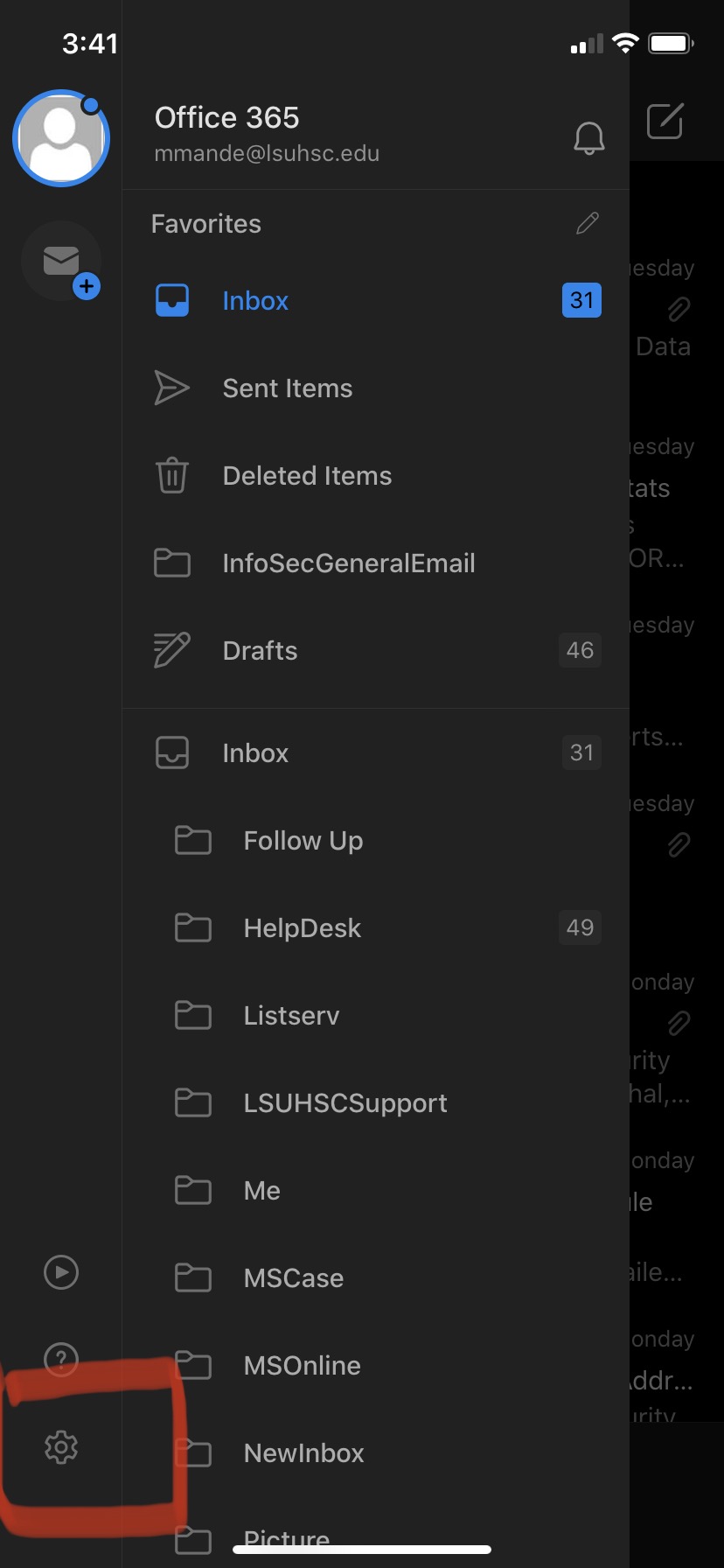
- Under Mail Accounts, select Office 365 userid@lsuhsc.edu account
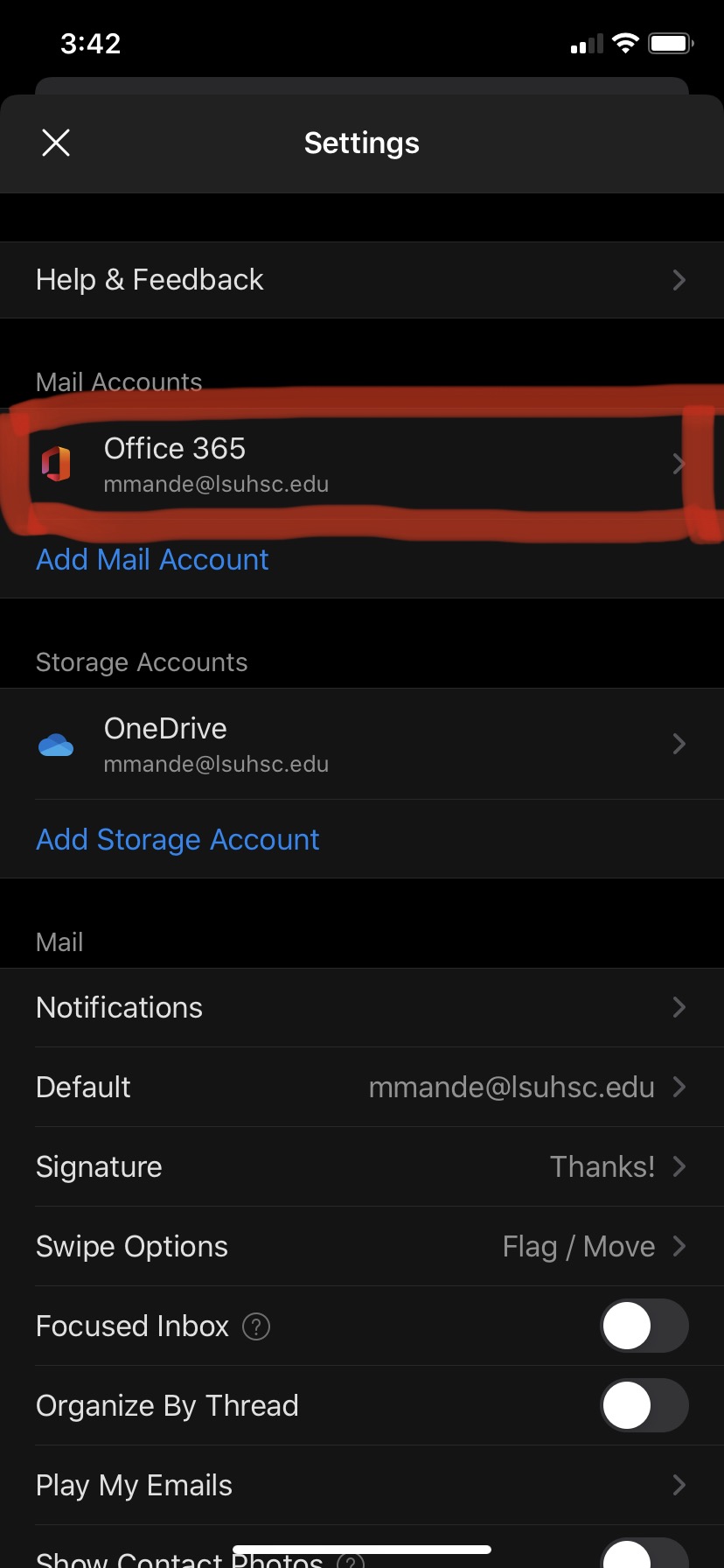
- Tap on Delete Account and select Delete to delete your LSUHSC account from mobile
device