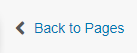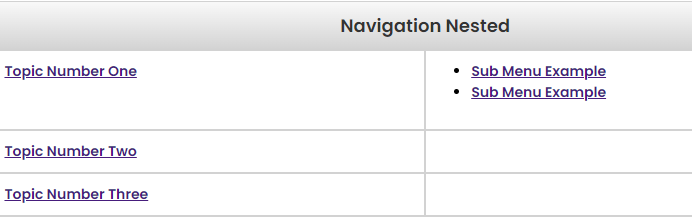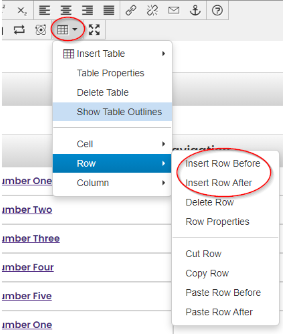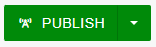Navigation Menu Editing
1. Navigation Menu is edited from "_navigation.pcf" file. In order to get to the file in your site, Click on Back to Pages from the top left of the page.
2. Click on the "_navigation.pcf" file.
3. Click on the green Edit Navigation Menu button.
4. You will be able to see the menu options. You can add, edit or delete the menu options.
Example:
5. To edit the menu options, highlight and change text to the desired text.
6. To add or edit links, from the toolbar, select the link icon and make your changes accordingly. Learn more About Adding Links here
7. To add additional items to the Menu, click on the table icon from the toolbar. Select Row and click, Insert Row Before OR Insert Row After. OR, Select Column and click, Insert Column Before OR Insert Column After.
8. To delete the menu options, Right click on the row or column you want to delete and select Delete row or Delete Column.
9. To add a sub-menu, Click on the Bullet list icon from the toolbar and add the sub menu items you want.
10. Click Save to preview the menu.
11. Publish to view the changes live.