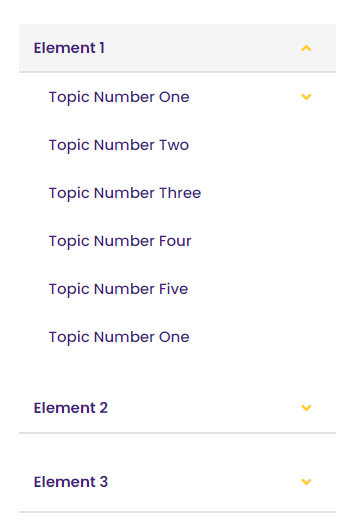Navigation Menu Types
Users can choose different navigation view for each individual pages. The navigation options with examples:
Banner Navigation:
Banner navigation is a horizontal menu that appears on the top of the page. It provides links to navigate through different pages within the site. Banner navigation is the default navigation.
Sidebar Navigation:
Sidebar navigation appears on the side of the page and provides links to navigate through the different pages within the site.
Mega navigation:
Mega navigation is horizontal menu that appears at the top of the page. It provides links to navigate through the different pages within the site. The drop-down menu options in the mega navigation takes the full width of the page.
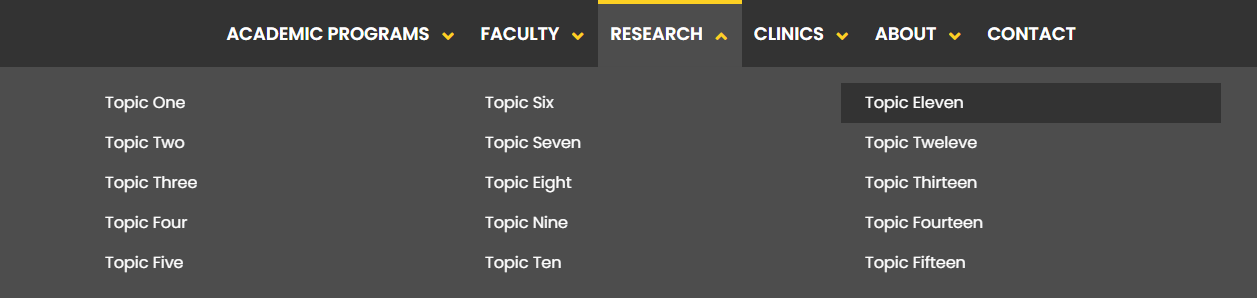
Mega navigation (Mega-nav) is same for all the pages in a site. Changes can be made to Mega navigation, banner navigation and side-bar navigation. In order to change/edit the navigation, contact Webmaster team (webmaster@lsuhsc.edu).
To change the navigation setup:
1. Go to the page you want to change the navigation menu.
2. In the page actions tool bar, click on the Properties tab.
![]()
3. Go to the navigation setup under custom settings, and select the navigation option from the drop-down menu.
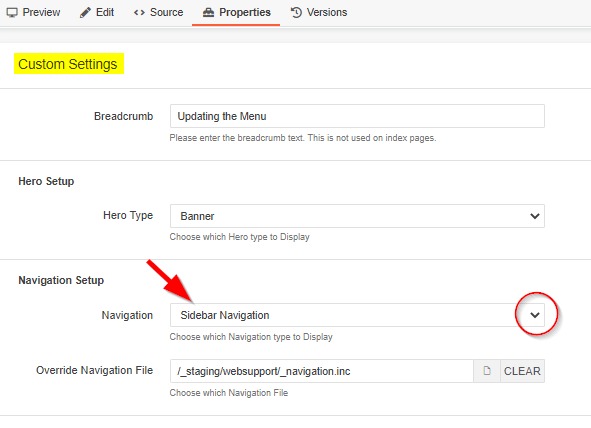
4. Click Save to preview the navigation menu.
5. Publish to view changes in the live website.