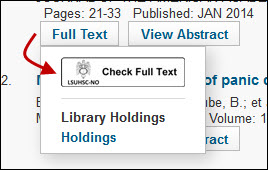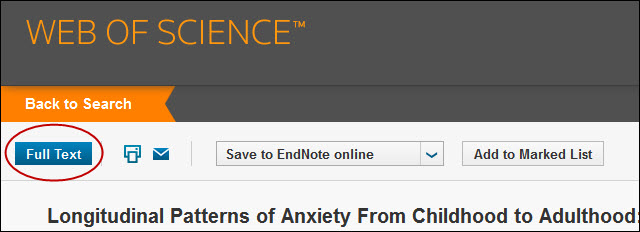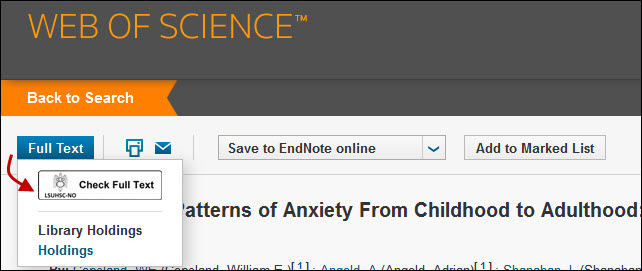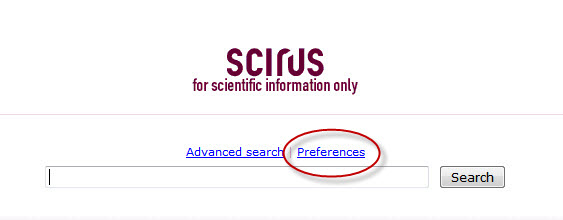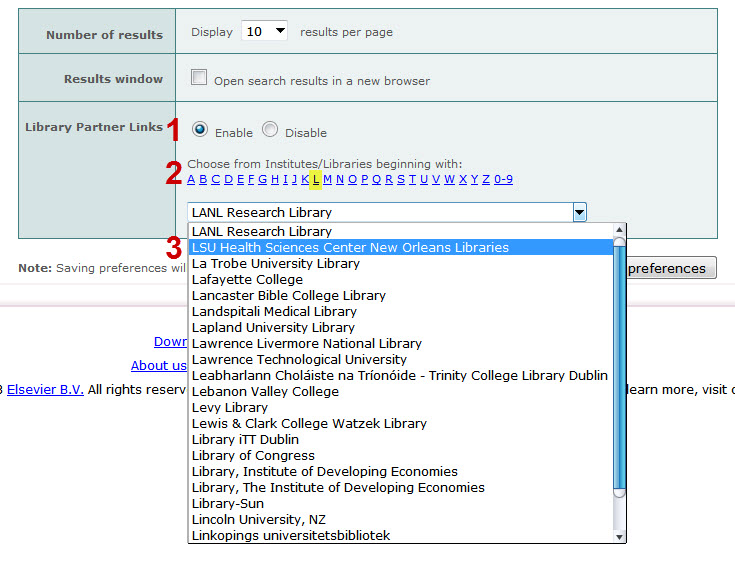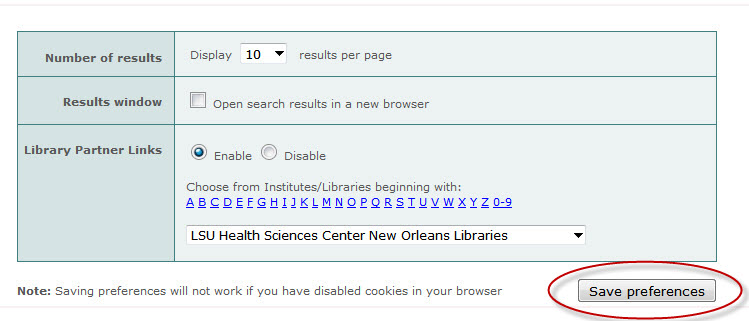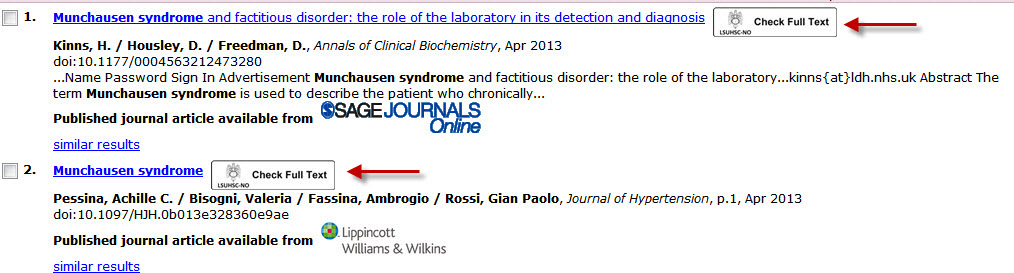Select OCLC databases have recently been configured to work with the Library’s WebBridge Link Resolver. If you perform a search in ArticleFirst, ECO (Electronic Collections Online), ERIC, or MEDLINE from the list of available databases in OCLC, you now have the opportunity to check whether the library has access to that particular article or resource.
Once you perform a search for a topic, click the title for the desired reference:
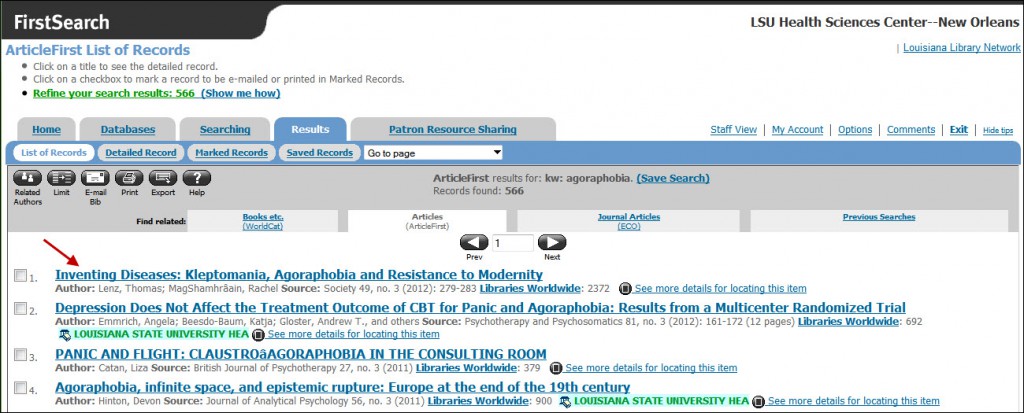
On the subsequent summary screen, you will see the Library’s link resolver icon along with “LSUHSC-NO Check Full Text:”
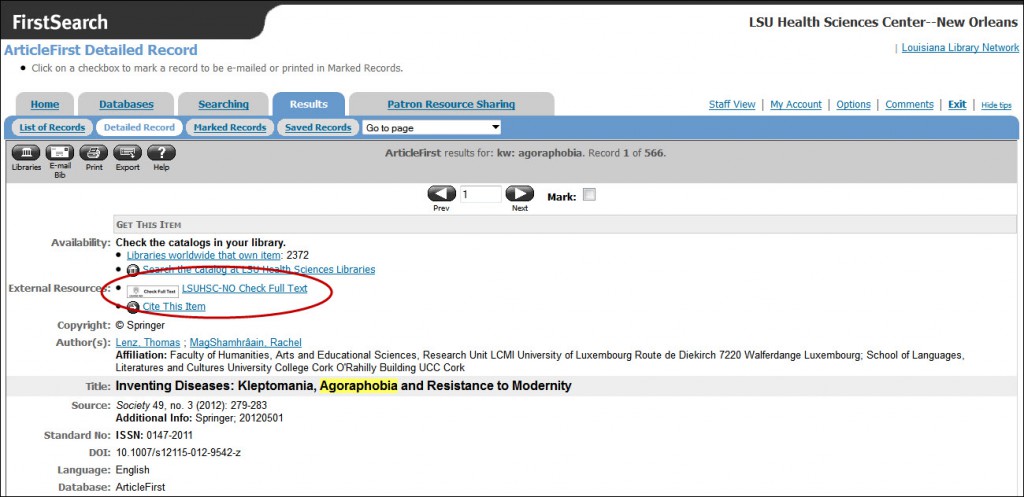
After clicking on the icon or text, you will then see a page with any available sources for the citation:
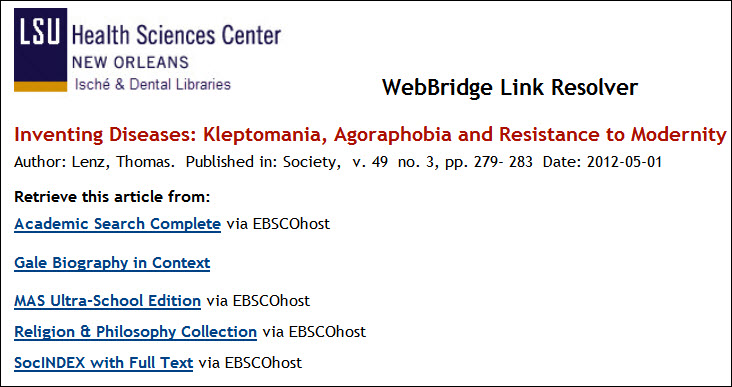
If you need more information about the WebBridge Link Resolver, a handout and LibGuide are available.

“Richard III, uncle of Elizabeth of York, great uncle of Henry VIII by Lisby in House of York, List of English monarchs, Richard III of England on Fotopedia – Images for Humanity ” by lisby1 is licensed under CC BY 2.0
Richard III reigned as King of England from 1483 until he was killed at the Battle of Bosworth Field in 1485, thus closing the final chapter of the decades-long Wars of the Roses and ushering in the age of the Tudors. He is one of more infamous monarchs in British history, with opinions ranging from him as the hunchback usurper who had his nephews murdered as popularized by Shakespeare, to that of a trustworthy person who was simply caught up in the battle for control of the English crown.* Aside from his interest to scholars and drama enthusiasts, we are finding more and more about Richard III the man and his medical conditions as a result of the discovery and continuing analysis of his remains.
As a defeated monarch, Richard III was not treated to a royal burial after his death. Rumors persisted throughout the centuries as to the fate of his body, and, incredibly, remains discovered during an archaeological dig under a car park in the city of Leicester and subsequent DNA analysis confirmed that Richard III had been found.
One of the most recent discoveries in the ongoing analysis of the remains affects the portrayal of his being a hunchback as described in Shakespeare’s Richard III. An article published in the May 31, 2014, issue of Lancet by Appleby, et al, reports that Richard suffered from adolescent idiopathic scoliosis, but not to such an extent to cause him to appear as the physically deformed monster of the play. According to the analysis, his mobility would not have been affected by the condition, and a clever tailor could even have compensated for any noticeable traces of it in his appearance.
For more information about Richard III, discovery of his remains, and the continuing analysis, please see:
*Full disclosure: the author of this post studied the pardons granted during the reign of Richard III and tends to take a sympathetic view of his legacy.
The problem that was preventing the links to the Library’s WebBridge Link Resolver from displaying in Google Scholar has been solved. In addition, you can now find us under the “Library Links” if you wish to configure the link resolver to work when using the site off-campus.
If you need more information about how to configure the WebBridge Link Resolver to work with Google Scholar, please refer to this post about Google Scholar and the link resolver.
The Library’s WebBridge Link Resolver is currently not available when searching Google Scholar. This problem is affecting all libraries that use WebBridge. When on campus you will not see the “Full-text at LSUHSC-NO” link next to citations nor are you able to add us when configuring off-campus settings through the “Library Links” list.
Until this problem is solved, there are a few options to check whether we have full-text access to a journal, book, or other work referenced in a citation:
We will update as soon as we have more information about this problem, but please do not hesitate to contact us if you need any assistance.
If you have created a personal account to save references, searches, or to use EndNote through Web of Knowledge or Web of Science, we have discovered that you cannot successfully log in to your account when using a link for off-campus access. When on campus use?áthis link and be sure to not click the link labeled “Off Campus Access.”
If you are off campus, the only way to log in to your Web of Knowledge/Web of Science account is to go through Citrix. Once you’ve opened the web browser from the Desktop, use the on campus link and you will be able to sign in to the account you have set up for Web of Knowledge, Web of Science, and EndNote.
We will update when we have more information about this problem, but please do not hesitate to contact us if you need any assistance.
The recent redesign of Web of Knowledge and Web of Science has also changed where the Library’s WebBridge Link Resolver is found in these databases.
When you first perform a search, to find out whether the Library has access to the full-text of an article click on the “Full Text” button found below the citation:

You will then see a smaller window with the WebBridge Link Resolver icon:
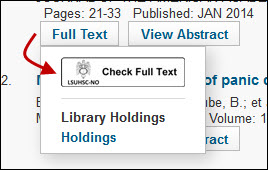
If you are viewing the abstract of a citation, look for the turquoise “Full Text” button above the citation:
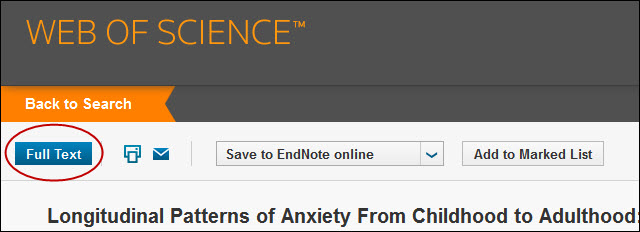
When you click this button a small box will once again appear with the WebBridge Link Resolver icon:
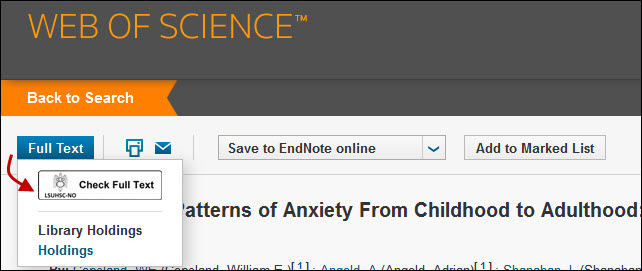
Additionally, the “Holdings” link searches INNOPAC, the Library’s Catalog.
If you need more information, please check the Library’s WebBridge Link Resolver LibGuide or contact us if you need any help.
As of January 1, 2014, the various Clinics of North America will no longer be available through MD Consult. Please check INNOPAC, the Library’s Catalog for updated holdings for all of the Clinics journals.
To more accurately reflect the myriad sources available, the Electronic Journals List is now the E-Journals & E-Books A to Z List. When it was introduced as a Library resource in 2008, the majority of titles included were journals, but as more and more types of resources other than journals have made their way onto the list, a new moniker became necessary.
The E-Journals & E-Books A to Z List provides links to many of the journals and books available electronically through Library subscriptions, titles that come via full-text databases like Academic Search Complete, and numerous free journals and books from sites such as Project Gutenberg.
Even though there are tens of thousands of resources available on the list, we are unable to include everything on it so the Library’s Catalog is still a good place to start your search when you need a book or journal.
Scirus, Elsevier’s free search engine, will be shutting down in January 2014. In a message to users, they stated no more content will be added starting immediately.
We will keep the links active for the WebBridge Link Resolver until Scirus is completely discontinued.
Update: All Springer LINK journals and books are now working. If you encounter any problems, please contact us.
September 9: We are unable to access any of the journals or books published by Springer that are available through Springer LINK. We are working to have this problem resolved and will update as soon as possible. For a list of affected journals, check this link.
The Springer Protocols, which are hosted on a different platform, are working fine.
We’re pleased to offer yet another way to help you get to Library resources in the form of the LibX browser extension. Available for Chrome and Firefox, this add-on has a number of features, including quick ways to search databases and re-load pages for more seamless off-campus access. Download the LSU Health Sciences Center New Orleans Library Edition of LibX at http://libx.org/editions/6F/A1/6FA10750/libx.html.
More information about this browser extension, its features, and other tips can be found on the Library’s LibX LibGuide.
UPDATE: We have been informed by those who manage the list that this is the expected behavior. You will most likely see titles that do and do not begin with the desired term when you search the list and choose the “Begins with” option.
The “Begins with” search option for the Electronic Journals List is currently not functioning correctly. We have been in contact with those who manage the list, and they are presently working to solve the problem. We will update as soon as we hear more regarding this issue.
If you need assistance with this or any other Library resources, please do not hesitate to contact us.
Update: As of June 27th, the link resolver is once again available for use with Scirus.
June 11th: The WebBridge Link Resolver is currently not available through Scirus. The problem is being investigated and will hopefully be fixed soon.
If you have a laptop issued by your school and you’re having troubles sending jobs to the Library printers on the 3rd and 4th floors, you may need to change the driver on your laptop. To do this, locate the printer properties and then change the selected printer driver to?áHP Universal Printing PS (v5.4). You can also contact the academic supporter for your school for more assistance, including receiving updated downloads with the proper drivers for the printers located in the Library.
The latest addition to our lineup of databases and sites configured to work with the WebBridge Link Resolver is Scirus. However, you must set up the preferences in Scirus to show the link resolver icon whether you are searching the site on- or off-campus.
First, select “Preferences” from the Scirus main page:
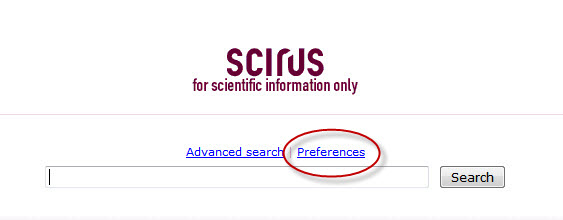
Next, under the “Library Partner Links” change the radio button to “Enable,” select “L” from the alphanumeric list, and then select the entry for “LSU Health Sciences Center New Orleans Libraries” :
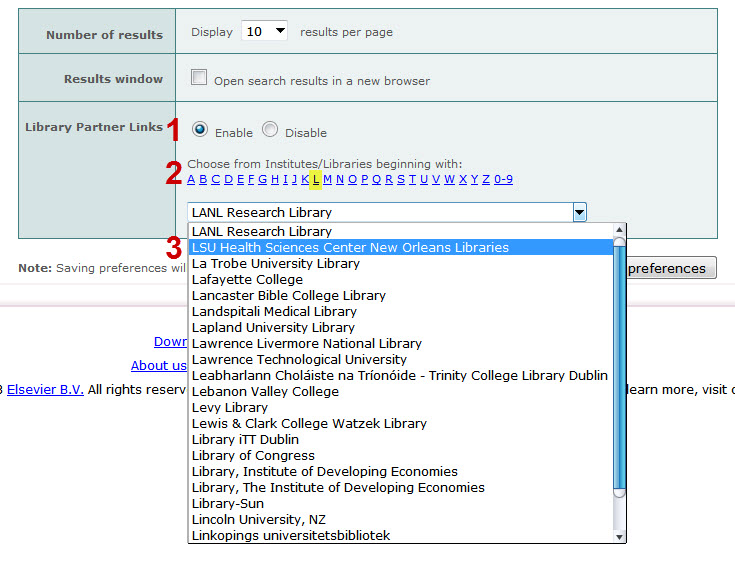
Once you’ve made these changes, click the “Save Preferences” button:
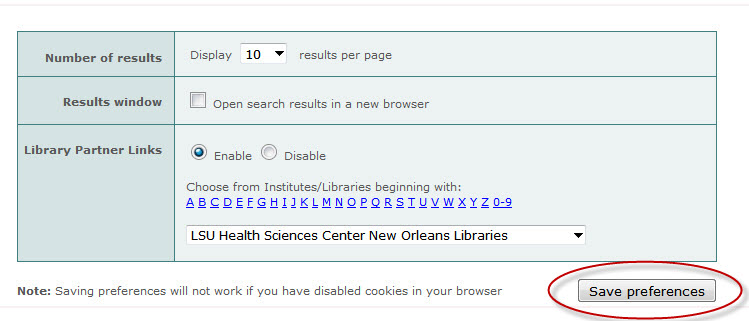
The WebBridge Link Resolver icon will display only for journal articles as long as you do not clear the cookies from your browser:
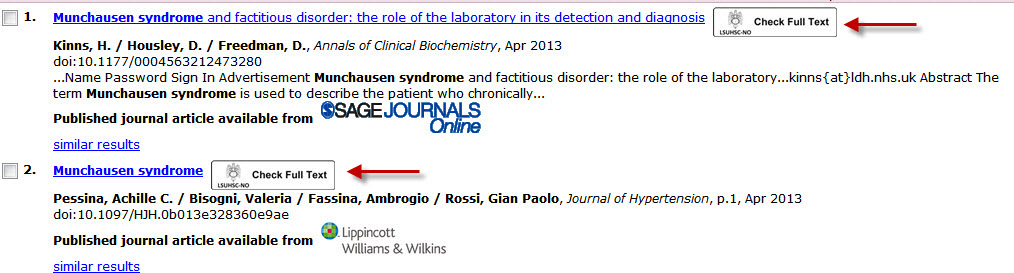
If you need any more information about the link resolver, please check out the WebBridge Link Resolver LibGuide or our newly-updated link resolver handout.
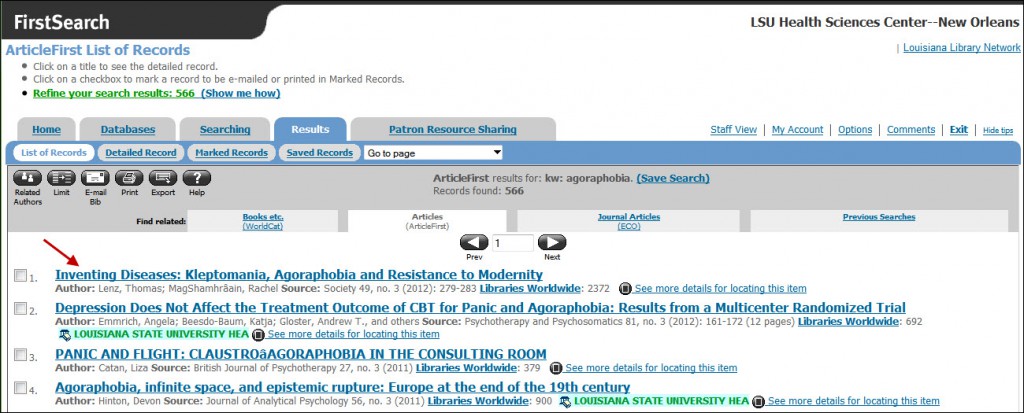
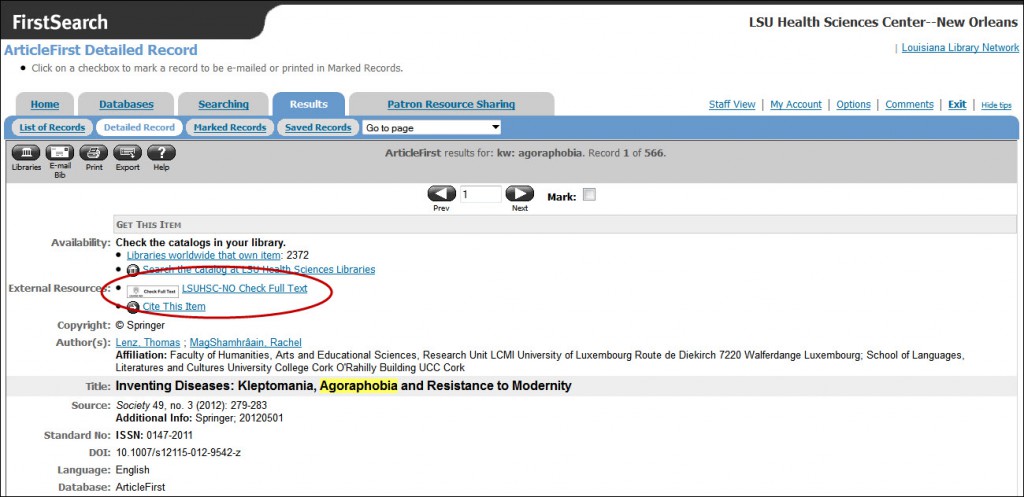
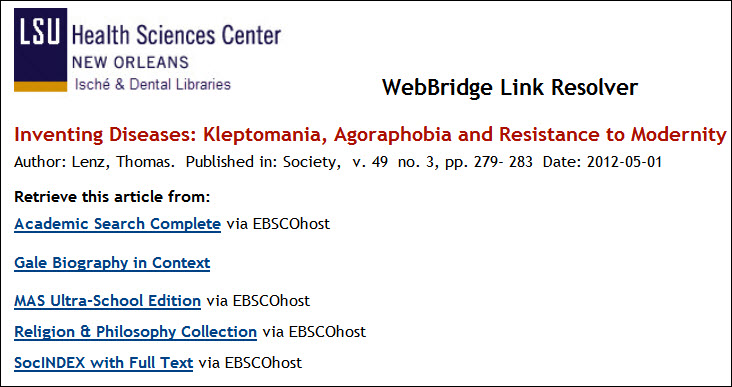

 myLSUHSC
myLSUHSC