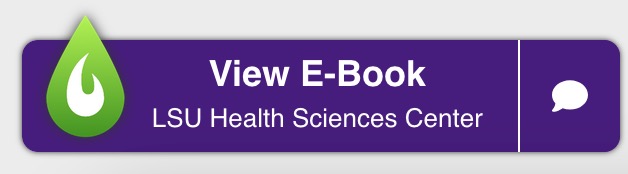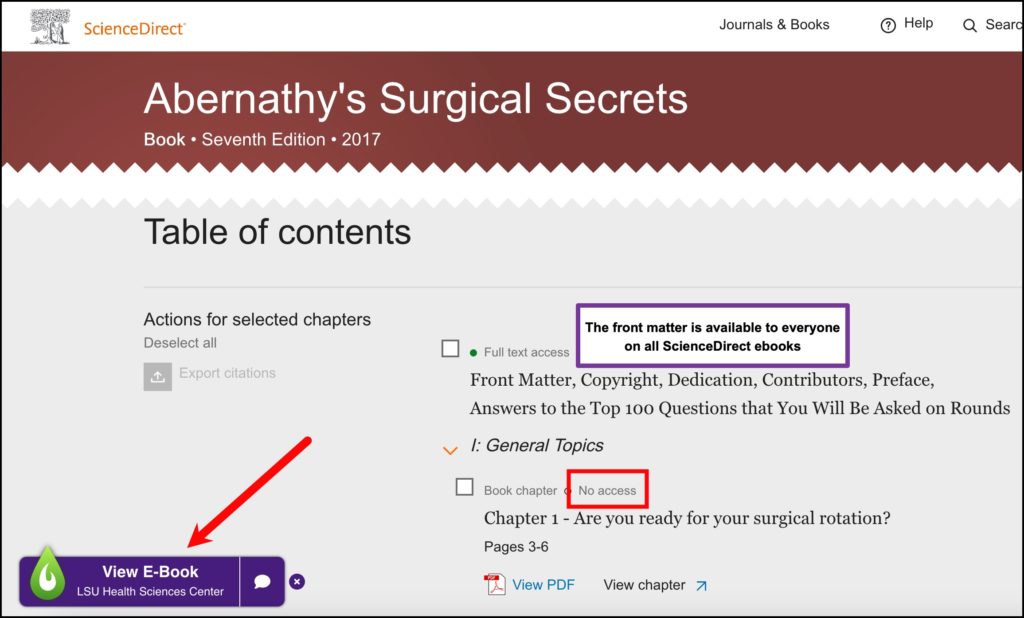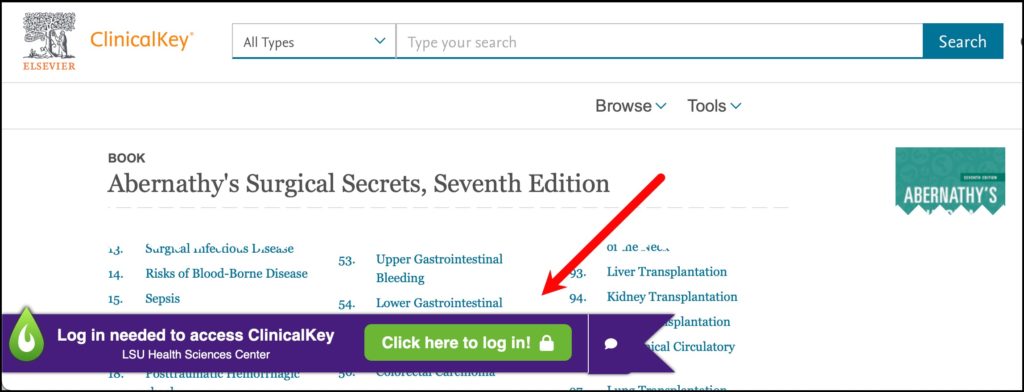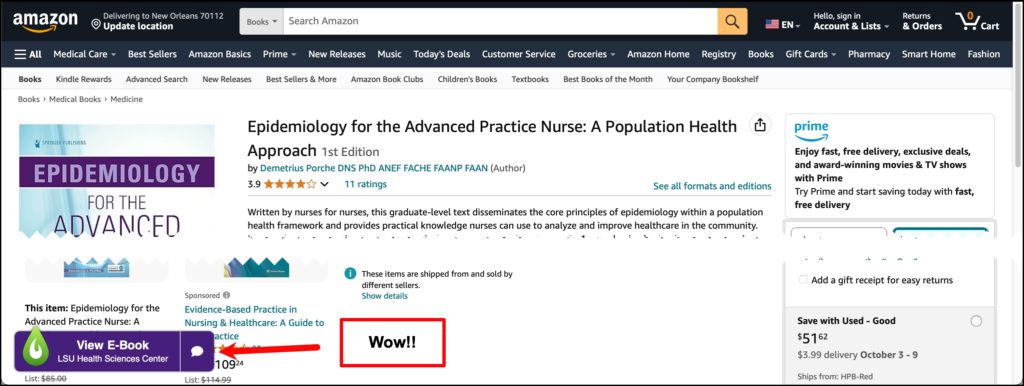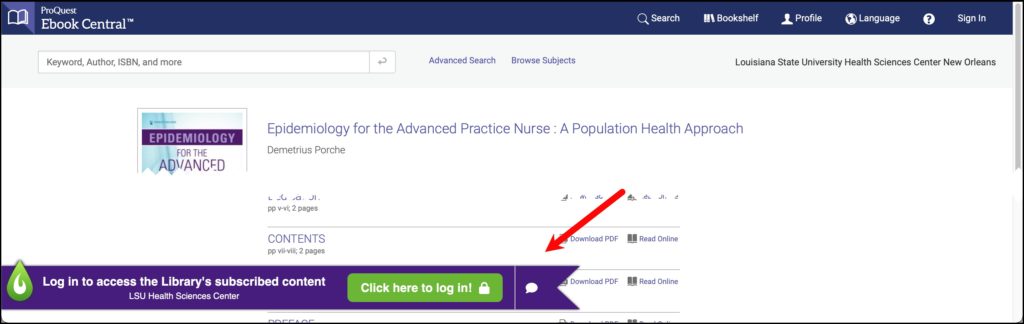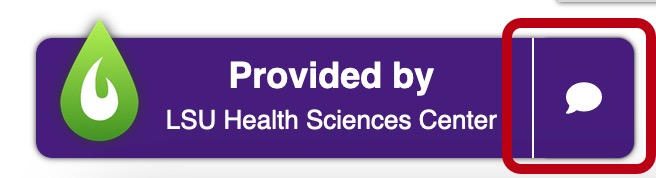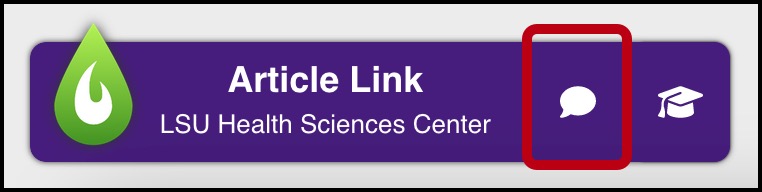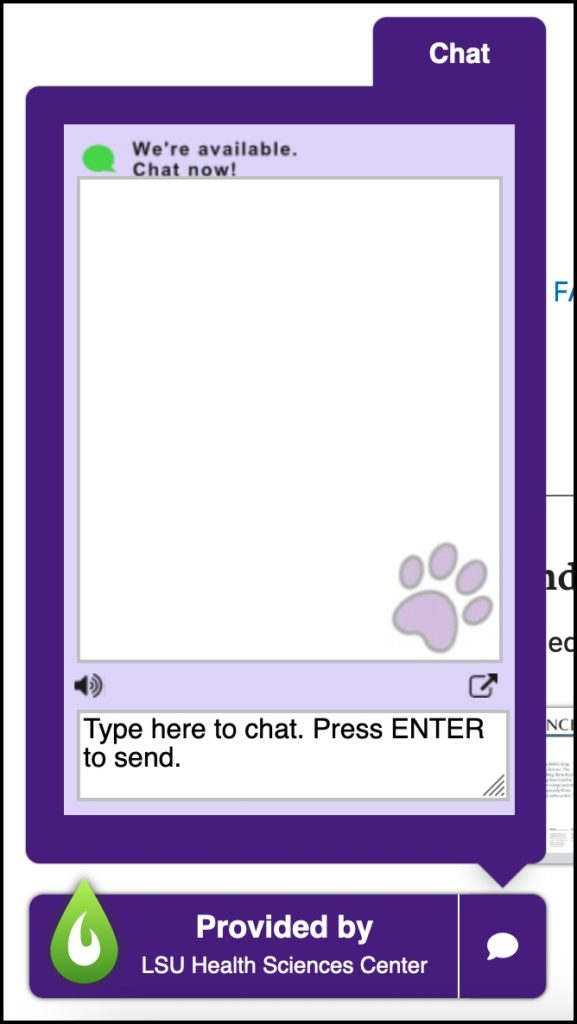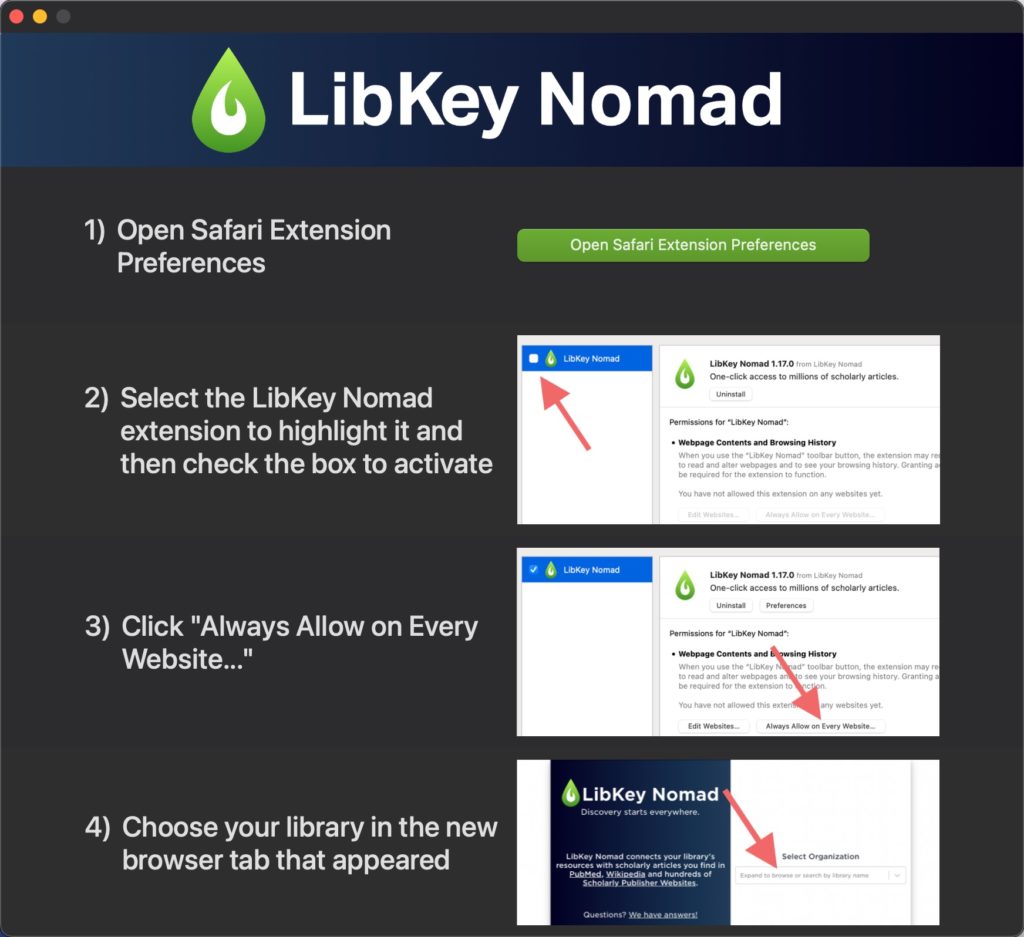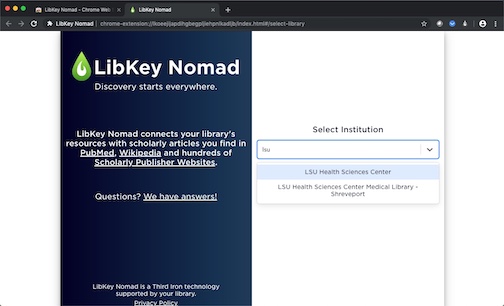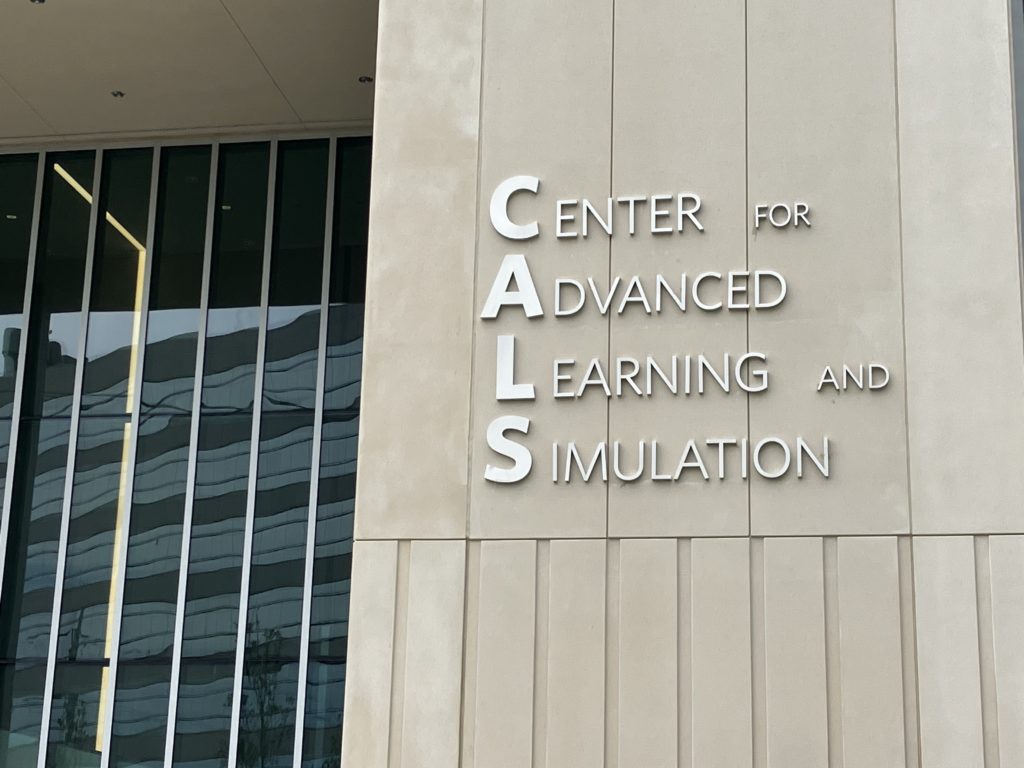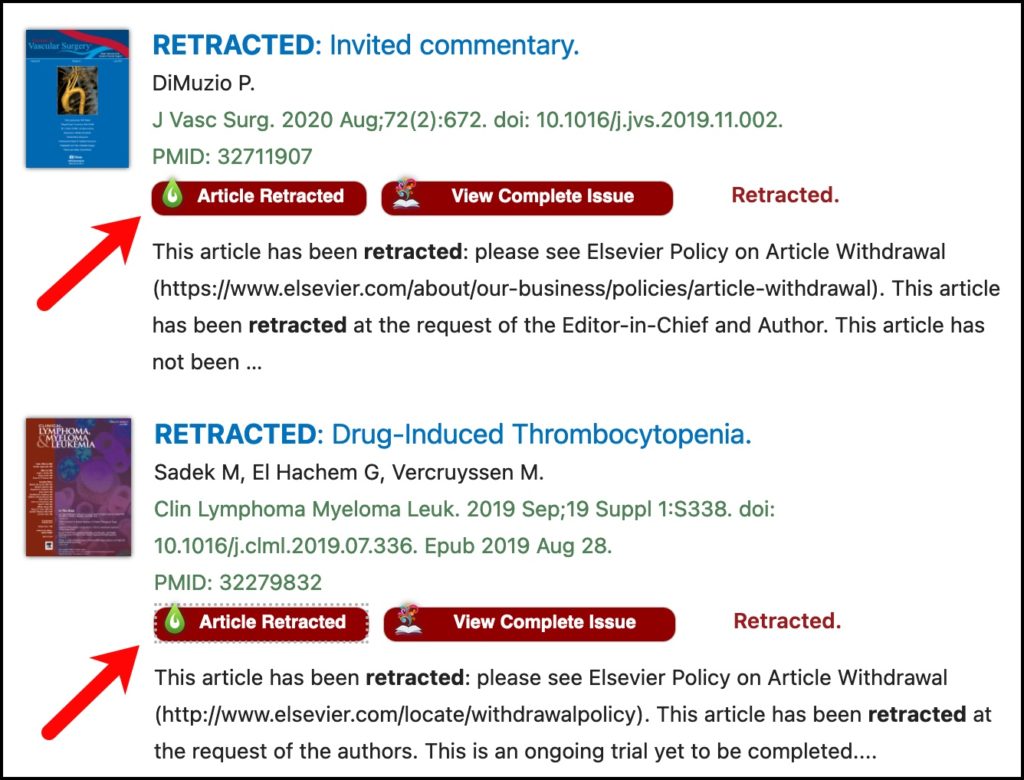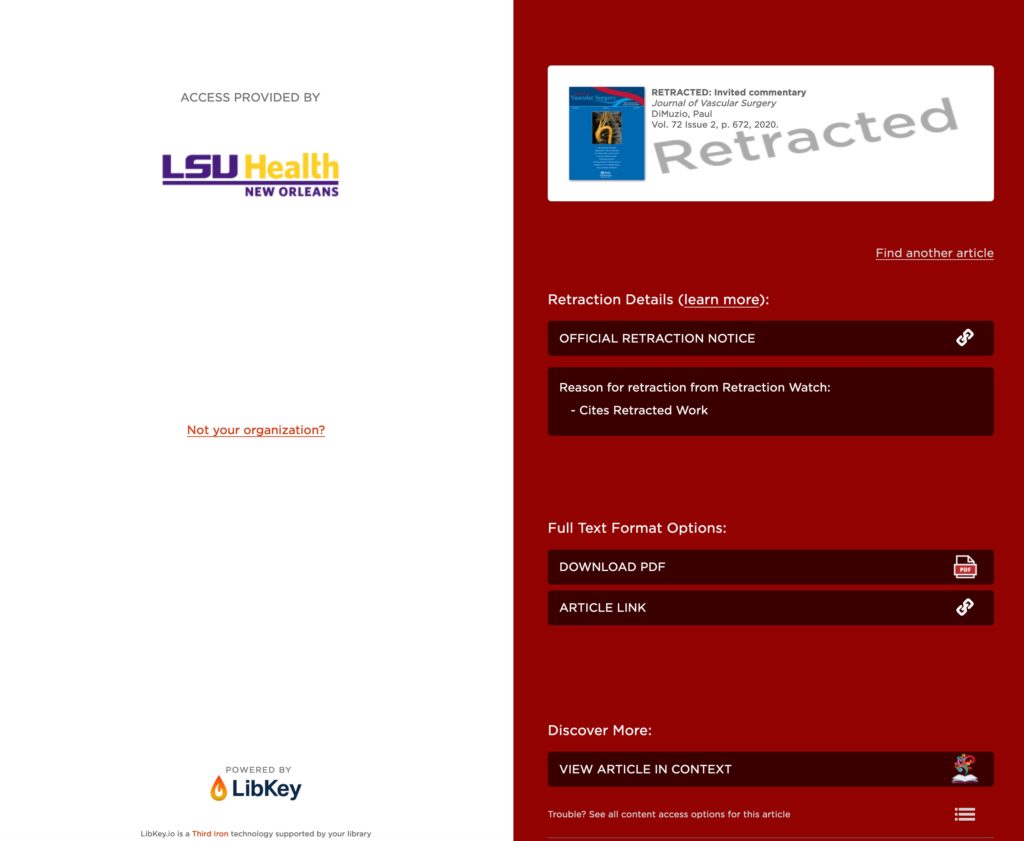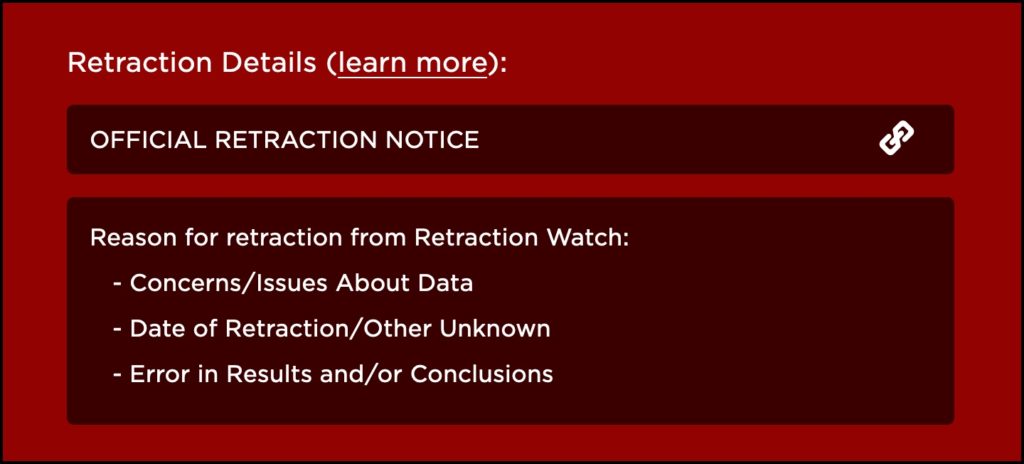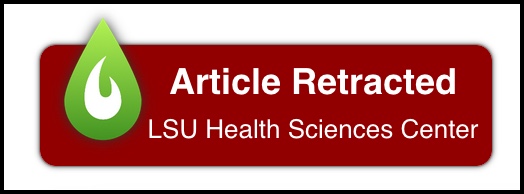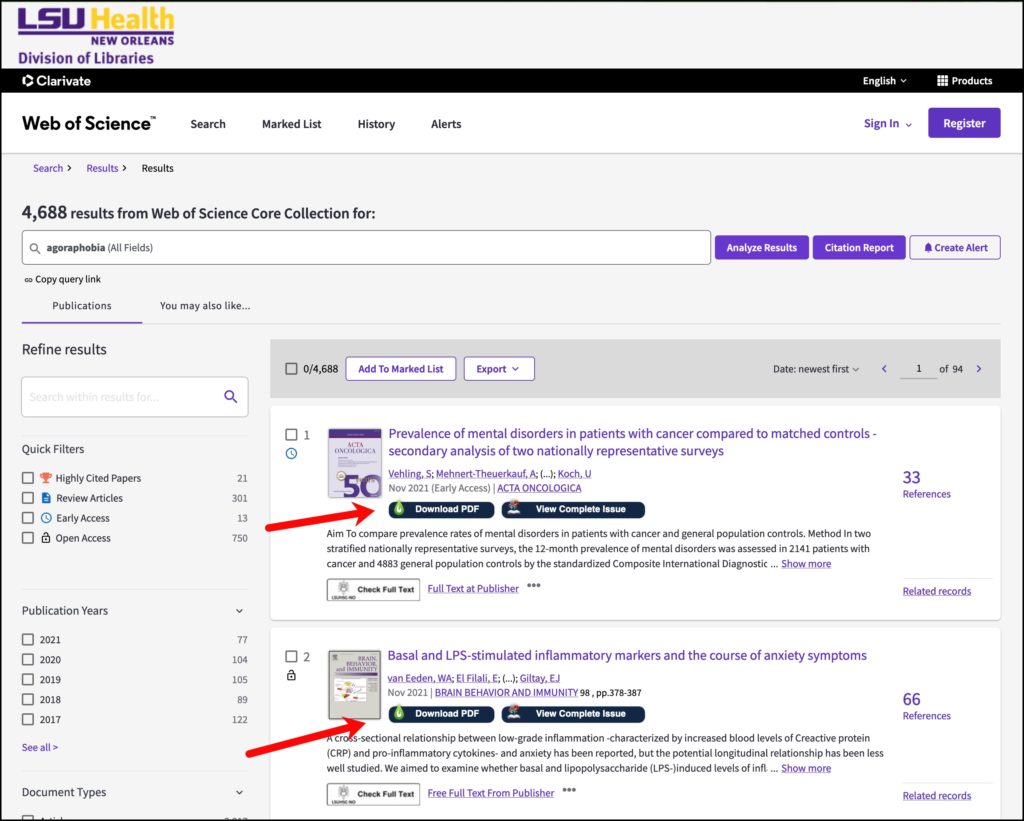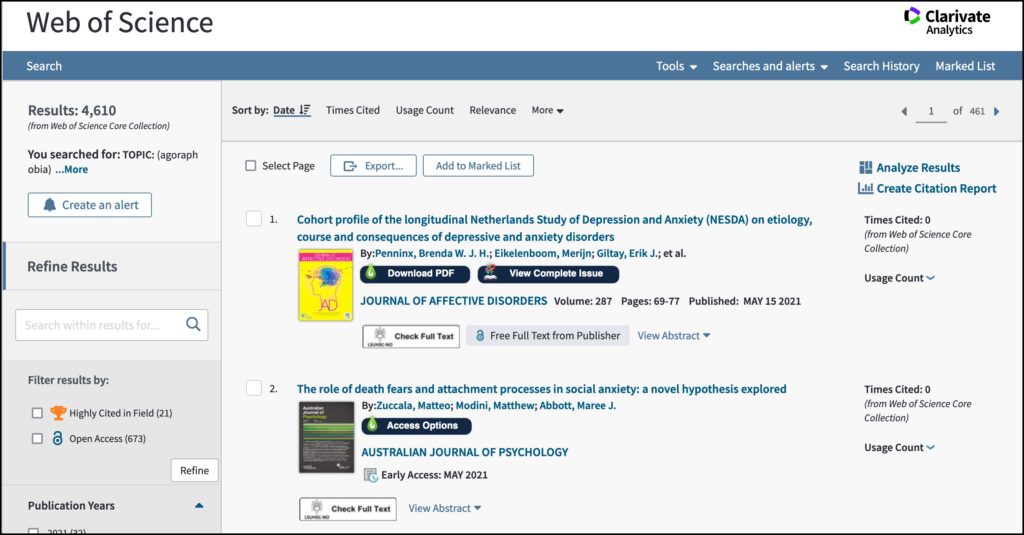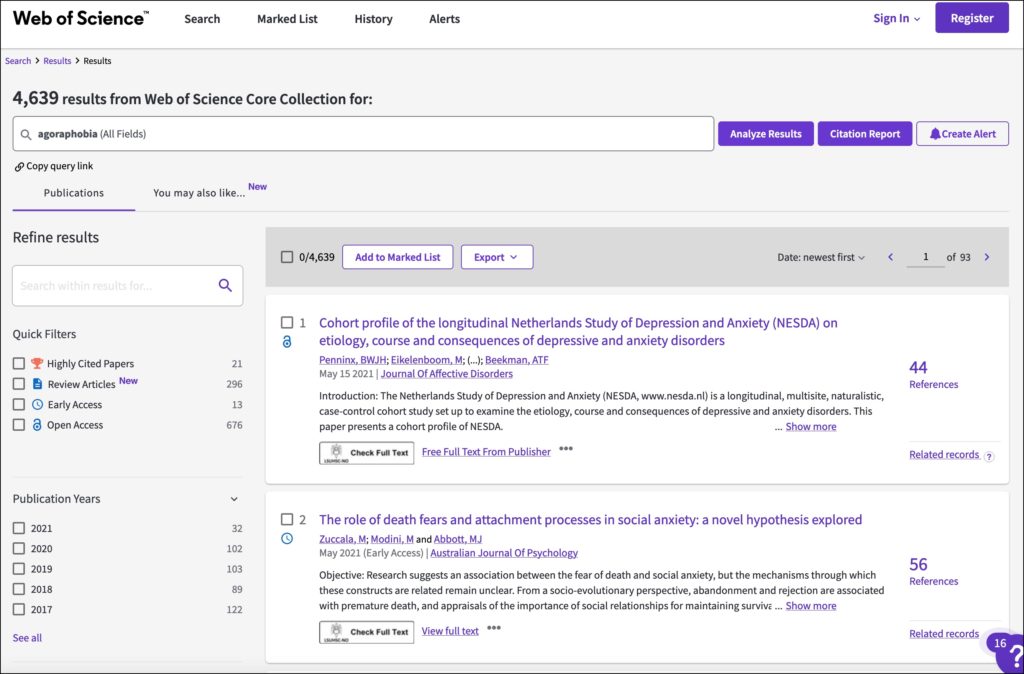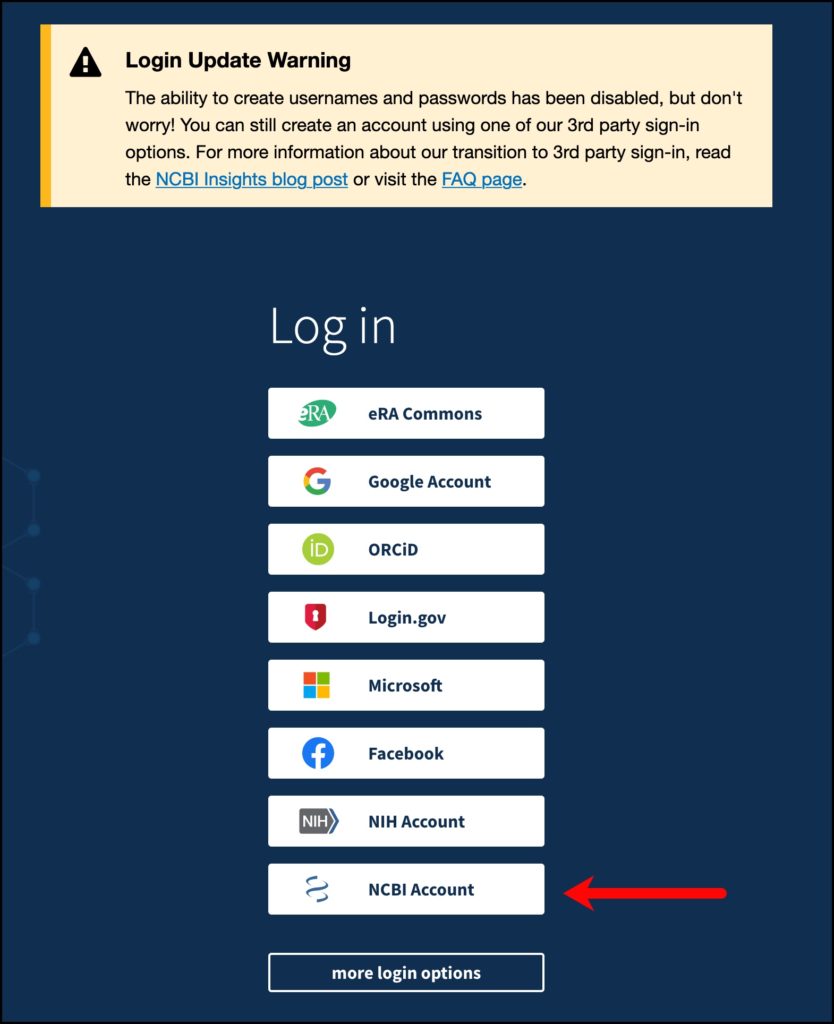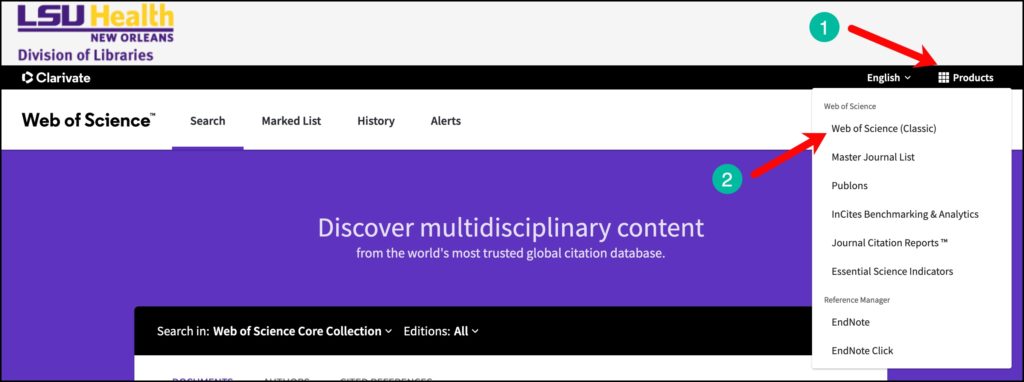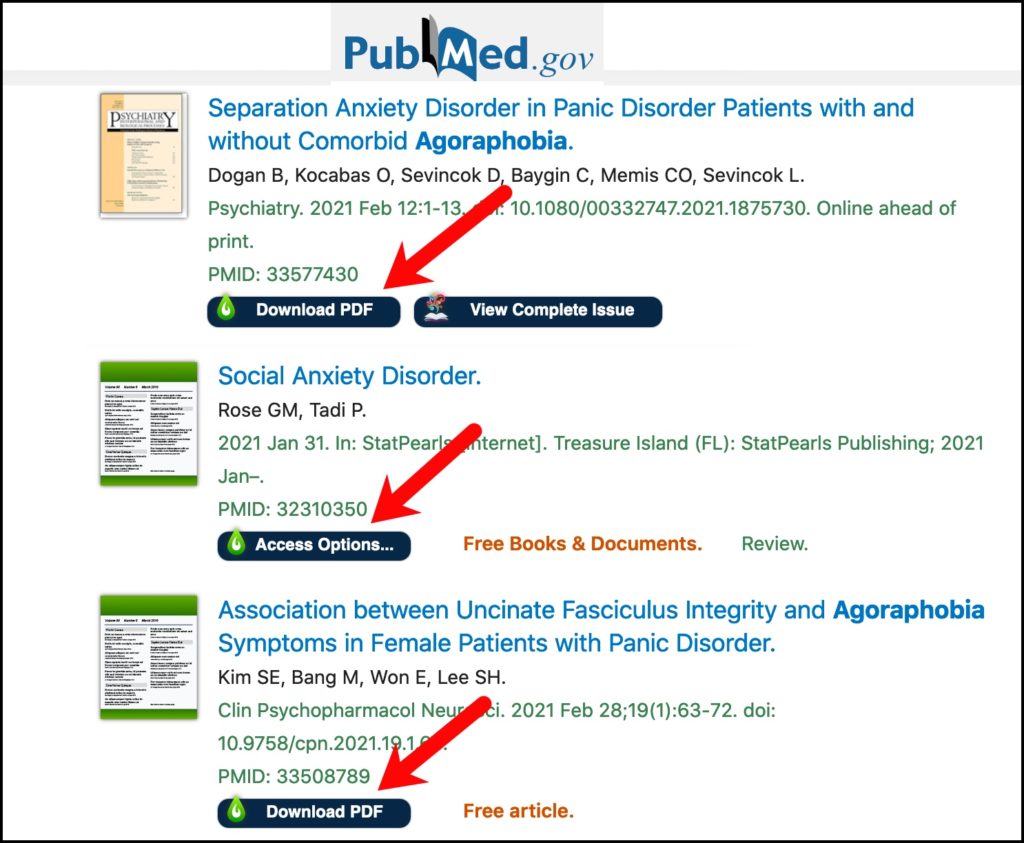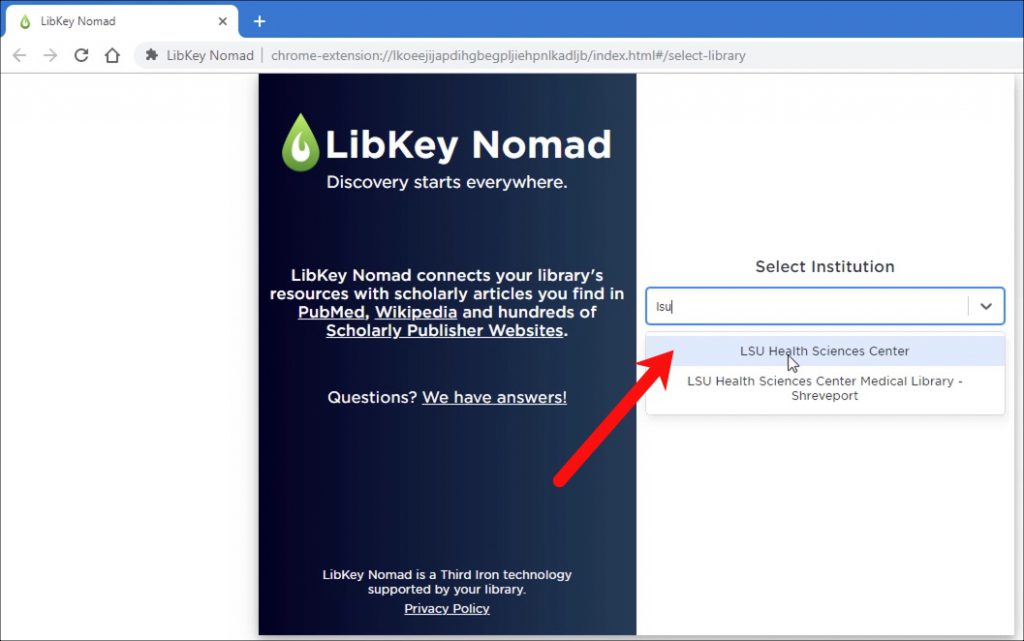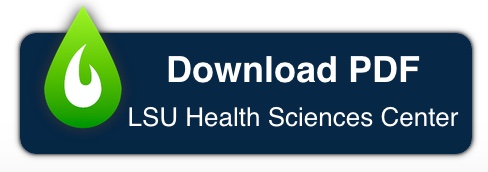We’re happy to announce new functionality for the LibKey Nomad browser extension. Not only does this magical tool easily link you to the full text of articles, it now quickly brings you to the Library’s available ebooks!
The Library has access to tens of thousands of ebooks, but it’s sometimes difficult to get to them. A book may be listed on a publisher’s site and it’s not showing you can read it, but we have access to it in another place. Or, you’re browsing Amazon and find a book you want to read, but can’t find a good way to see if the Library has it. LibKey Nomad now makes finding our ebooks extremely easy.
Look for the new View E-Book icon that will bring you to that book:
Here’s an example of where this new feature is of great help:
You’re on ScienceDirect and are trying to read the 7th edition of Abernathy’s Surgical Secrets, but cannot see any of the content of the ebook. However, since you have LibKey Nomad installed, you’ll see the icon at the bottom to View E-Book:
When you click on the View E-Book icon, some magic happens and you’re brought to ClinicalKey, where the Library does have access to this book!
However, there is one more thing you will need to do: there is a bug in the system now that doesn’t transfer your login information to ClinicalKey. However, there is another icon that will display where you will just need to click it to reload the page and you will be authenticated and will be able to read the ebook:
And this is all just that easy!
We have another example where this new feature will be helpful:
You’re looking around in Amazon and come across Dr. Porche’s Epidemiology for the Advanced Practice Nurse: A Population Health Approach. You have LibKey Nomad installed, and you see the View E-Book icon and know that will get you to where the Library has access to the book:
You also know that when you click that icon, you’ll need to also click the log in icon on the next page in order to read the book online:
We hope you find this new LibKey Nomad feature helpful when you’re looking for an ebook. More information about LibKey Nomad can be found on our LibGuide.
If you have any questions or need any help with this or any other Library resources, please contact us.
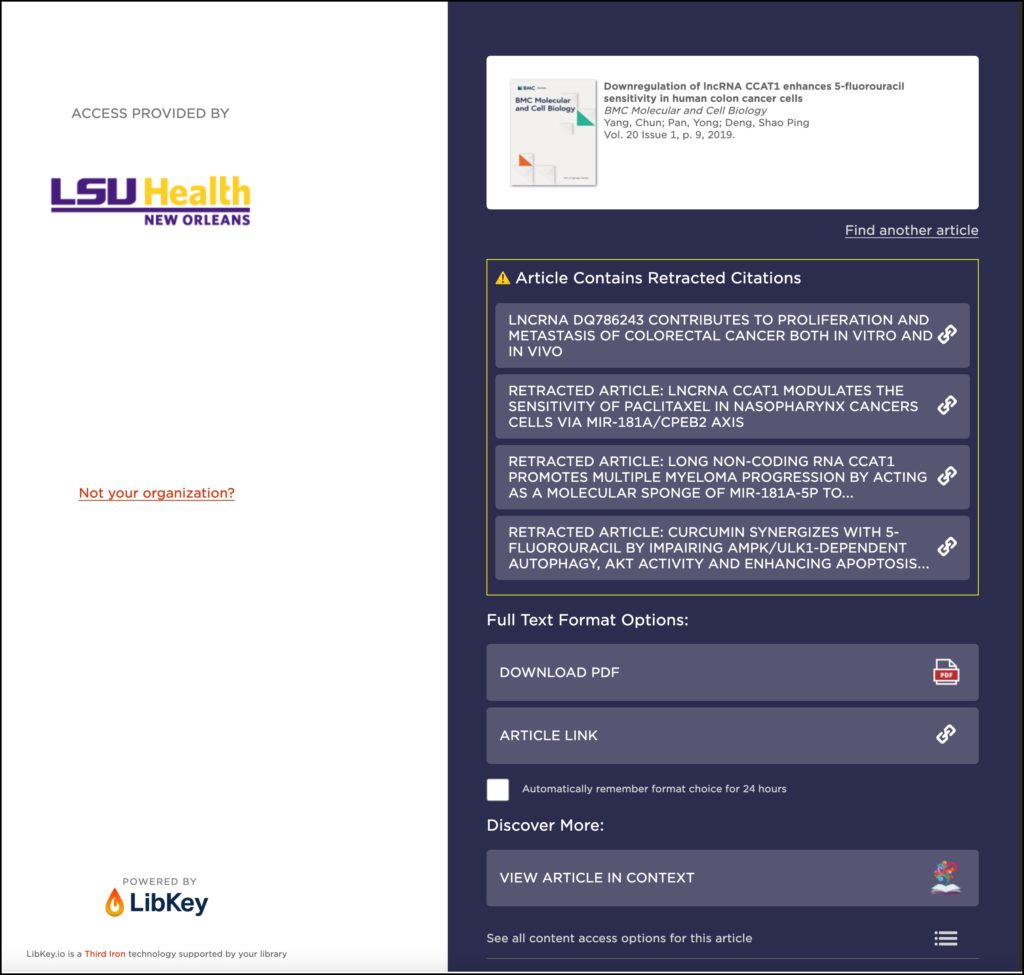

 myLSUHSC
myLSUHSC