BrowZine Tips: Managing your app Bookshelf
While giving you easy access to your favorite journals, the BrowZine app also lets you customize a bookshelf to get to these publications quickly.
Regardless of whether you’re using the Android or iOS app for BrowZine, you can have at your fingertips up to 64 journals spread across the four bookshelves available. You can then see any titles on your own virtual browsing shelves:
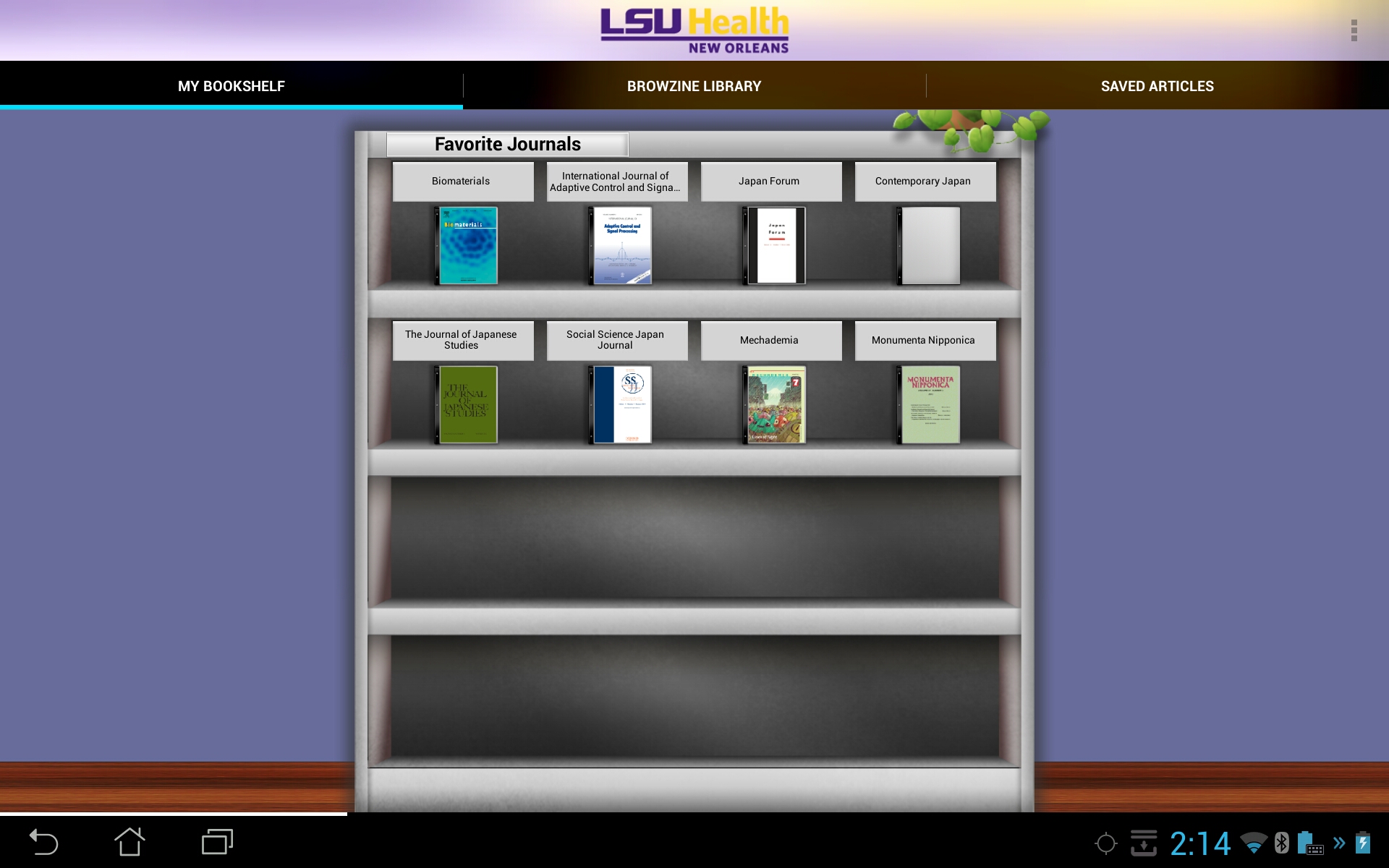
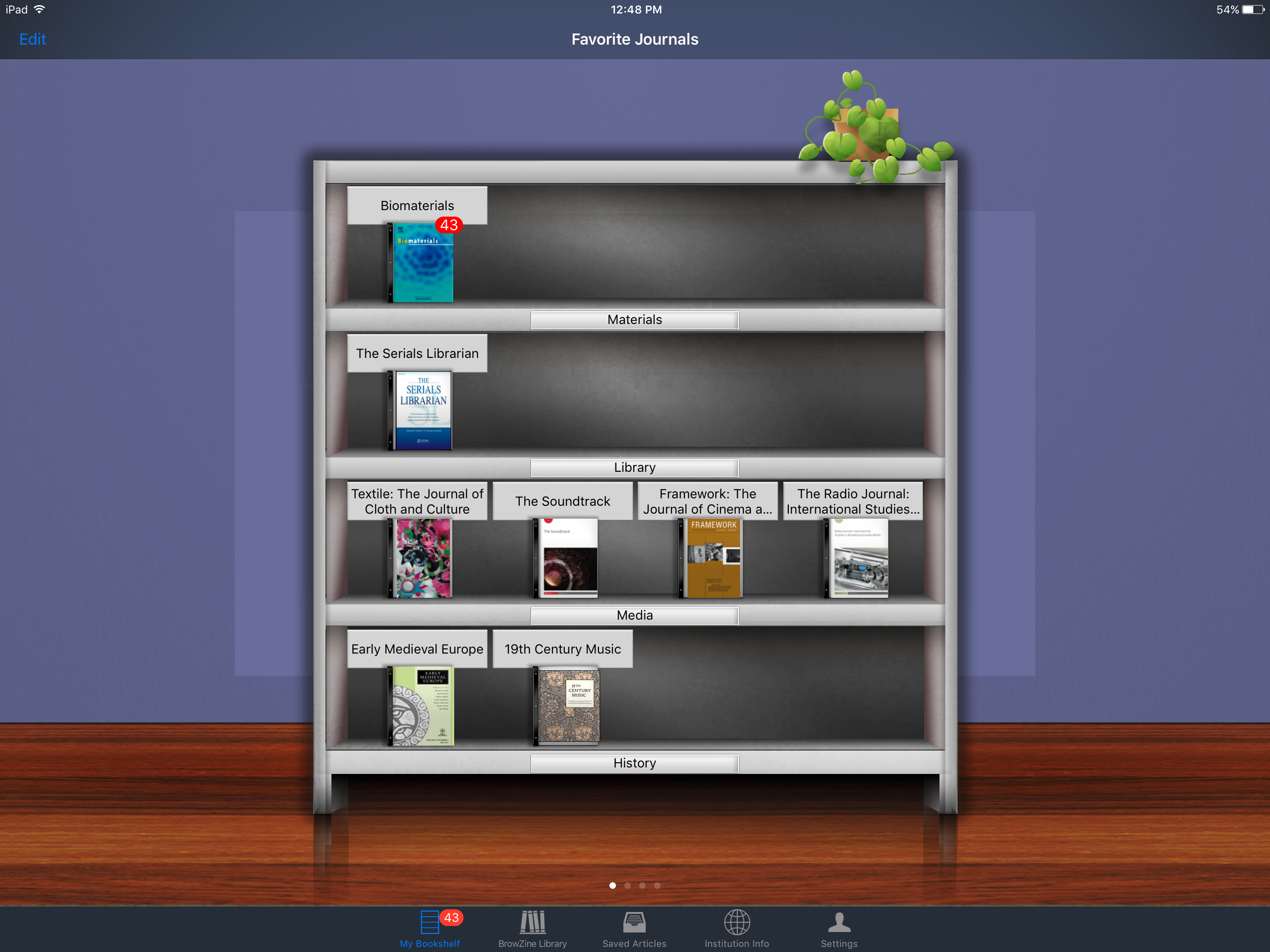
There are slight differences, though, in how to add a publication to your bookshelf. When you’ve found a journal you would like to easily access through the BrowZine Android app, click the icon at the upper right to get the “Add to My Bookshelf” command:
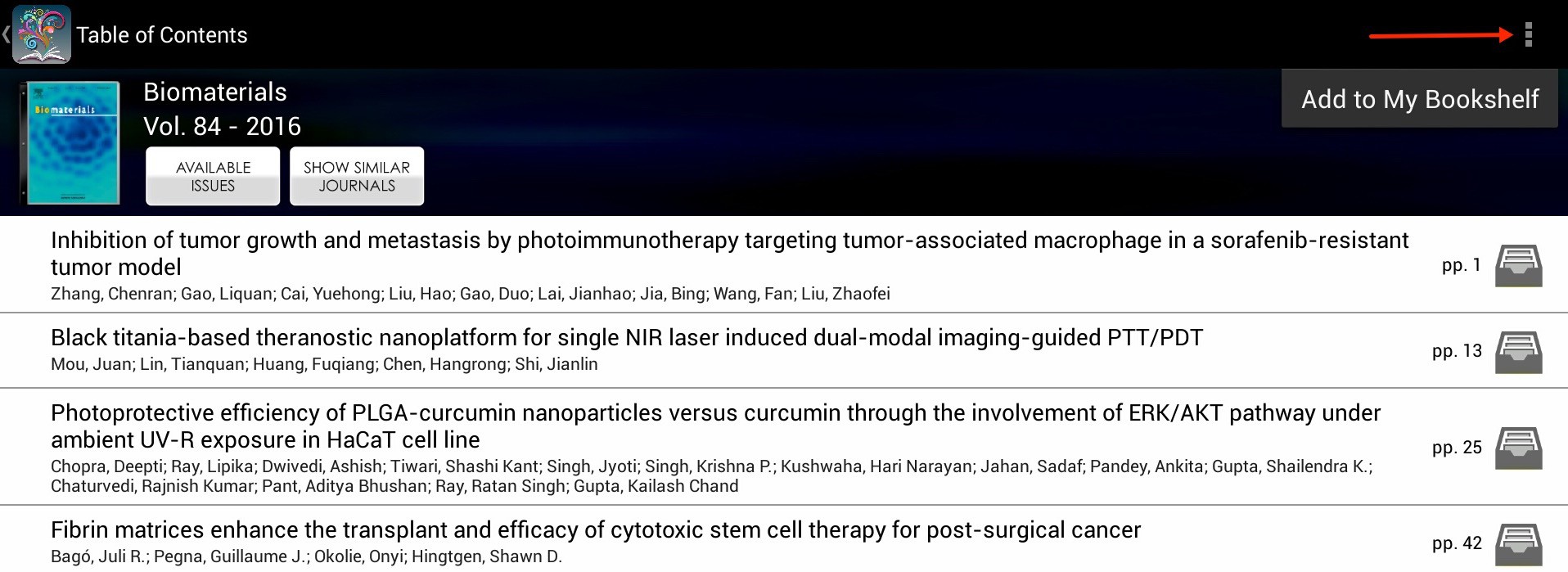
When in the iOS app tap the “Add to My Bookshelf” icon:
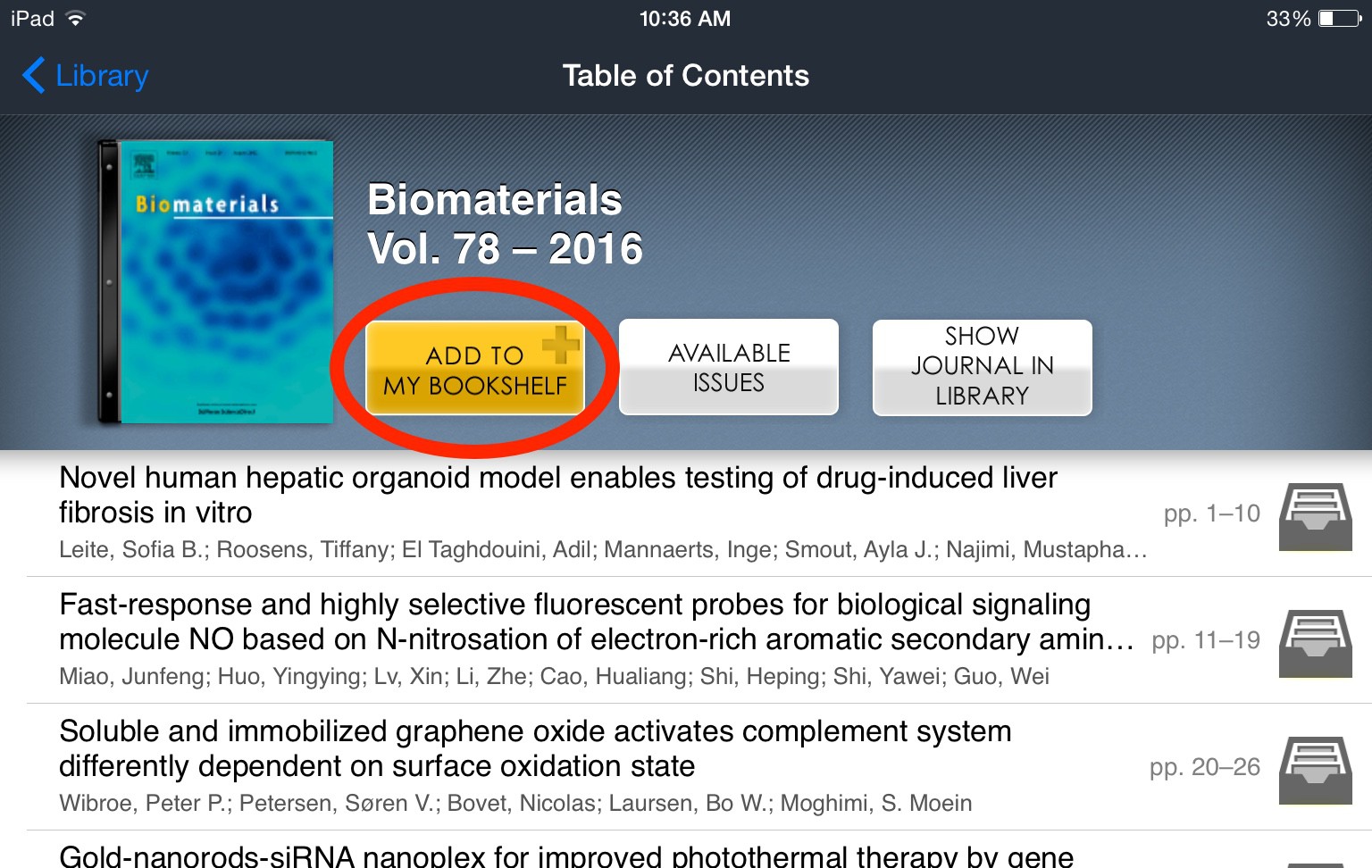
Removing items from the Bookshelf can also be done when viewing the journal; the commands to remove items replace those that were used to add the title initially.
You can also customize where the journals appear on your Bookshelf as well as specify the names of each shelf. In the Android app, press and hold anywhere on the shelf and you’ll be able to move the journal placeholders to a new shelf and once you tap on the label you can specify the text to be displayed there:
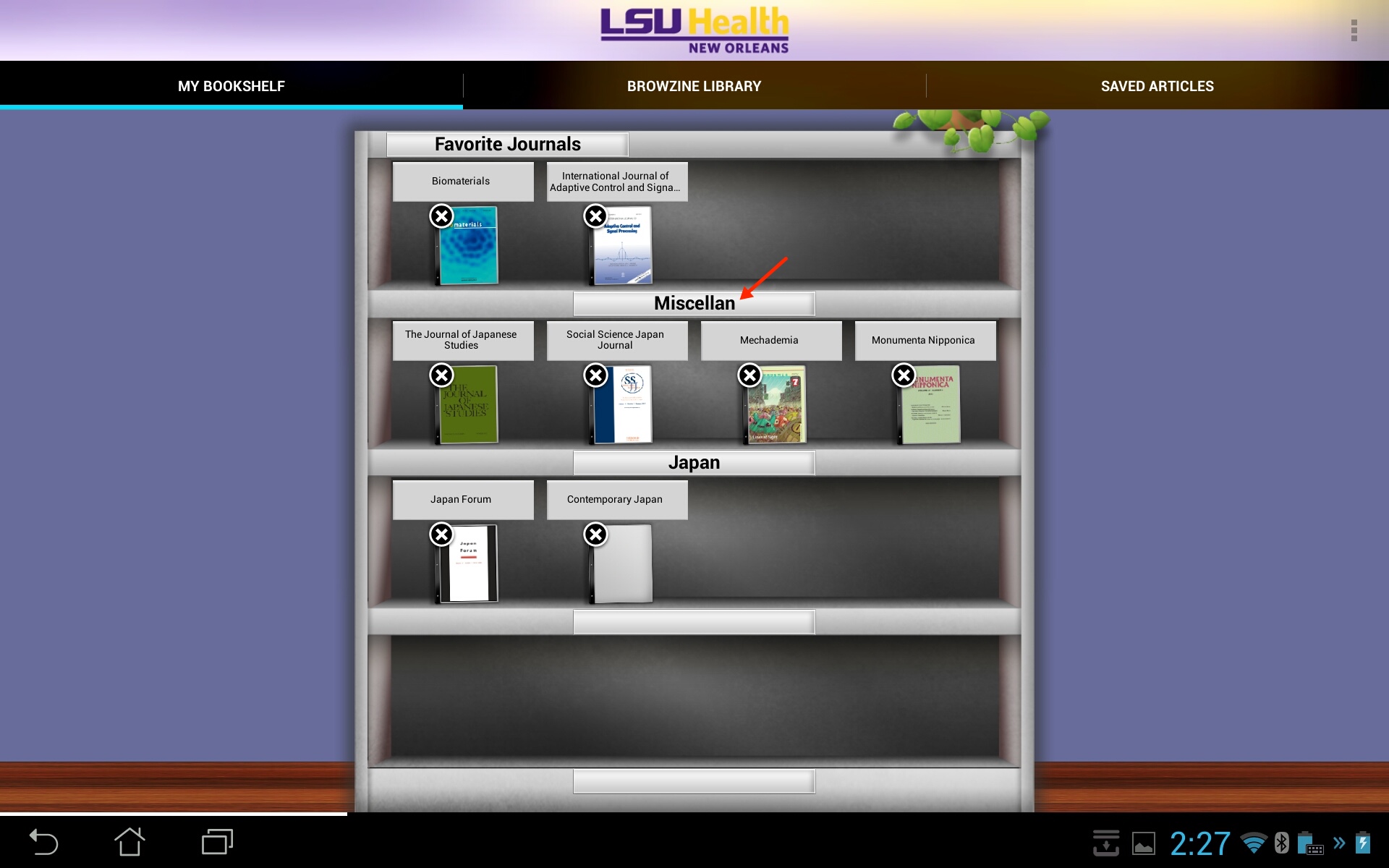
In iOS, you can either use the “Edit” function at the top left or press and hold anywhere on the screen to change the shelf labels or move the journals around:
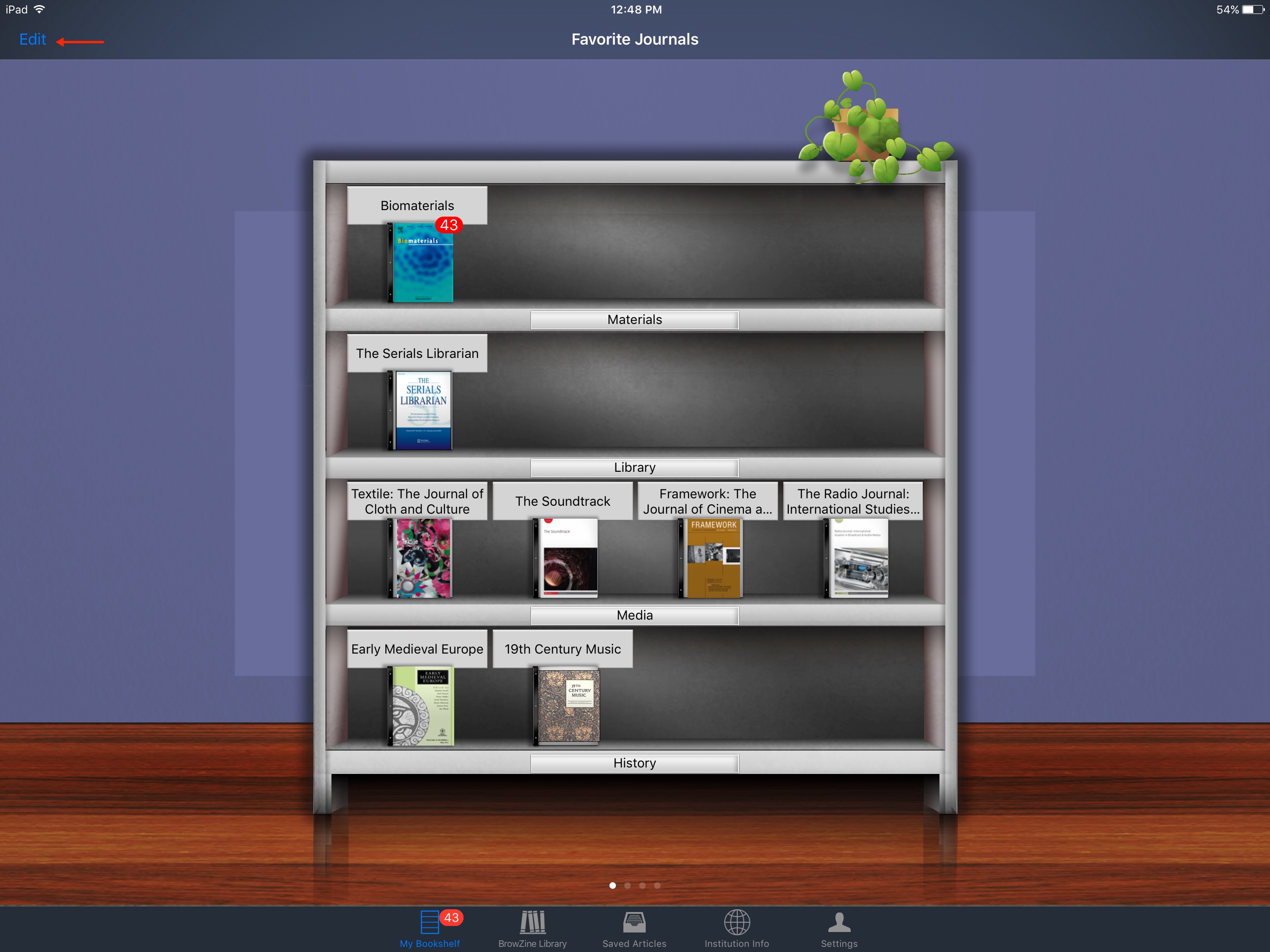
At present you are unable to sync your web and app BrowZine Bookshelf, but that enhancement is coming soon.
If you need more information about BrowZine, check out our LibGuide.

 myLSUHSC
myLSUHSC