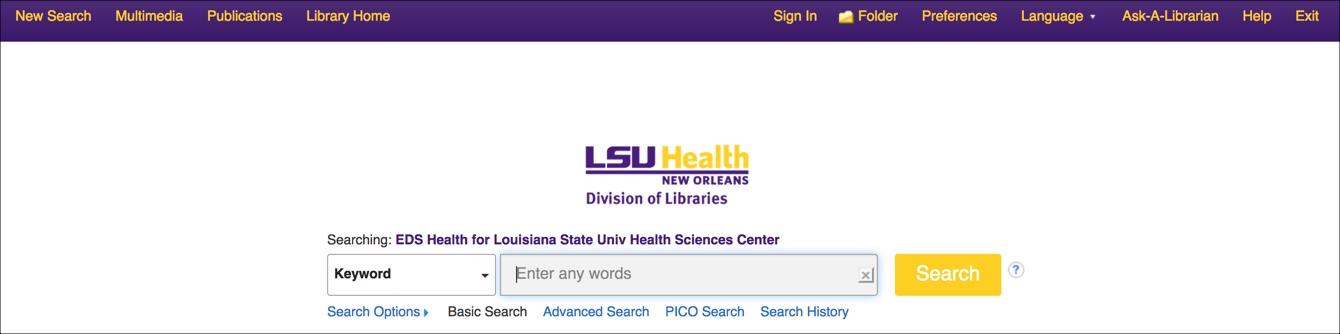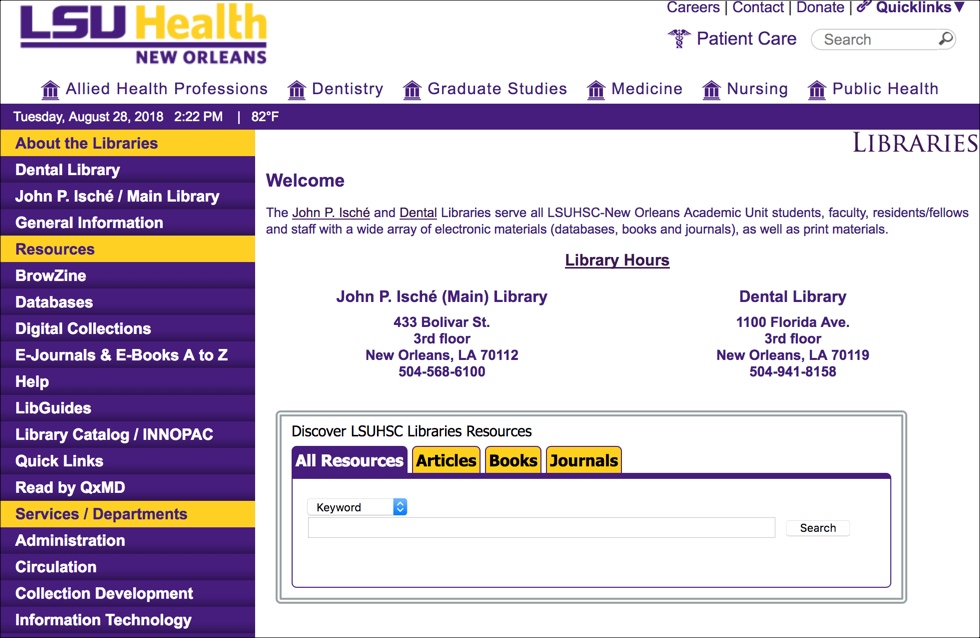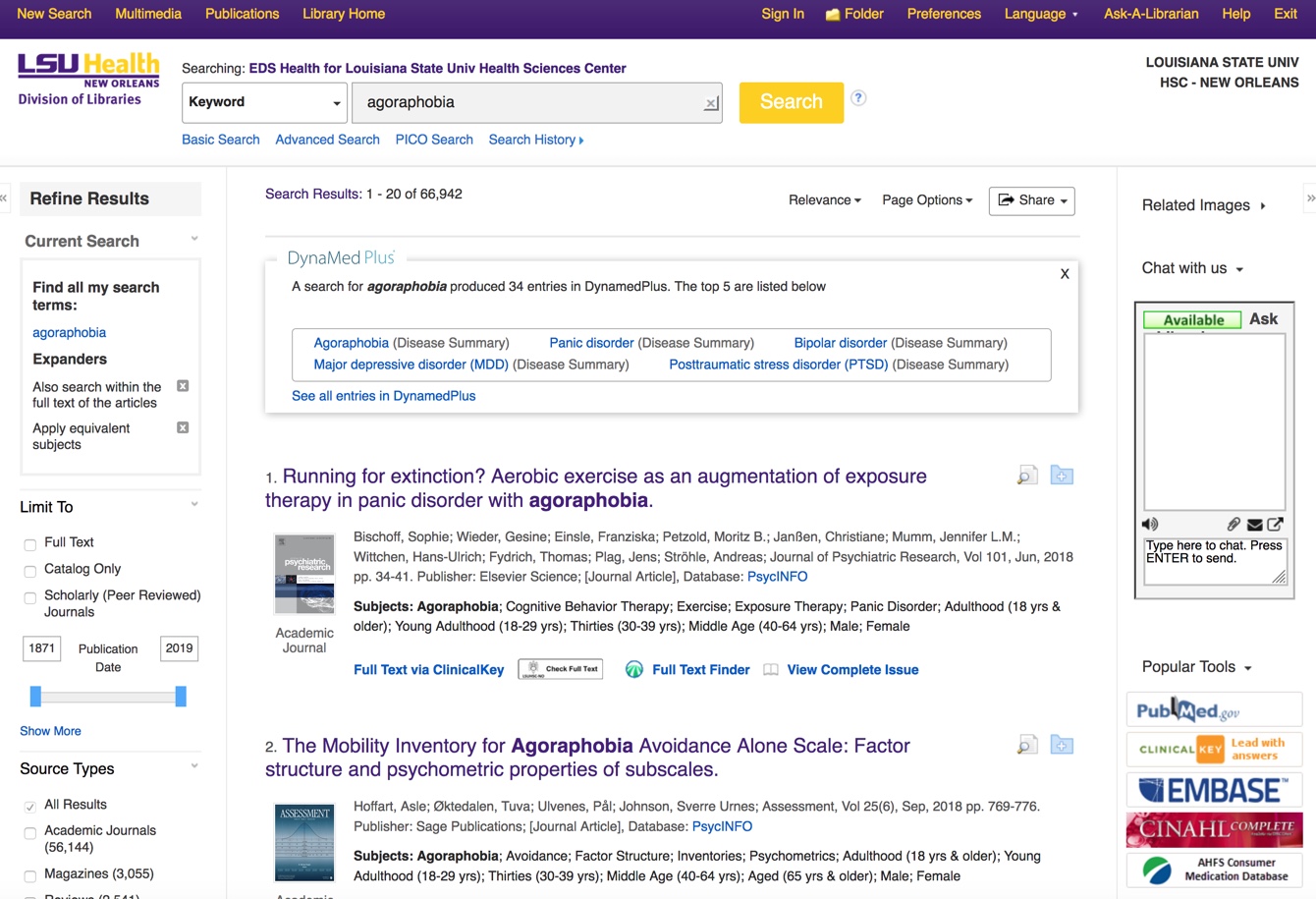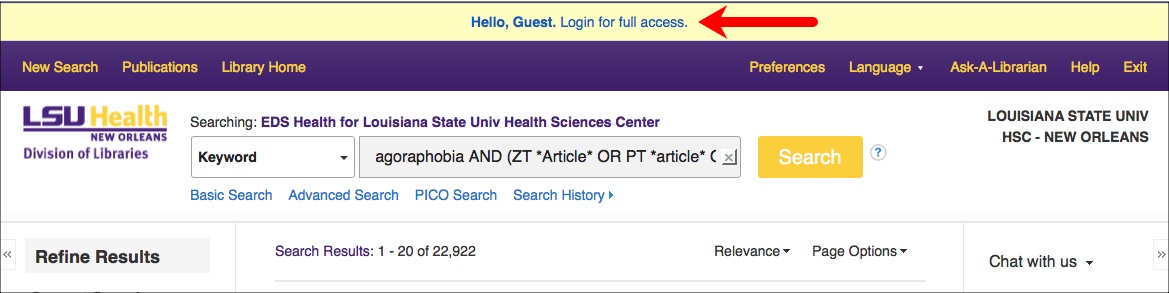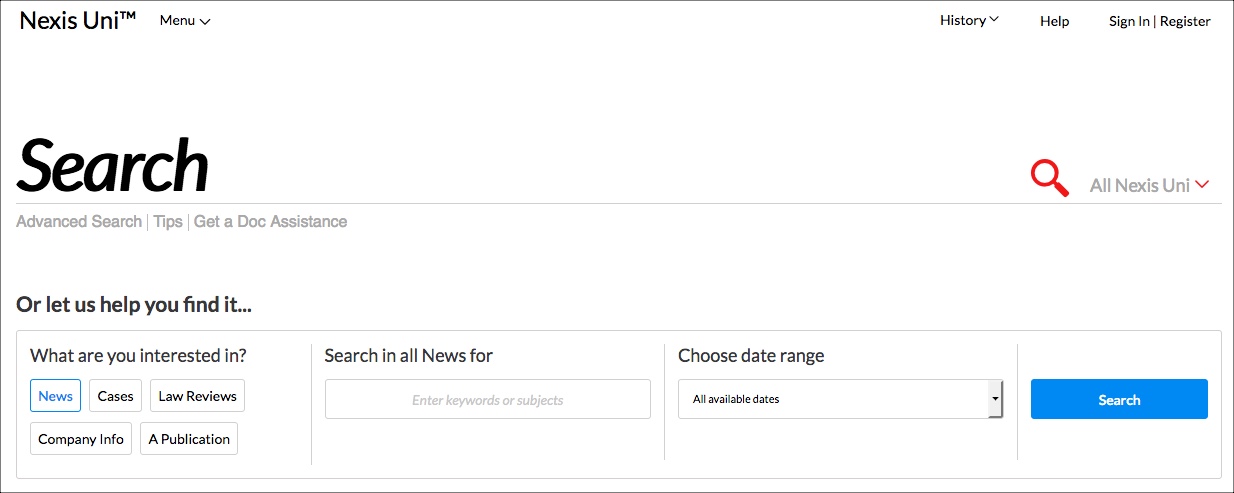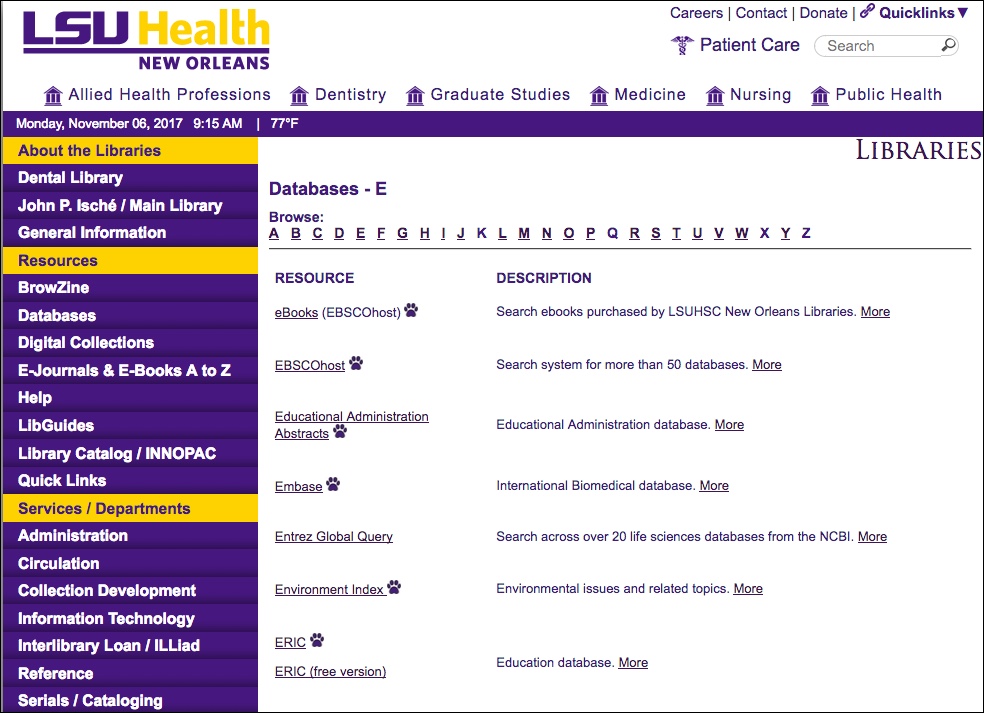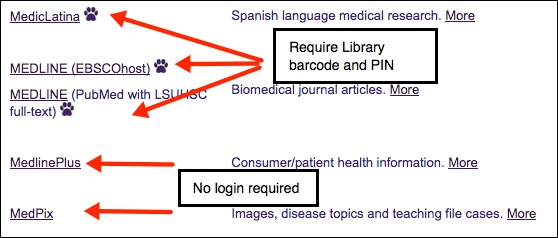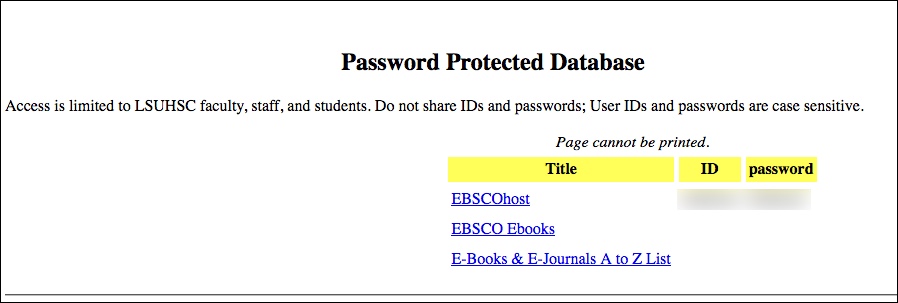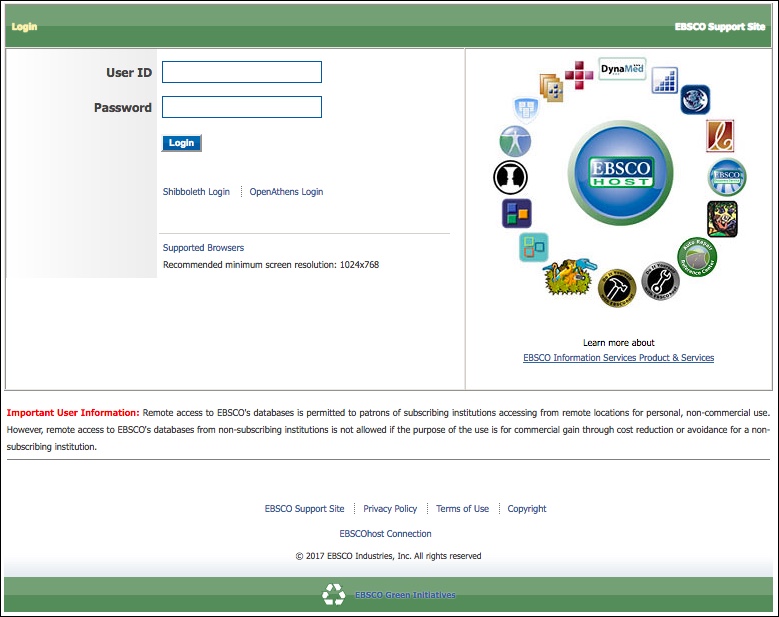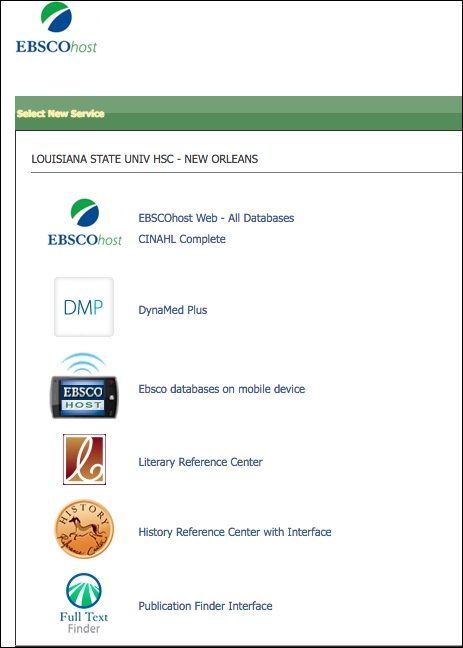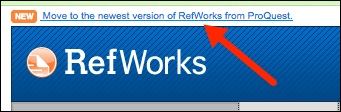Discover more about Discovery: Limiting and other tools
Judging by the questions and other responses, we’re seeing that the Discovery/EDS Health tool is looking to be a big hit as a new option for finding resources. Since there is so much packed into this little box, finding your way around the search results may be a bit confusing and scary, but hopefully this information will help in navigating your search results by using limiters and other tools available in the service.
In this example, we’ve used the Discovery search box from the Library’s home page to search for the keyword agoraphobia:
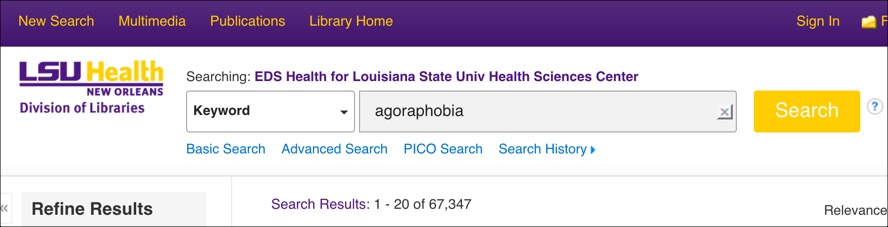
In this instance we’ve received lots of results and many different options to access a variety of resources. There are, however, many tools available on the results screen to hone in on what you need.
First, since this search gave us over 67,000 results, you can start to pare down these results by year, type of publication, or a variety of options by using the limiters on the left of the screen:
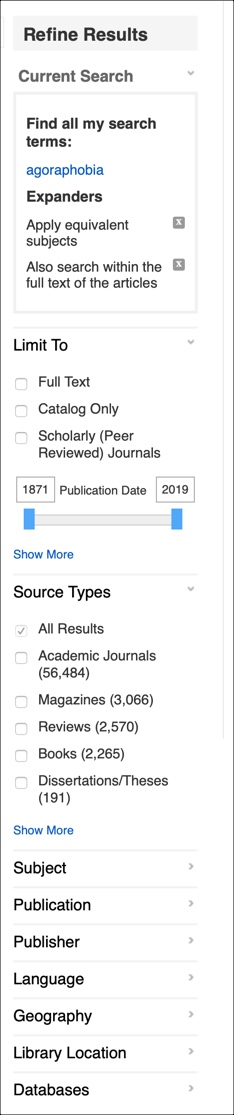
If you use other EBSCOhost databases, such as CINAHL or Academic Search Complete, these limiters should look familiar. You can also choose to show only those results that are available in the Library’s collection or even specify the database where the results of your search have come from, like PsycINFO or Scopus. The options to refine a search change depending upon the search and the results, so be sure to look at the various choices available when you perform a search.
The right side of the screen provides various tools and other ways to complement your search:

There is a chat box to ask a question if you get stuck. You can also link out to PubMed, ClinicalKey, or select other databases; in the case of PubMed and CINAHL, your search term will be brought over and you will see the results in those databases. You can also perform a search of the Discovery service using the available MeSH or CINAHL subject headings that are suggested for that topic. Finally, if there are any matches for eBooks the Library has access to from EBSCO, a rotating display of those will be shown as well.
This just touches on the tools and limiters available through the Discovery service, so feel free to experiment with them and see how they affect the results for your search. If you get a little too enthusiastic, you can always start over by conducting a new search through the link at the top of the screen.
If you need any help with this or any other Library services, contact us.

 myLSUHSC
myLSUHSC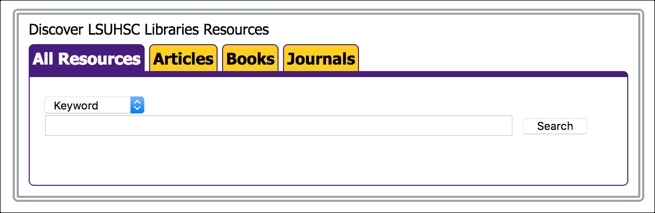
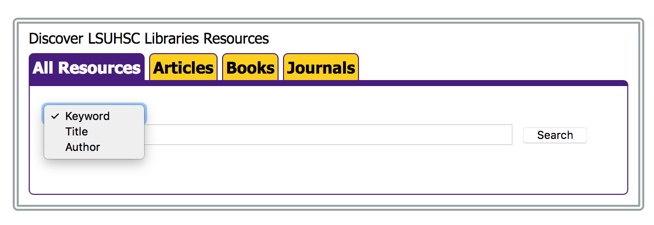 If you select one of those other options, you will still be looking at all of the resources in the Discovery service, but your search will be limited to those fields for the term you entered.
If you select one of those other options, you will still be looking at all of the resources in the Discovery service, but your search will be limited to those fields for the term you entered.