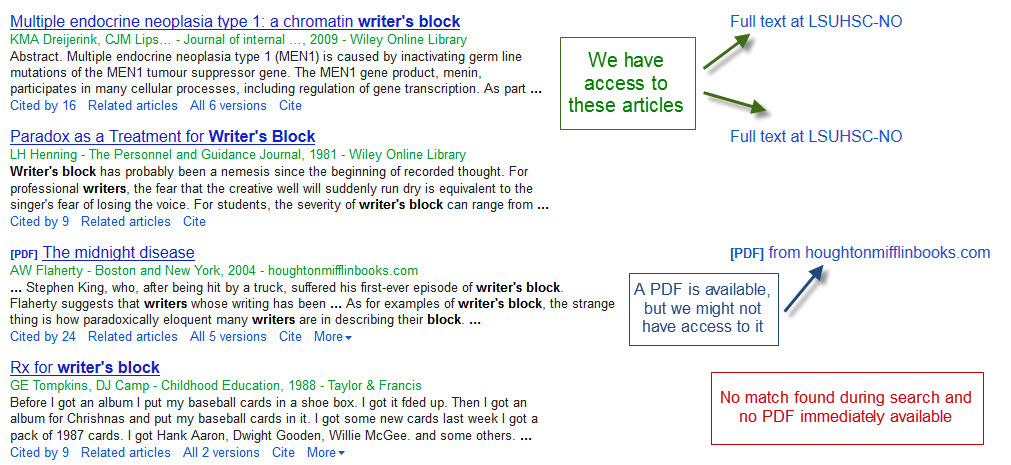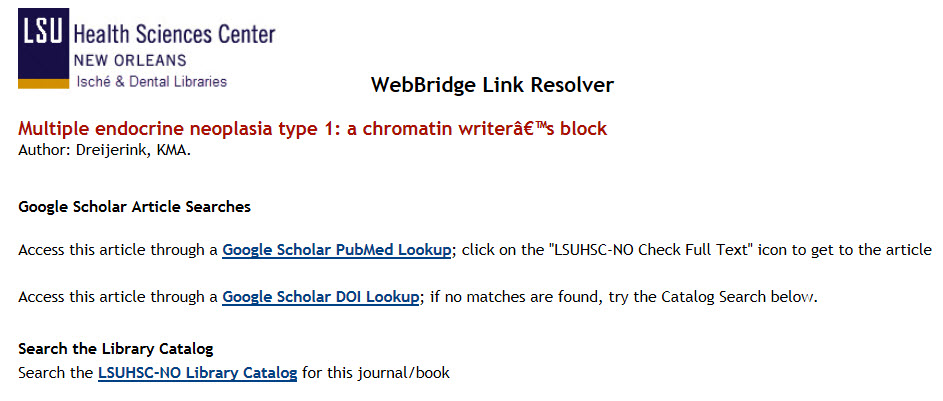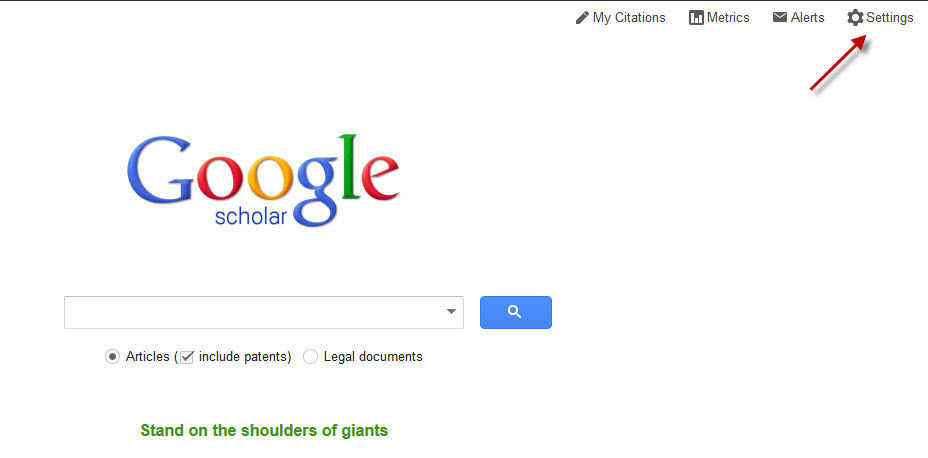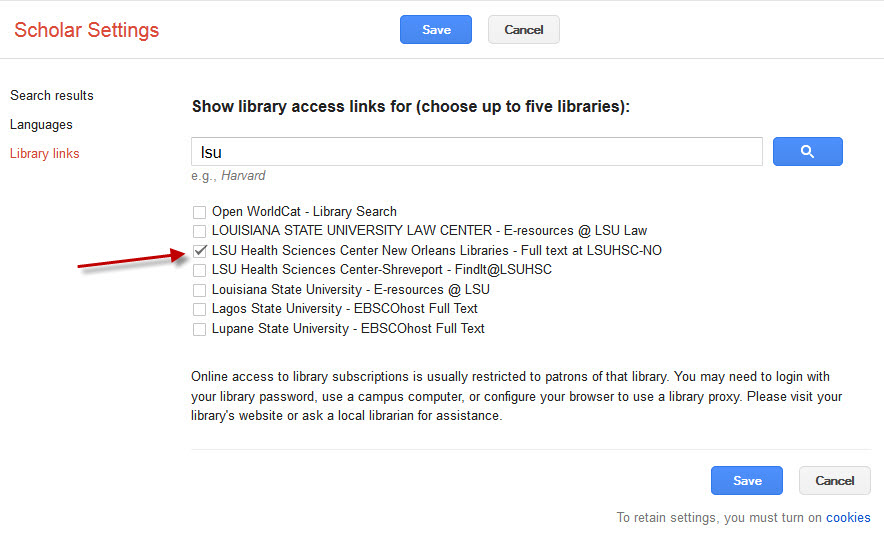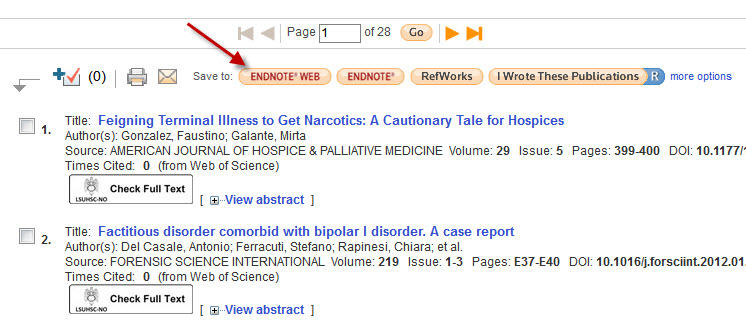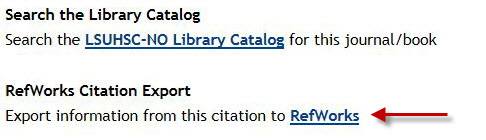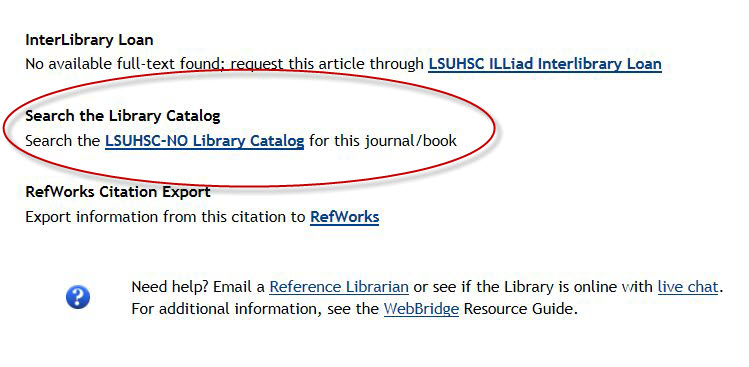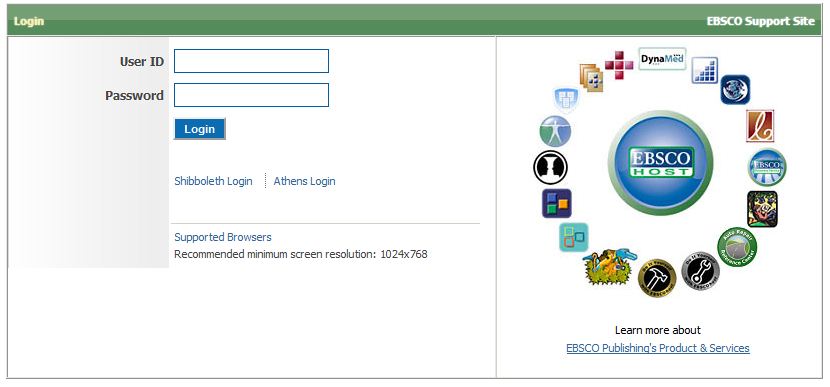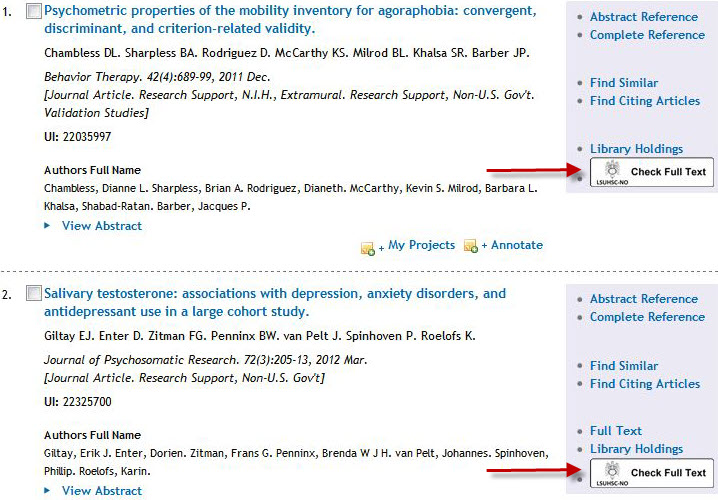We’ve recently added an Apple Computers and Devices LibGuide with tips about using your Mac or iOS device. Included is information about how to get on to the LSUHSC networks as well as how to use your Mac with the LSUHSC Citrix Web Interface.
Be sure to check out all of our other LibGuides that cover a variety of topics ranging from course-specific resources to how to cite that paper using the APA Style.
The Library has put together a walk through of the steps you will need to go through in order to use the LSUHSC Citrix Web Interface from your Mac computer.
If you use Google Scholar, you’ll be happy to know that it now works with the Library’s WebBridge Link Resolver!
When on campus, you will automatically see a link for “Full text at LSUHSC-NO” next to the citations it has determined we can access:
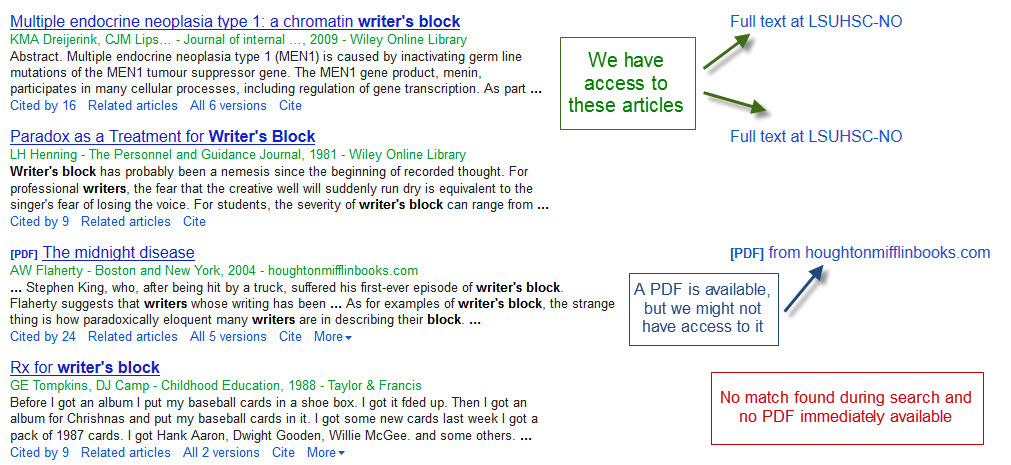
However, unlike other databases and sites where the WebBridge Link Resolver is available, when you click on the “Full text at LSUHSC-NO” link you will see the following offering you two choices to link to the full-text of the citation:
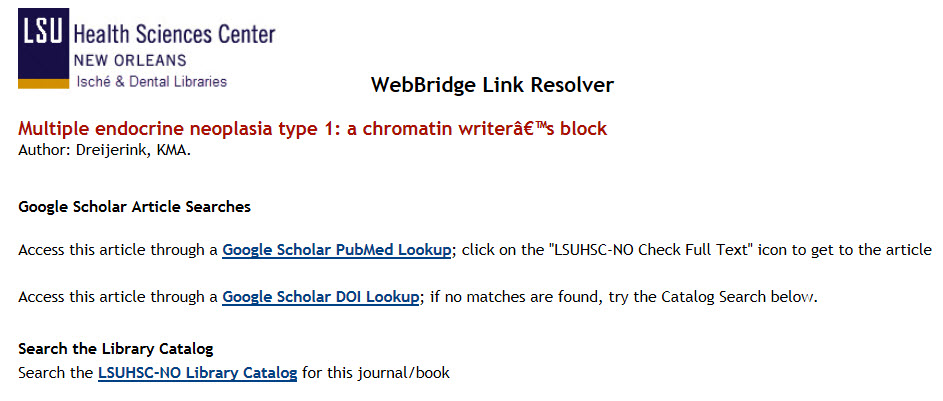
As a result of the different information that Google Scholar sends, the first link searches PubMed and will use the link resolver to get to the article, whereas the second link will search for a DOI and link through CrossRef. In either case, if you do not find a match you will still have the opportunity to search INNOPAC, the Library’s online catalog, for the journal or book.
To configure Google Scholar to display the “Full text at LSUHSC-NO” links when searching off-campus, you will need to start with going to the Settings:
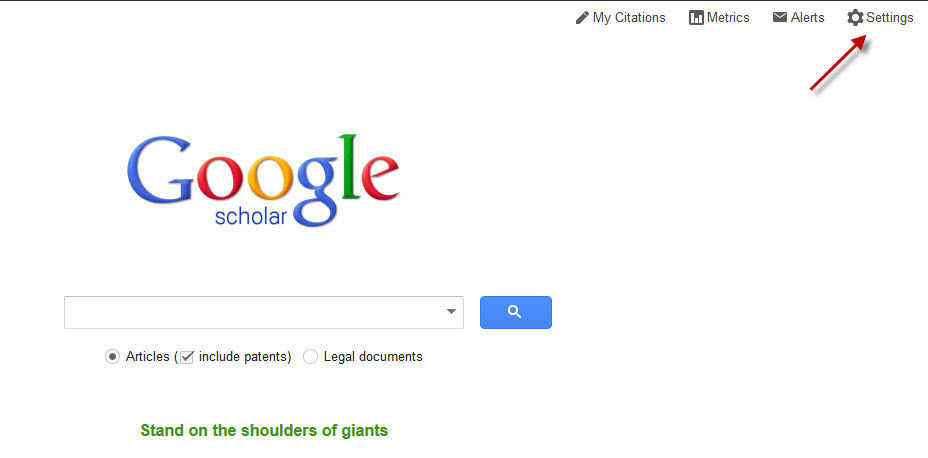
Then choose “Library Links” in the left column and perform a search for LSU, LSUHSC, Louisiana, or New Orleans to find the library under the name “LSU Health Sciences Center New Orleans Libraries” and check the corresponding box to select it:
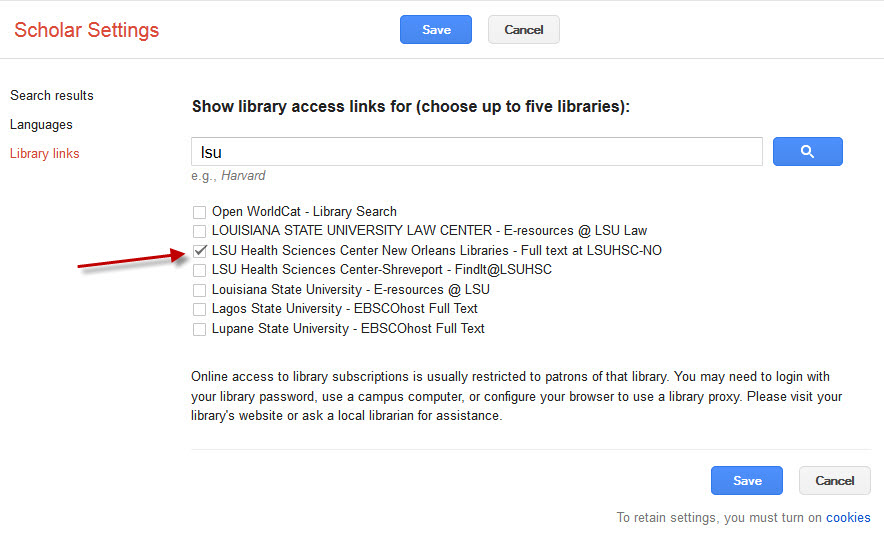
Then click “Save” and the “Full text at LSUHSC-NO” links will appear on Google Scholar as long as you don’t clear the history or cookies from your browser. Additionally, off-campus access will require your barcode and PIN to access articles.
If you need more information about the WebBridge Link Resolver, a handout is available as well as a LibGuide highlighting tips and tricks for using the service.
Update: the affected titles are working as of Friday, February 22nd.
We are currently having trouble with all titles we receive from Informa Healthcare for Taylor and Francis. These are among the affected titles:
Acta Odontologica
Acta Oto-Laryngologica
American Journal of Drug and Alcohol Abuse
Annals of Medicine
Biotechnic and Histochemistry
Brain Injury
Clinical Toxicology
Current Eye Research
Current Medical Research and Opinion
Experimental Lung Research
Free Radical Research
Issues in Mental Health Nursing
Journal of Asthma
Scandinavian Journal of Gastroenterology
Scandinavian Journal of Infectious Diseases
Scandinavian Journal of Rheumatology
Scandinavian Journal of Urology and Nephrology
You can also check the Electronic Journals List for alternate ways to access these titles in the interim.
We apologize for the inconvenience but hope to have this problem solved soon and our access restored.
Did you know you can access My EndNote Web through the Library’s subscription to Web of Knowledge/Web of Science? Start by going to any of the links to Web of Knowledge/Web of Science at http://www.lsuhsc.edu/no/library/ss&d/data/wok.html. Then look for the My EndNote Web link at the top of the page:

To log in you can use your existing Web of Knowledge user i.d. and password; if you do not have one, you can easily create a new account. Once you’ve entered this information, My EndNote Web will launch in a new tab or window and you’re all set to start managing those references! The tabs across the top will guide you through adding new citations and organizing your bibliographies:

There is also a handy link in Web of Knowledge/Web of Science to export the information from selected citations to your My EndNote Web account:
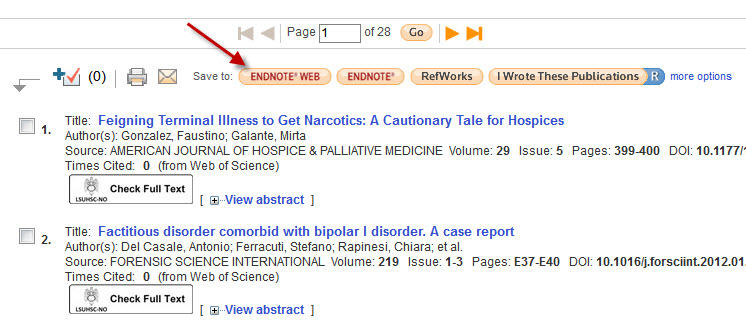
My EndNote Web also works with the WebBridge Link Resolver giving you the opportunity to check whether that article is available in the Library’s print or electronic collections. Look for the “LSUHSC-NO Check Full Text” icon next to each citation you’ve added to your account:

A new tab or window will then open showing the options you have to retrieve the article. If you need more information about the link resolver, this handout will walk you through the process and the Link Resolver LibGuides page also has tips you can use.
Update: linking to JSTOR articles is working correctly as of January 7, 2013
Access to any articles listed as being from any of the JSTOR collections when using the WebBridge Link Resolver is currently not working. You can still browse and retrieve articles from the JSTOR journals by going directly to the titles through INNOPAC or the Electronic Journals List.
The end of the holiday has also meant the launch of the new Springer platform for our region.?á Unfortunately, we are experiencing a few troubles with the new version that we use to access books, journals, and the Springer Protocols. Currently all Springer sites are running extremely slow, so you will likely encounter trouble browsing the titles. Additionally, we have noticed that issues from some journal titles were not transferred to the new platform, but you can still access these missing issues and all other content on the old platform by following the link to the old site:

If you have any questions or need any assistance with these or any other Library resources, please do not hesitate to contact us.
If you use the WebBridge Link Resolver to check the availability of the full-text of an article from a citation you have saved in your RefWorks account, please be aware that there is a new requirement in order to show any available resources. You now need to have the PMID (PubMed ID) added to the “PMID” field?á in the citation. There was a change outside of our control that made this necessary in order to see available full-text for the work.
If there is no PMID for the citation, when you click the “LSUHSC-NO Check Full Text” icon you will see a link to check the Library’s catalog for the journal or book as well as a link to export the citation to your RefWorks account.
Another change has been made that will help with this new requirement for linking out of RefWorks: when you choose to export a citation to your RefWorks account from the WebBridge Link Resolver screen, the PMID (if available) will be automatically added to the RefWorks citation:
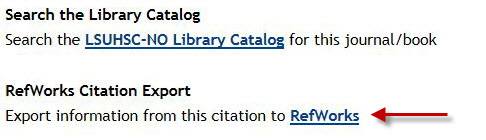
This post provides more information about using the link resolver in RefWorks. Additionally, more tips are available on the WebBridge Link Resolver LibGuides page.
If you’d like to connect your Mac to the LSUHSC wireless or wired network, we’ve just added updated handouts to help you do so.
We also have tips and walkthroughs for connecting to the network with other operating systems and some mobile devices on the Library’s Wireless Instructions page.
Update: as of Wednesday, October 19, the problem has been fixed.
The online back issues of JAMA and all AMA titles (Archives of Neurology, Archives of Internal Medicine, etc.) are currently unavailable. This affects all volumes published before 1998 for all titles on the JAMA Network. This link to the Library’s catalog provides all of the titles affected. In the meantime, we do have the print versions of the affected titles available on the 5th floor of the Library.
With the recent switch to EBSCOhost as our provider for HaPI (Health and Psychosocial Instruments), a complication has popped up: if you click the “LSUHSC-NO Check Full Text” icon you will not find a match for the article. This is occurring because there is a problem with the information sent from HaPI to our WebBridge Link Resolver.
If you click the icon, you will probably see a link to request the article via Interlibrary Loan, even though we may actually have access to that article. The best thing to do at this point will be to search the library’s catalog through the link provided on the link resolver page:
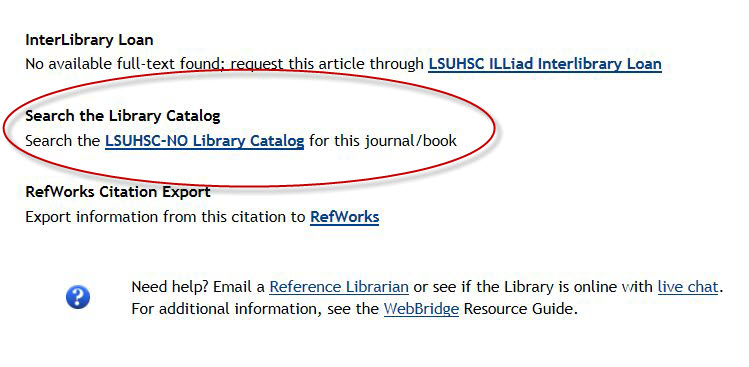 We will update as soon as this problem is resolved. However, if you need any help with this or any other Library resources, please contact us.
We will update as soon as this problem is resolved. However, if you need any help with this or any other Library resources, please contact us.
If Ovid is your database of choice, there is a change that affects using it off-campus. You will still need to use your LSUHSC user i.d. and password whenever you attempt to use Ovid. The change, however, comes after your initial log in: you will then be asked to supply the information for your library account, which includes your name, barcode and PIN.
If you do not have an account or need other information about accessing our resources from off-campus, this page has tutorials and handouts to walk you through the process.
If you have any questions about this change or any of our services, please contact us.
We’ve received reports of there being some difficulty in accessing EBSCOhost databases from off-campus. In some cases you might see the following screen even after you’ve provided your name, barcode, and PIN when you’re attempting to use a database:
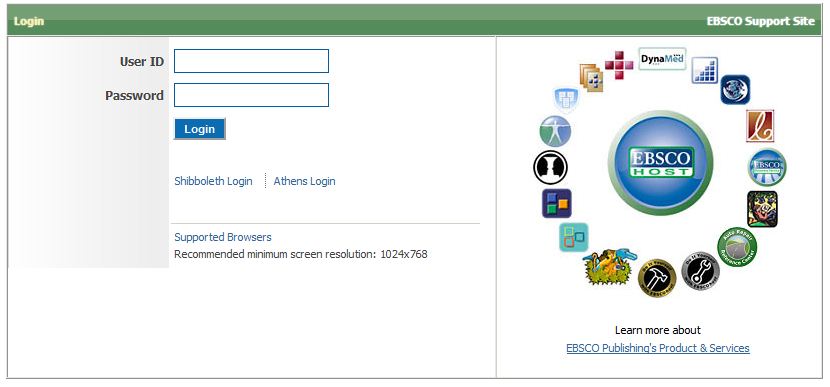 If you do see this screen there is something that can help until the problem is fixed by the folks at EBSCO.
If you do see this screen there is something that can help until the problem is fixed by the folks at EBSCO.
It is best to clear your browser’s cache, including the browsing history and cookies stored for your session. In Firefox you can do this by going to the Tools menu and selecting “Clear Recent History.” On Internet Explorer go to Tools->Internet Options and under the “General” tab there is a button to delete the Browsing History. Unfortunately you will have to start all over again with authenticating and searching the database after you’ve cleared all of this information.
This issue affects all of the EBSCOhost databases including CINAHL, Academic Search Complete, and PsycArticles.
If you encounter any problems, please do not hesitate to contact us.
Update: as of 11:45am the problem looks to have been solved. However, if you encounter any other troubles, please let us know.
All EBSCOhost databases, including CINAHL, Academic Search Complete, and APA PsycArticles, are currently not working correctly. The pages are displaying without graphics and you cannot access the full-text of articles when browsing titles in the databases. This problem is occurring both on and off-campus, and is affecting all users of EBSCOhost.
For those who use Ovid as their preferred choice for searching, there is good news: the WebBridge Link Resolver has been added allowing you to check for the availability of an article through the click of one icon. You will see the “Check Full Text” icon first with the search results summary:
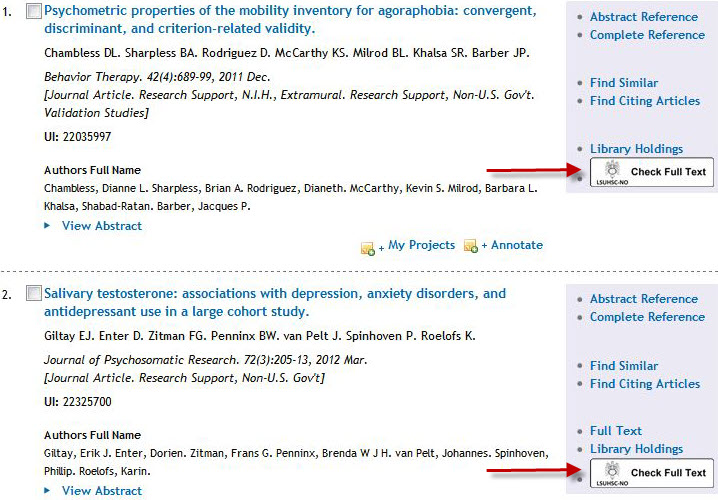
You will also see the same icon when viewing the abstract of any citation. When you click the link resolver icon a new window will open showing any sources where that article is available. If no matches are found, you will have the opportunity to request the article through the ILLiad Interlibrary Loan service.
If you need more information about the WebBridge Link Resolver, please check out this handout or the link resolver LibGuides page.

 myLSUHSC
myLSUHSC