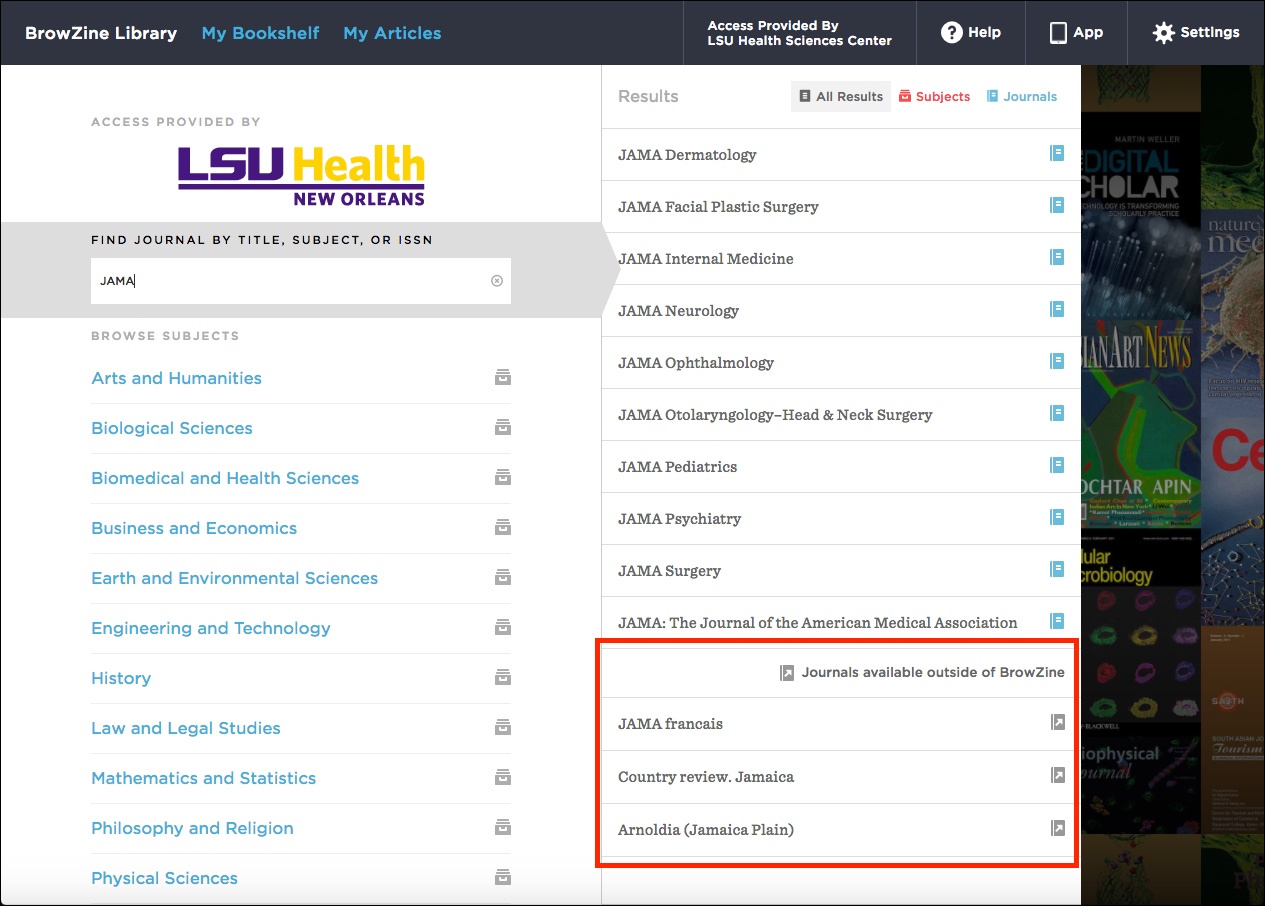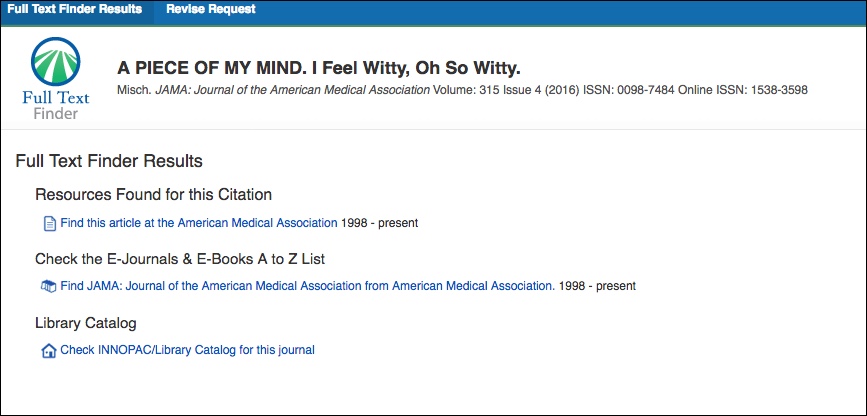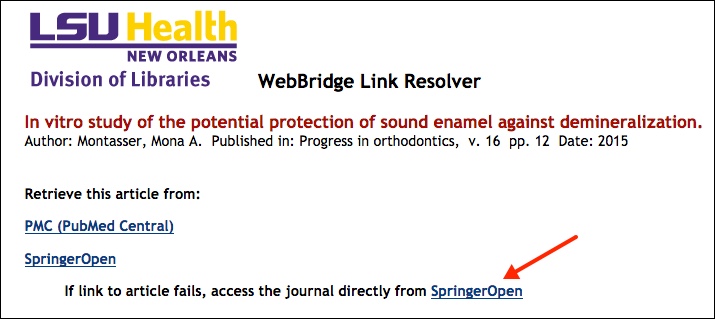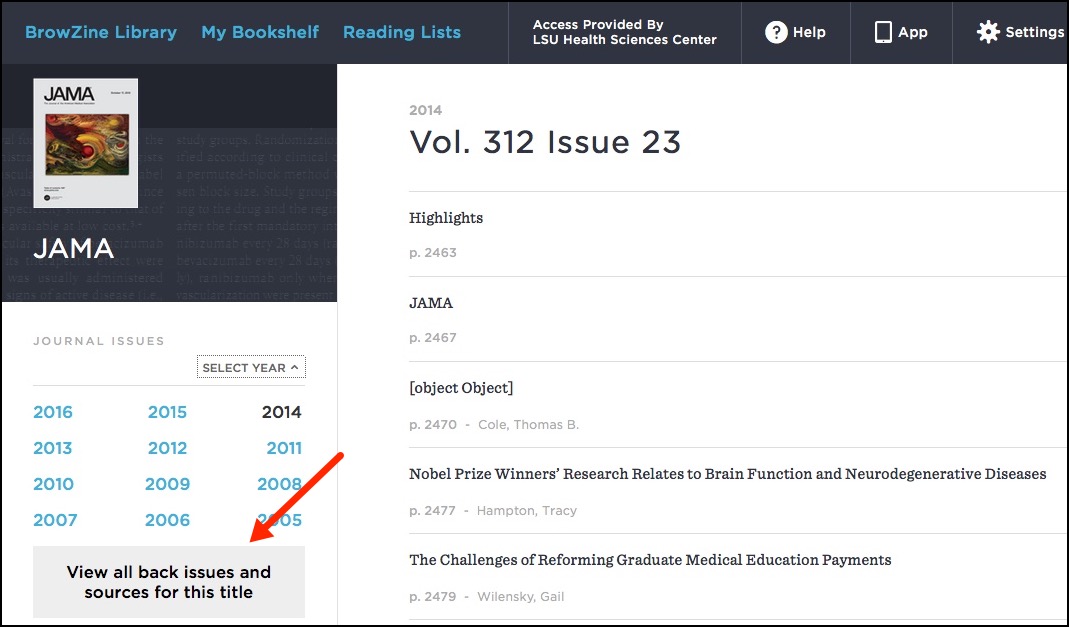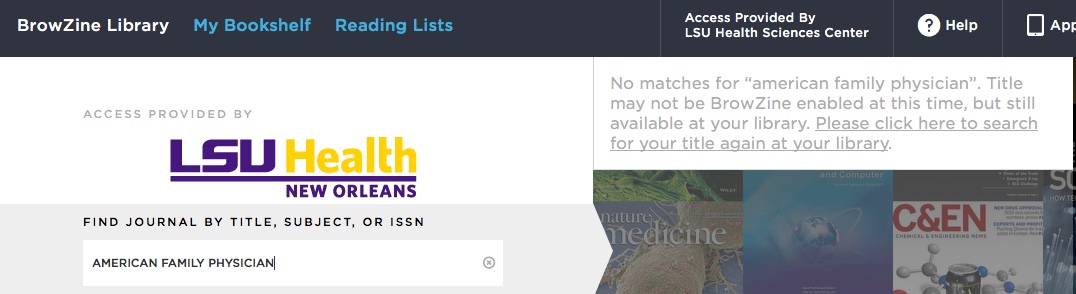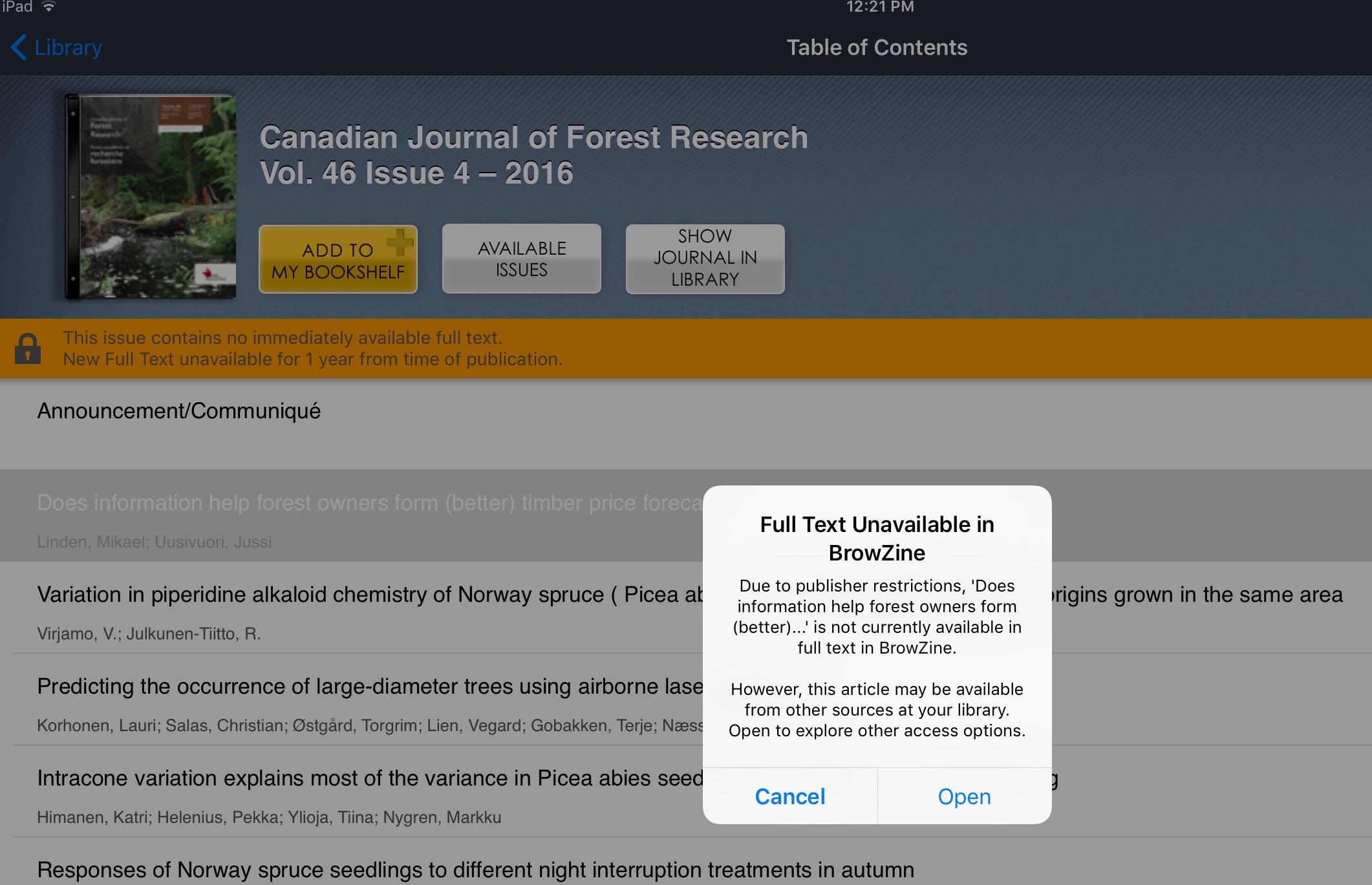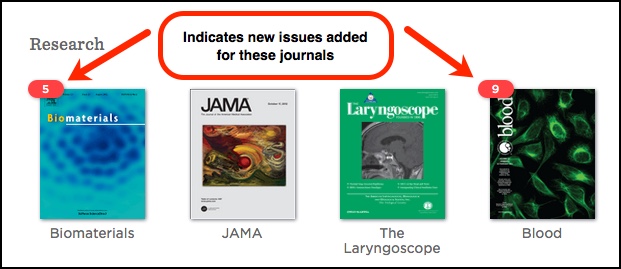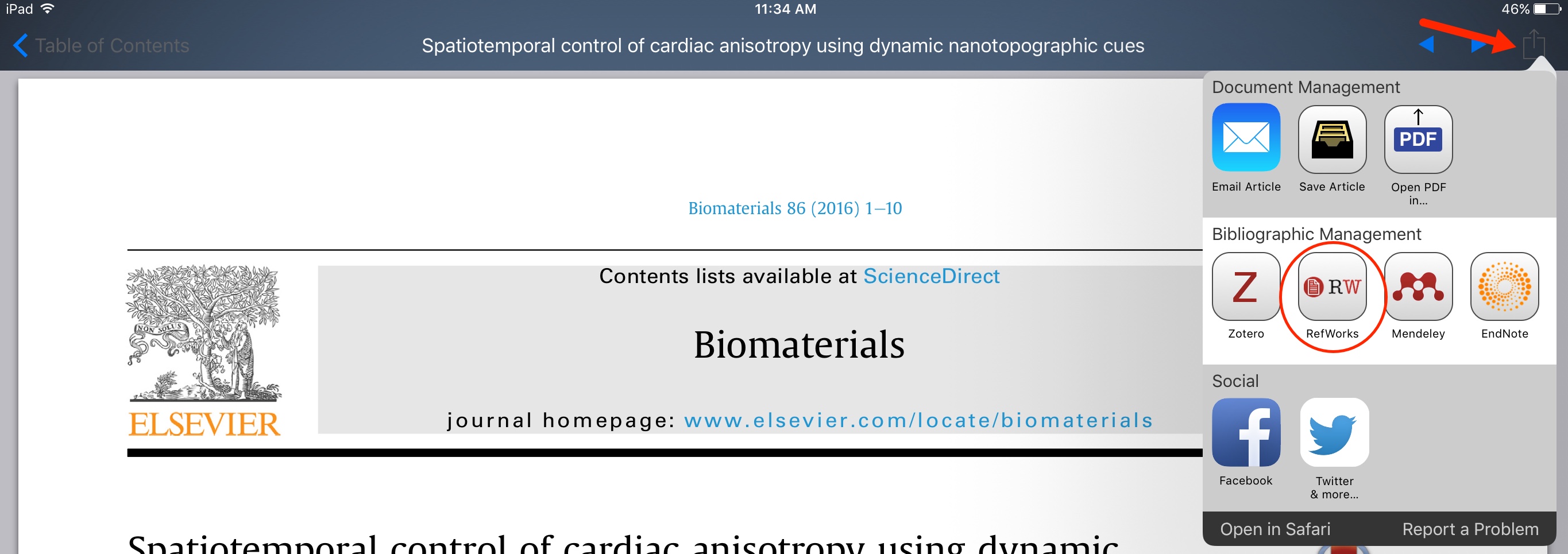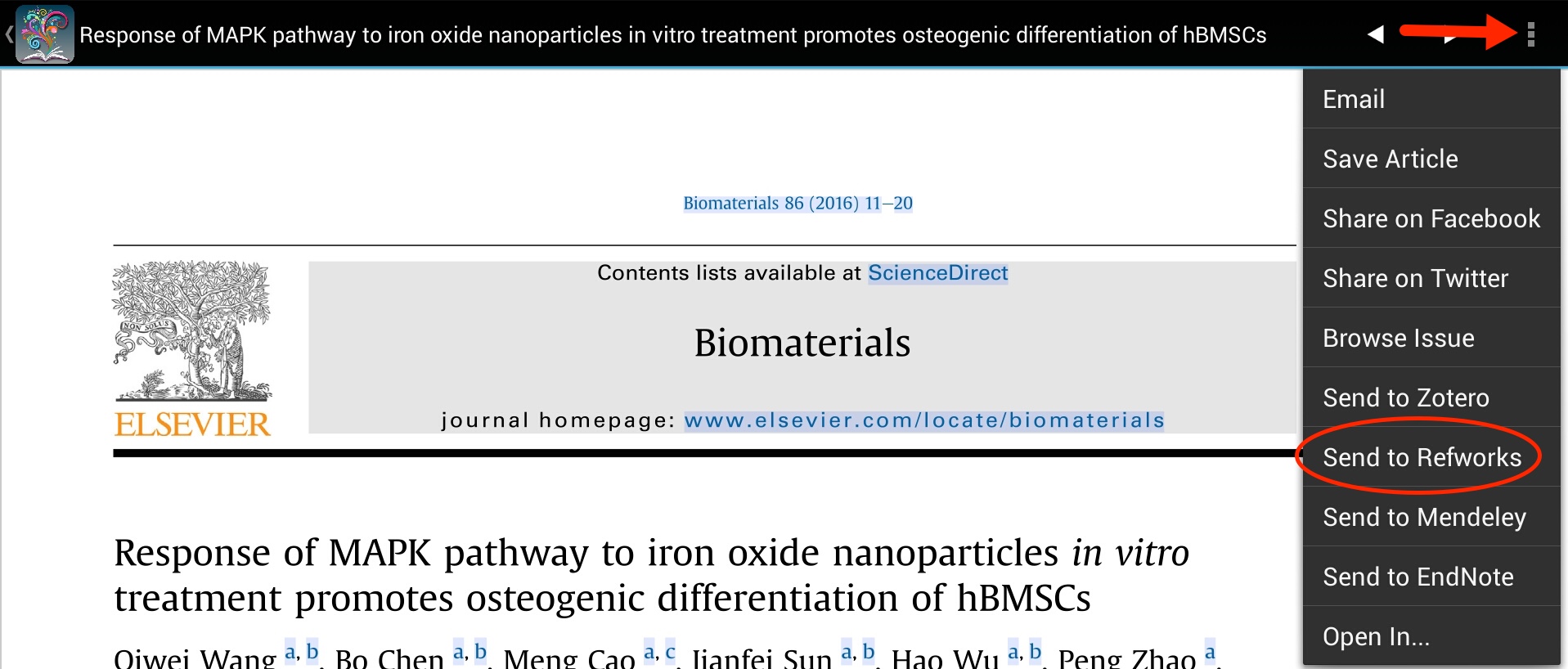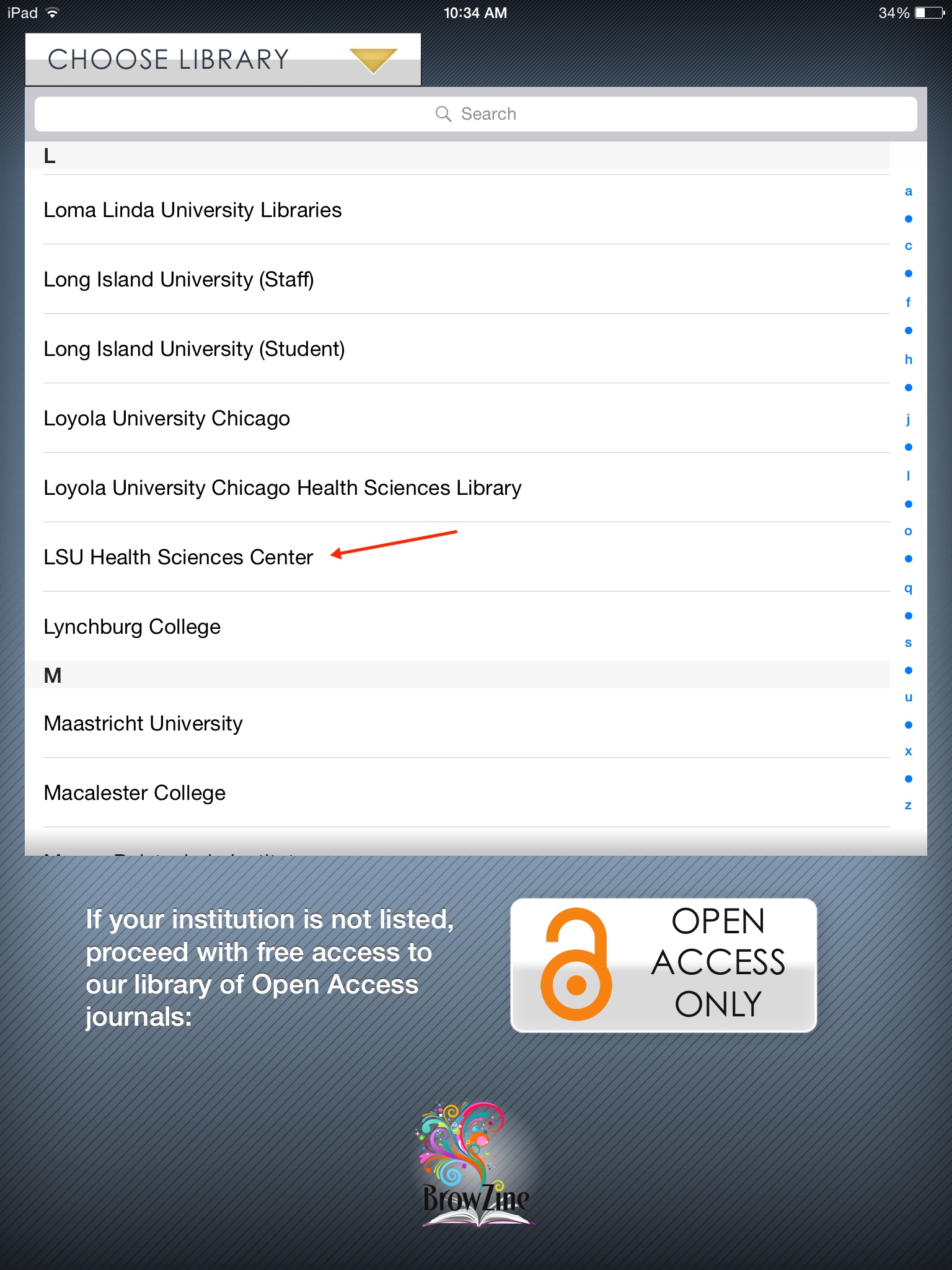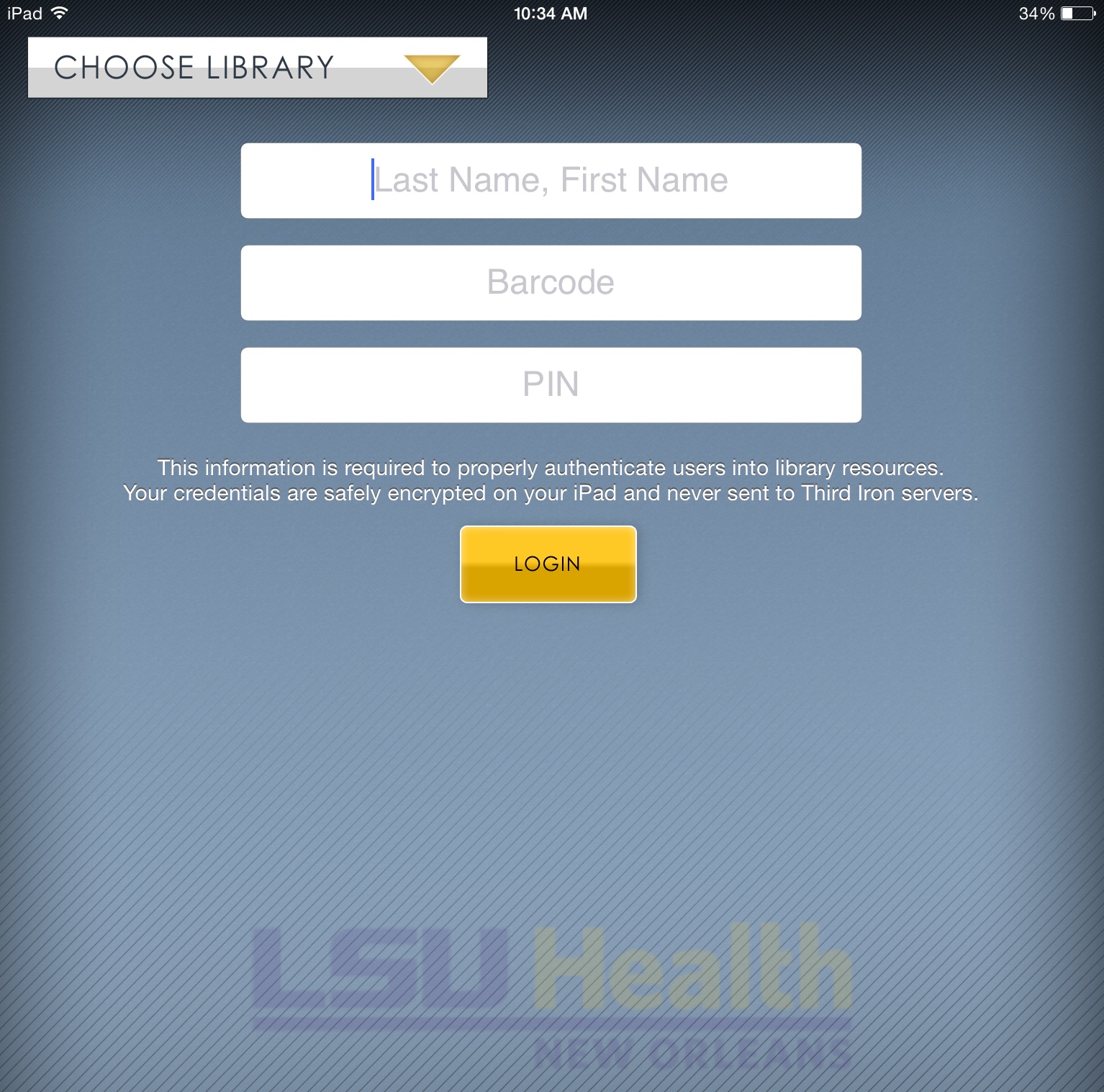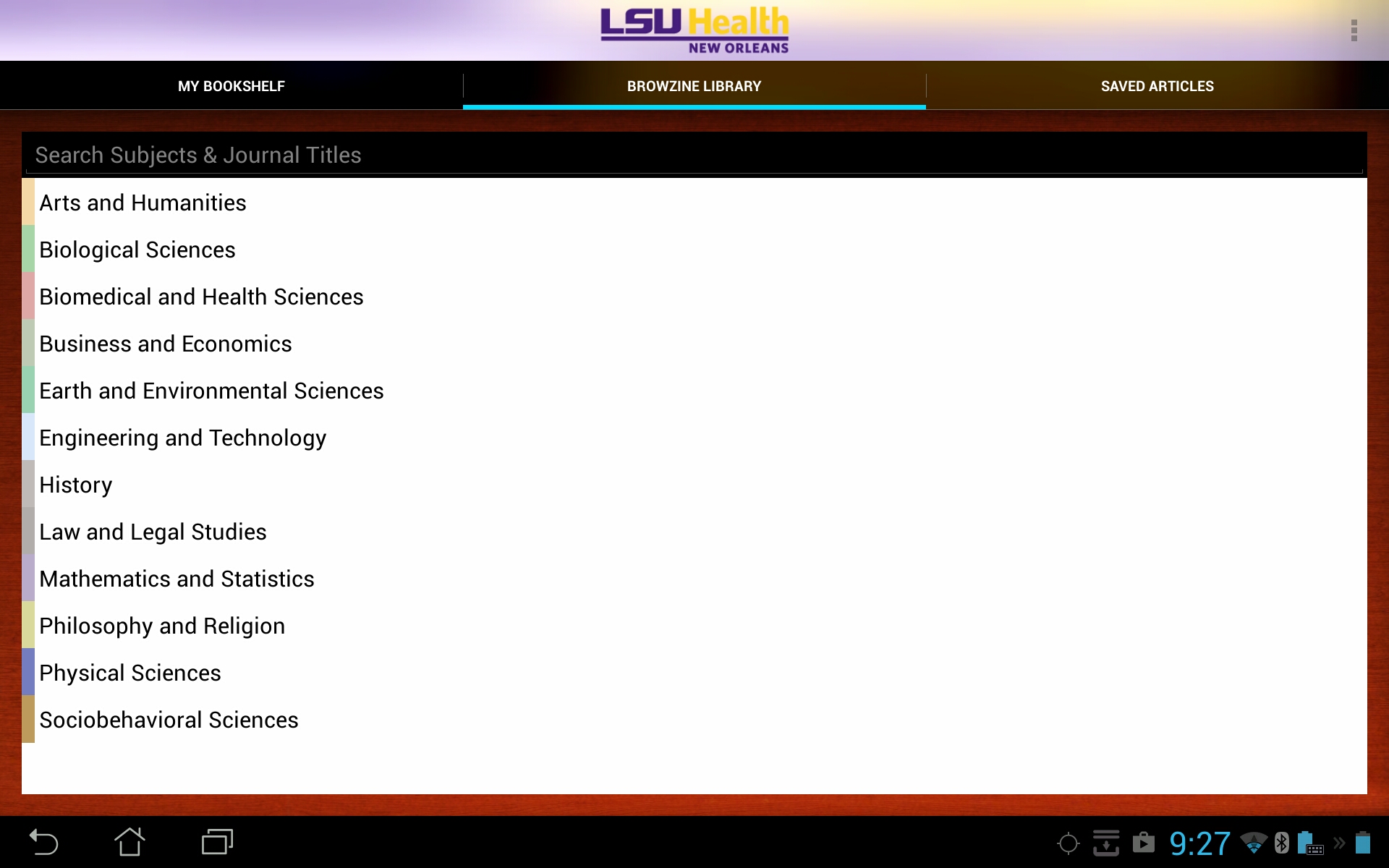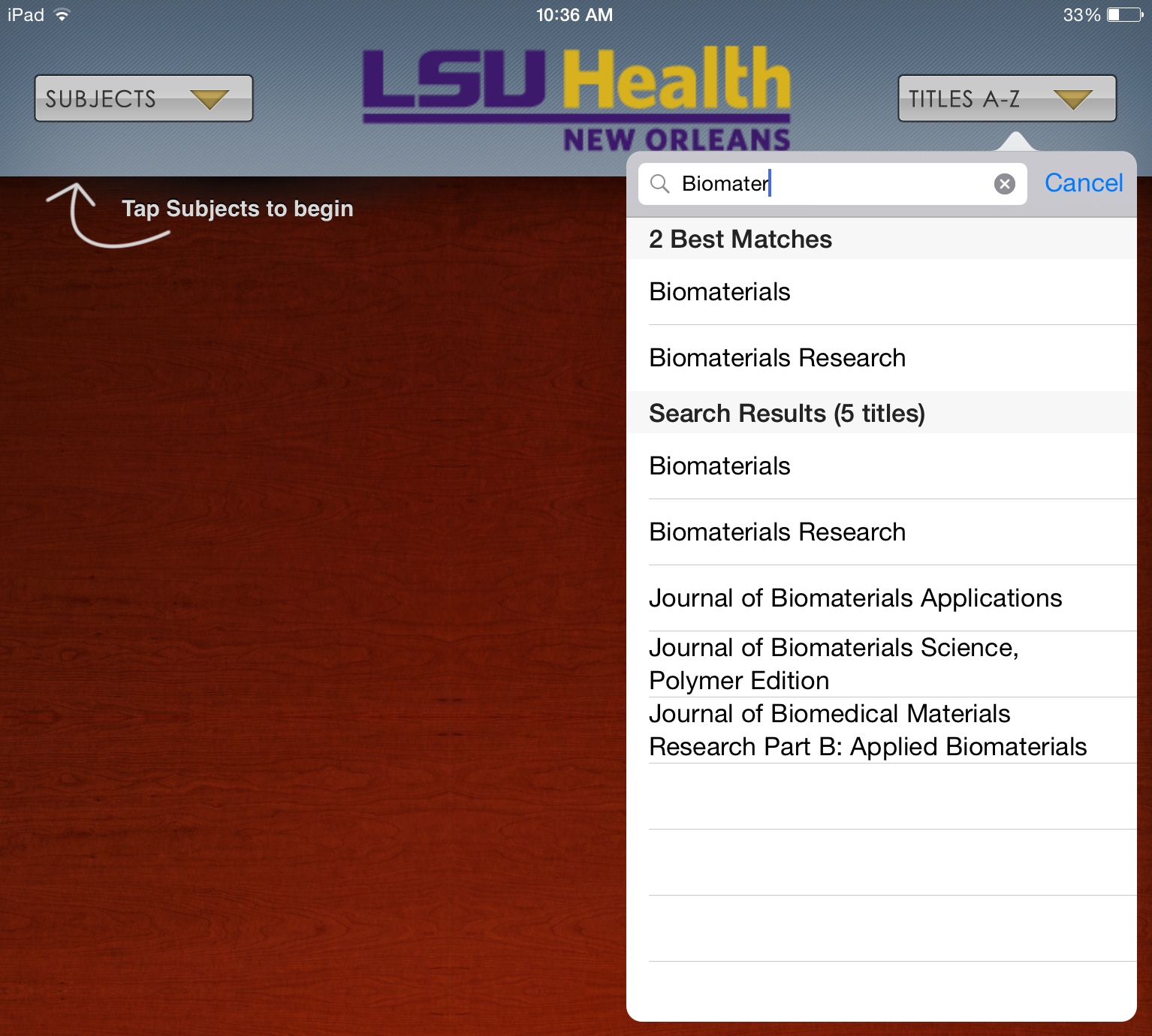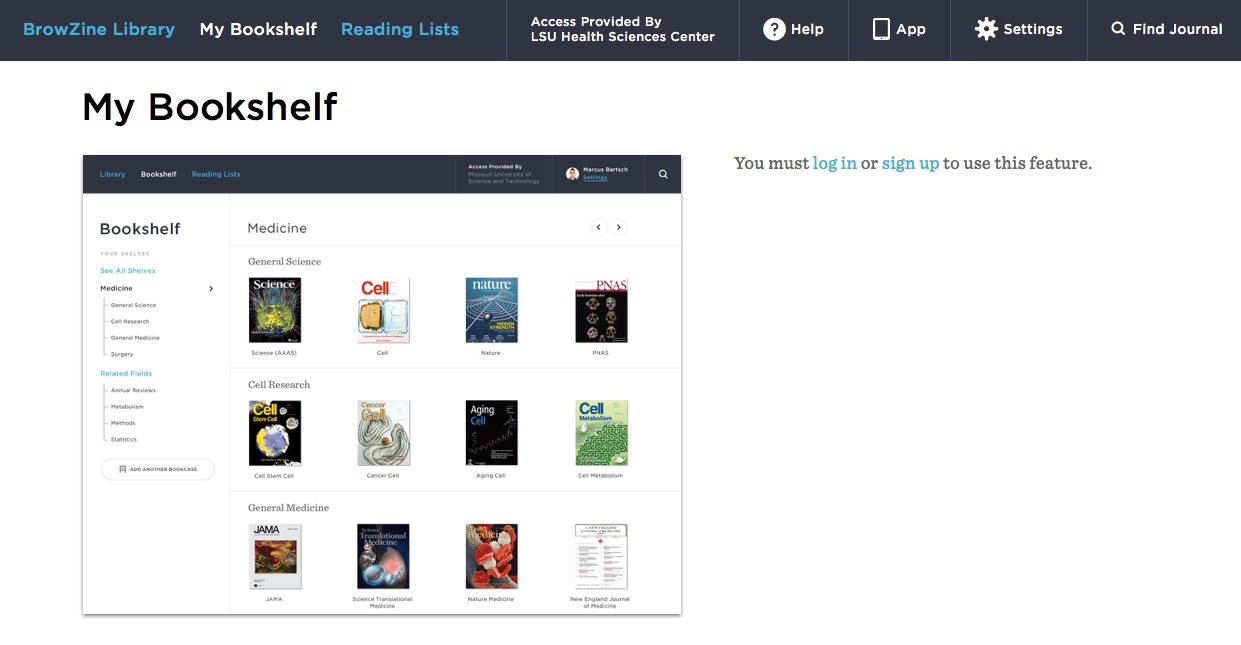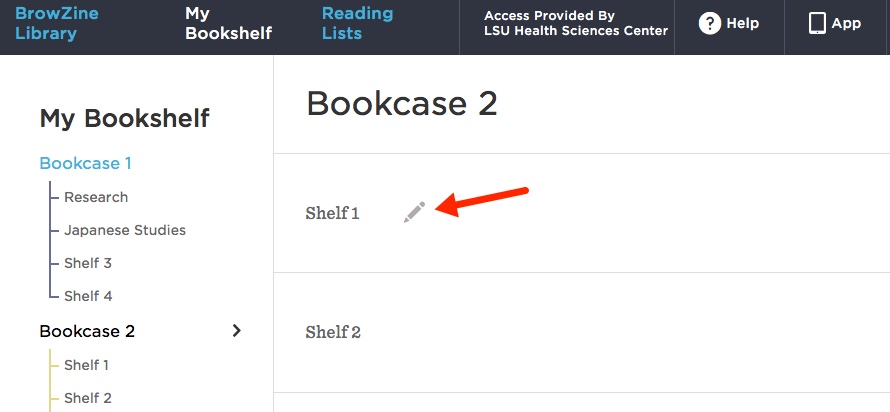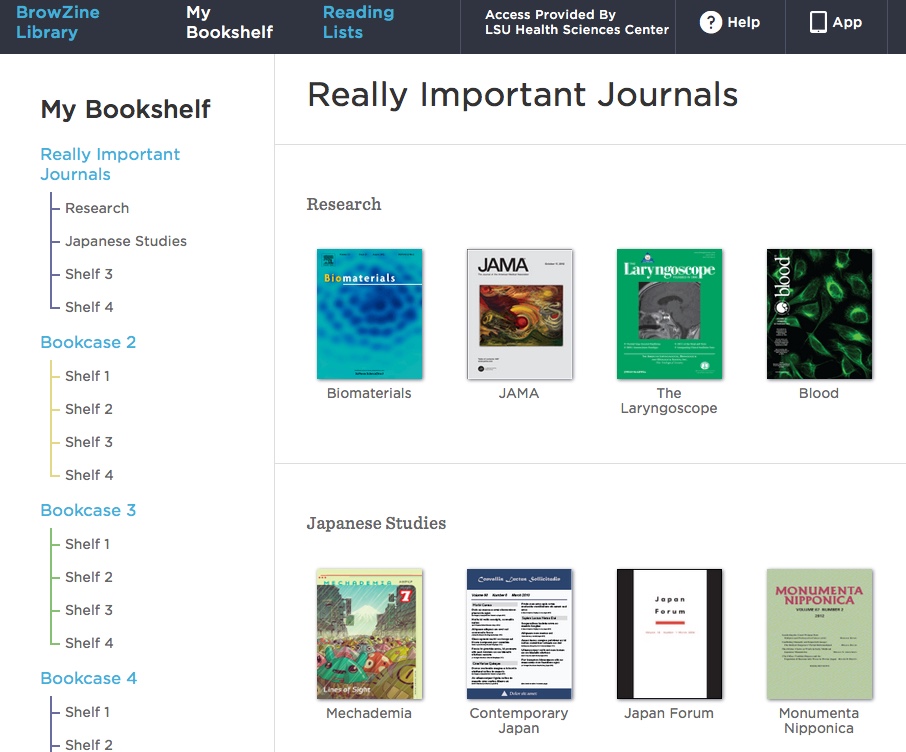We are currently having trouble with off-campus access and journals we receive from Oxford University Press, so these titles will be available on-campus only until the problem is fixed. You will see a note indicating on-campus only restrictions for these journals displayed in links from the Library Catalog, A to Z List, and link resolver. As soon as the issue is resolved, we will restore off-campus access.
If you need assistance when off-campus in retrieving articles from Oxford journals, please contact us.
The issue with ScienceDirect has been fixed, so links in the Library Catalog, A to Z List, and link resolver should all now work correctly.
If you need assistance with any Library resources please contact us.
BrowZine recently rolled out two new features that supplement the ability to find journals on your favorite topics and also to save articles you’d like to read later.
When you search or browse for a title and/or subject, you will now see a link to journals that although not available to view or manage through BrowZine, are available via the Library’s E-Journals & E-Books A to Z List. These additional titles are available under the heading “Journals available outside of BrowZine” as shown below:
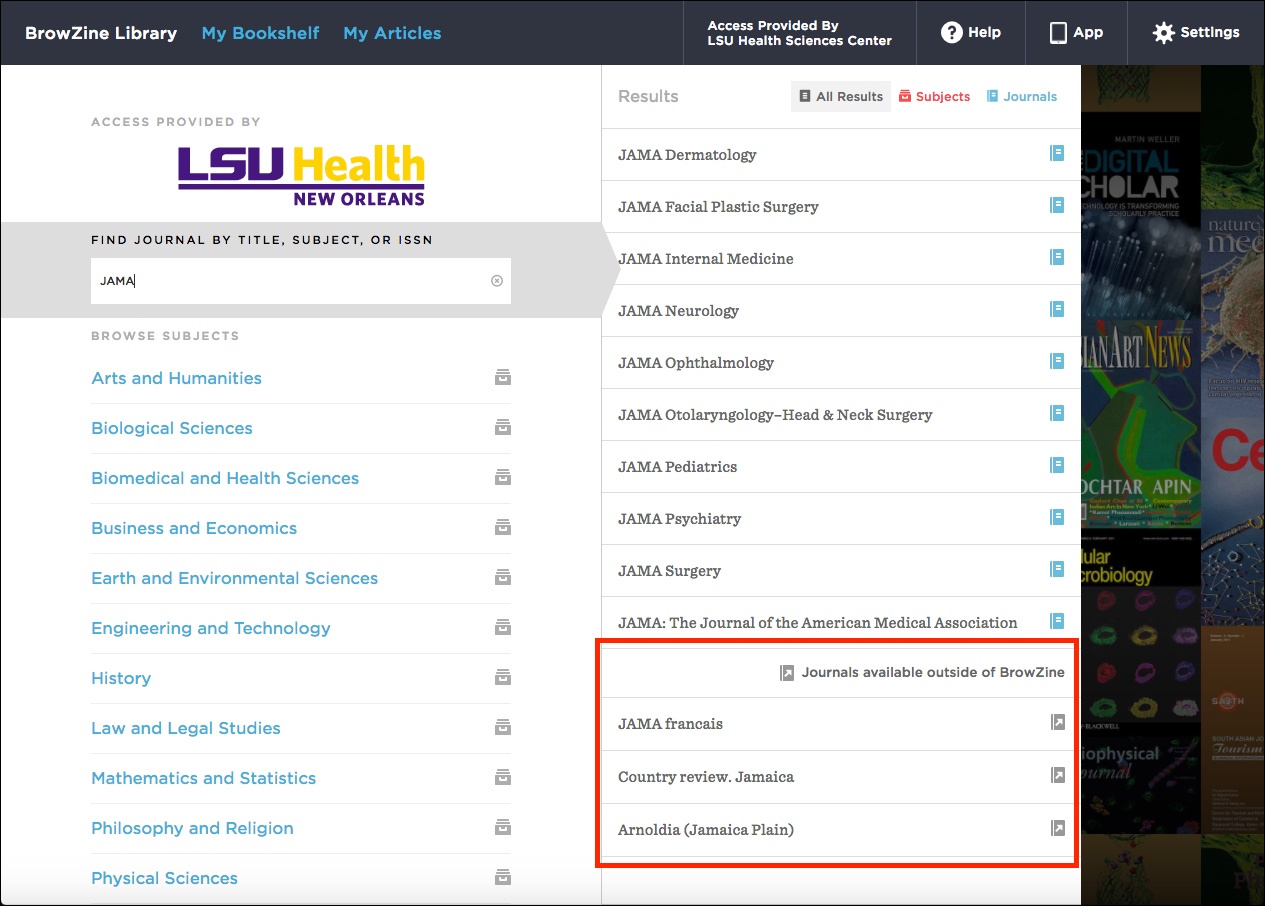
You will not be able to add these titles to your BrowZine bookshelf, but they may be helpful when you’re looking for journals that pique your interest.
A second new feature just rolled out is called “My Articles.” This is new to the web version of BrowZine, and builds upon an option available in the mobile version of the service. A walkthrough about this new feature, including limitations for offline browsing, is available on the About My Articles page on the BrowZine Support site.
If you need any help with BrowZine or any other Library resources, be sure to contact us.
As we are still waiting for the problem with PubMed and the WebBridge Link Resolver to be fixed, we have introduced a temporary alternative to restore some of the link resolver features to PubMed. When you click on our “Check Full Text” icon in PubMed, you will now see a screen similar to the following listing any potential sources to get to the article you need:
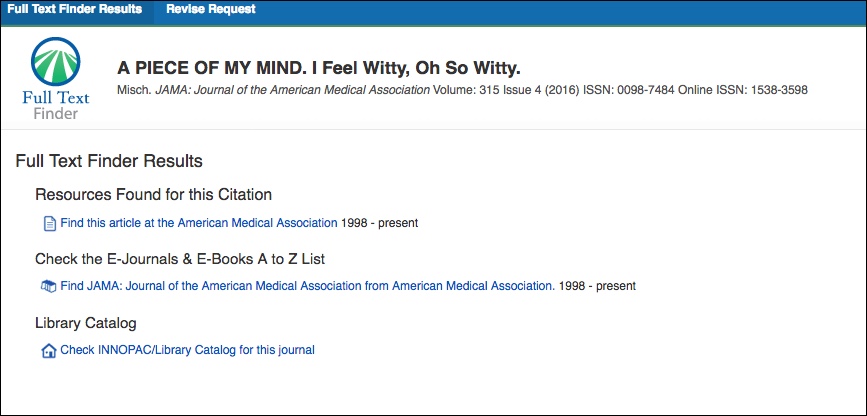
This temporary option uses the coverage information from our E-Journals & E-Books A to Z List. Although it covers many of the journals we receive, it does not include all of our subscribed titles nor our print holdings. Regardless of whether an online source is found for the article, each page will provide a link to the Library’s Catalog so that you can also check there to see if we have that particular journal in print or online.
We hope this new interim option will be of help to better get you to the articles you need when searching PubMed. Once the problem is rectified, we will return to using the WebBridge Link Resolver for PubMed, but we currently do not know when that will happen. Additionally, the WebBridge Link Resolver continues to be used for all other Library databases where it is presently available.
If you need assistance with this or any other Library resources, please do not hesitate to contact us.
Every now and then there is a hiccup in the process by which information goes through a number of channels in order to get you to your article when using the WebBridge Link Resolver from many Library databases. If you’ve seen the dreaded “No DOI found” message, you’ve probably wondered where to go next.

We are happy to report we have added an option that now gives you the option to get to the journal where the article you need is published if you see the above screen when attempting to retrieve an article. For those resources where the Digital Object Identifier (DOI) is integral to this process, you will now see another link that will bring to to the journal’s site:
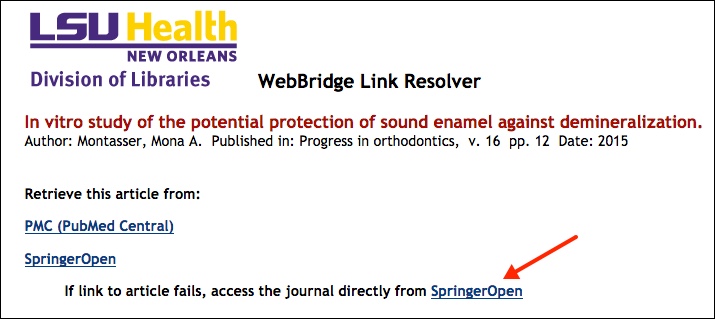
If you encounter the “DOI not found” error, just return to the link resolver result screen and click the alternate link to get to the journal or the publisher’s site.
We hope that this will help alleviate some of the trouble that you have getting articles through the link resolver. If you need more information about the WebBridge Link Resolver, check out our LibGuide. Also, if you need help with this or any other Library resources, please contact us.
We are happy to report the WebBridge LR links are once again appearing in all EBSCOhost databases. If you need a refresher on how the link resolver works, this LibGuide will help.
If you need any assistance with any Library resources, please contact us.
If you use BrowZine, you might have come across times when you wanted an issue from a year earlier than currently listed, were looking for a journal that was not included, or needed an article where the full-text was not available. We are happy to report that recent enhancements have supplemented your ability to browse more journals and articles.
For the web version, if you find a journal in BrowZine and you would like to see issues earlier than the years that are available click the “View all back issues and sources for this title” after you click the “Change Year” link:
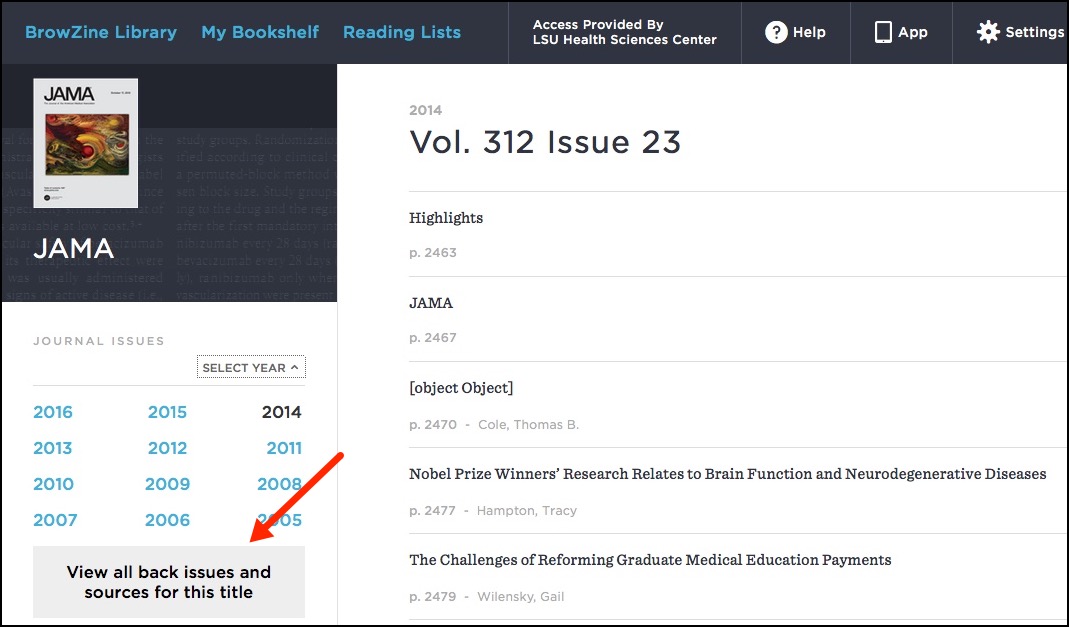
This will bring you to a search of the E-Books & E-Journals A to Z List and shows any additional years and sources the Library has for the full-text of that journal.
Also only available in the web version, if you cannot locate a journal when you search for it, BrowZine now gives you the option to search the E-Books & E-Journals A to Z List for that title:
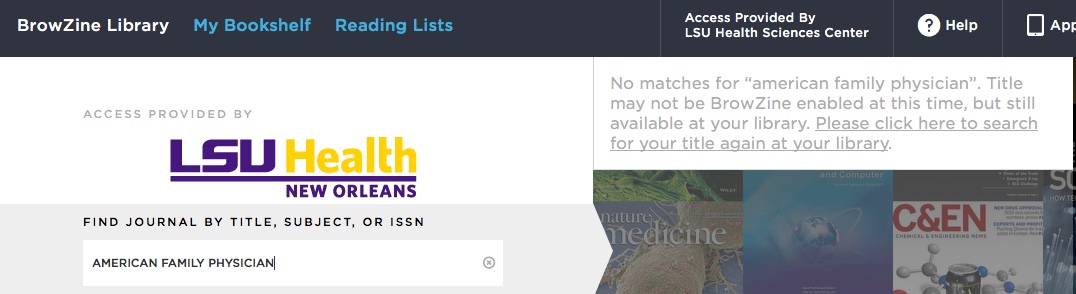
Finally, a third new feature for the Library’s BrowZine will work in both the web and mobile versions. When you come across an article that might not be available due to restrictions that delay the availability of that article from the source BrowZine uses for the journal, you can now check the Library’s WebBridge Link Resolver for any other places where the full-text is currently available.
If you see a notice that new full-text is unavailable for a journal for a stated amount of time and the article you wish to view is within that time frame, click on the article’s title. In the web version you will see the following notice giving you the opportunity to check for the availability of the article through the link resolver:

If you run across a similar situation when using the app version of BrowZine, click the article title and then “Open” in the popup window that appears:
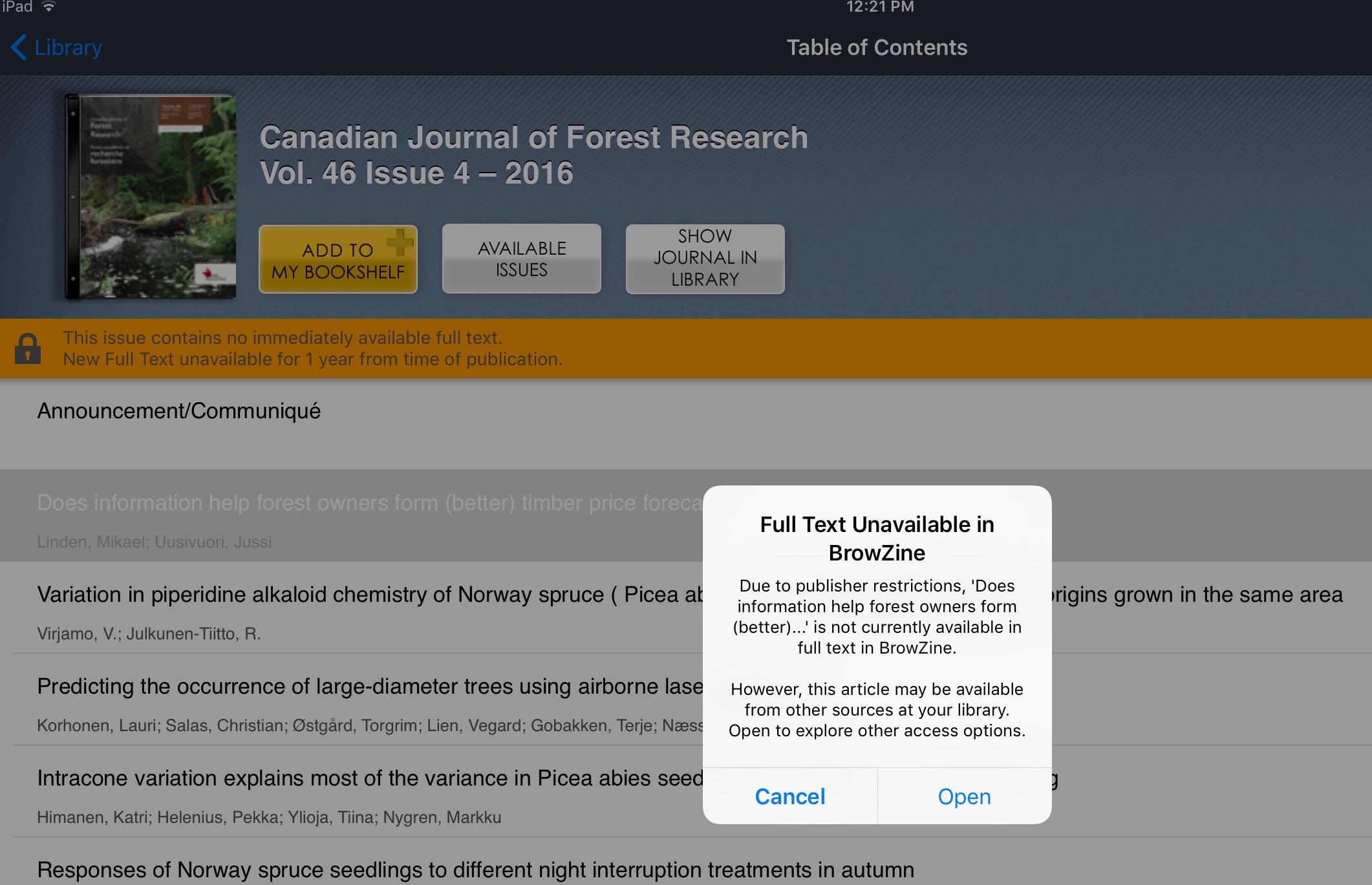
Hopefully these new features will help you when you’re using BrowZine, but if you need any assistance please do not hesitate to contact us.
The Library is not able to renew our subscription to ClinicalKey for Nursing due to lack of funds. Our access is set to expire Monday, April 25, 2016.
Many of the online journals offered through ClinicalKey for Nursing are also available through our ScienceDirect package. While there isn’t an online alternative for accessing the books, many of these titles can be found in the Library’s print collection.
Please be sure to check the Library’s INNOPAC catalog for the most accurate information regarding our journal and book collections.
Feel free to contact the Library if you need assistance.
The Library is not able to renew our subscription to ClinicalKey for Nursing due to lack of funds. Our access is set to expire Monday, April 25, 2016.
Many of the online journals offered through ClinicalKey for Nursing are also available through our ScienceDirect package. While there isn’t an online alternative for accessing the books, many of these titles can be found in the Library’s print collection.
Please be sure to check the Library’s INNOPAC catalog for the most accurate information regarding our journal and book collections.
Feel free to contact the Library if you need assistance.
BrowZine now supports syncing the journals you have saved to My Bookshelf across all devices, including the web version of the service. If you have not yet done so, you will need to create a BrowZine Account in order to see your favorite journals saved to the bookshelf regardless of how you access BrowZine.
Additionally, you will now see the unread issue notifications on the web version of BrowZine as part of this update, whereas these notifications were previously only available through the mobile version:
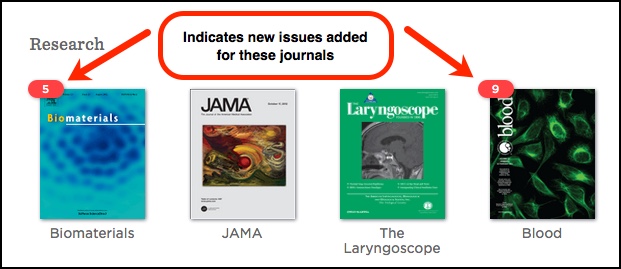
If you find that journals you saved on one device are no longer available, please refer to this support document from BrowZine to restore the journals you previously saved to your bookshelf.
Need any help with BrowZine or other Library services? Please do not hesitate to contact us.
Users of the Wiley Online Library—which includes resources such as Cochrane, the Current Protocols, and a number of full-text journals—should be aware that service will be unavailable for up to 3 hours on Saturday, March 19, from 6:00-9:00 CDT for essential maintenance.
For those using the BrowZine app to browse the Library’s online journals, we are happy to now offer the ability to export references to RefWorks. You can access this feature when you’ve retrieved the full text of an article.
If you’re in the iOS BrowZine app, tap the export/send-to icon in the upper right and under “Bibliographic Management” tap RefWorks:
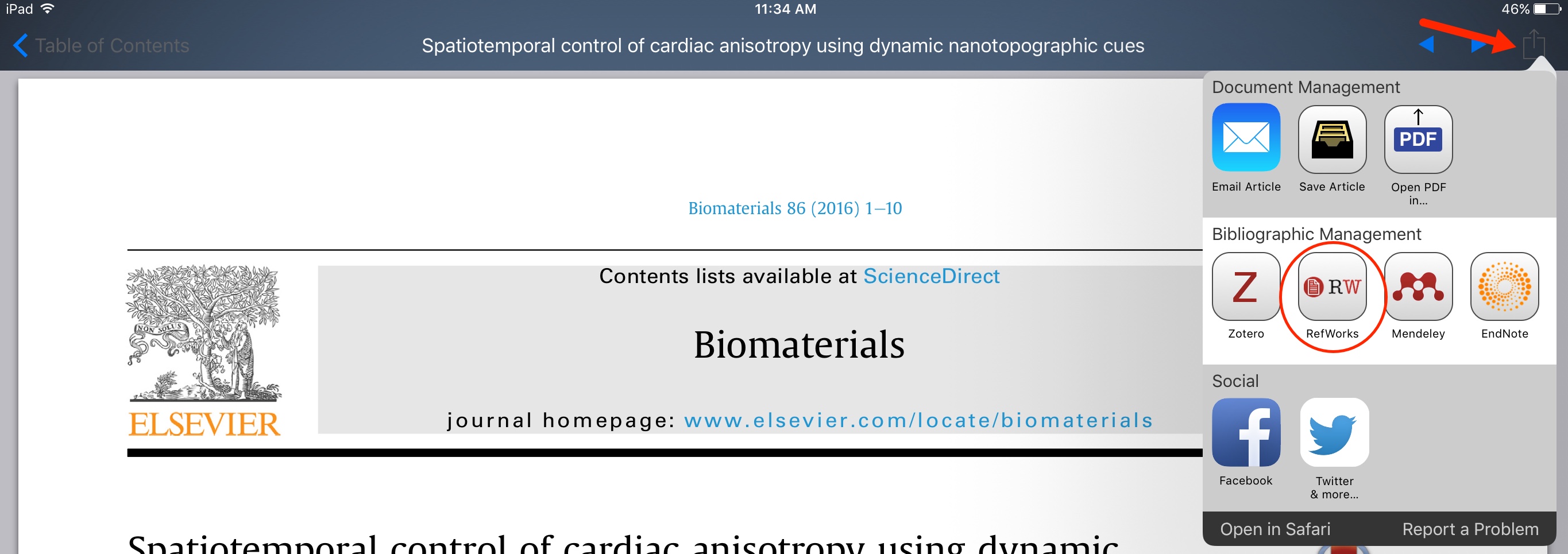
When using the Android BrowZine app, use the pull-down menu in the upper right to get to the “Send to RefWorks” command:
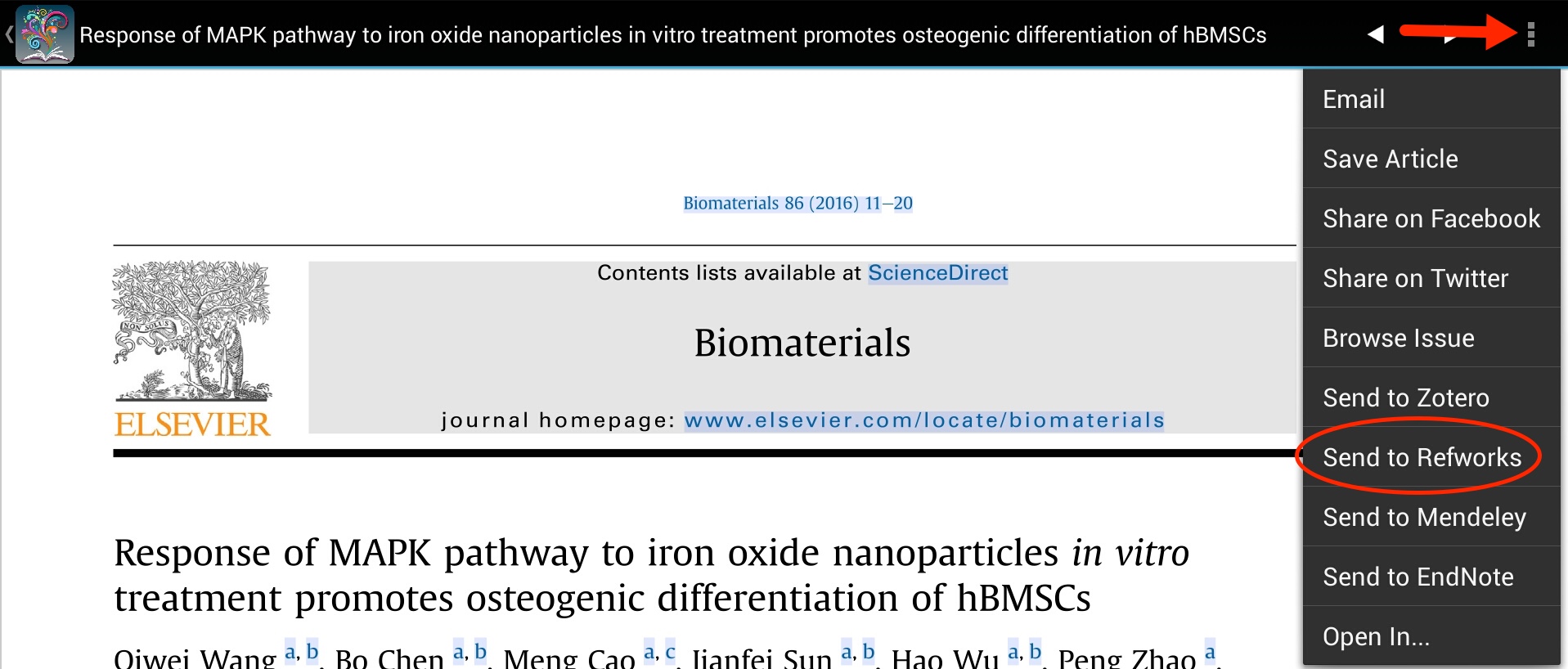
Then you will need to scroll to the end of the next screen with the citation and click the “Export to RefWorks” button:

In either version of the app, you’ll then be asked to login with your RefWorks i.d. and password and the citation will be added to your account. All of the usual citation elements are automatically filled in, but you will also see information in the “Notes” and “Data Source” fields indicating that it came from BrowZine.
If you need more information about how to access BrowZine check out our LibGuide.
If you’d like to keep current with your favorite journals or subjects, BrowZine is there to help you. Although you can use the web version, they also have apps available for Android and iOS devices so you can take your journals with you wherever you go. You can download the app from the Amazon AppStore, Apple App Store, or Google Play from this page.
When you first open the app, you will be asked to choose your preferred library; you can either browse or search for “LSU Health Sciences Center” :
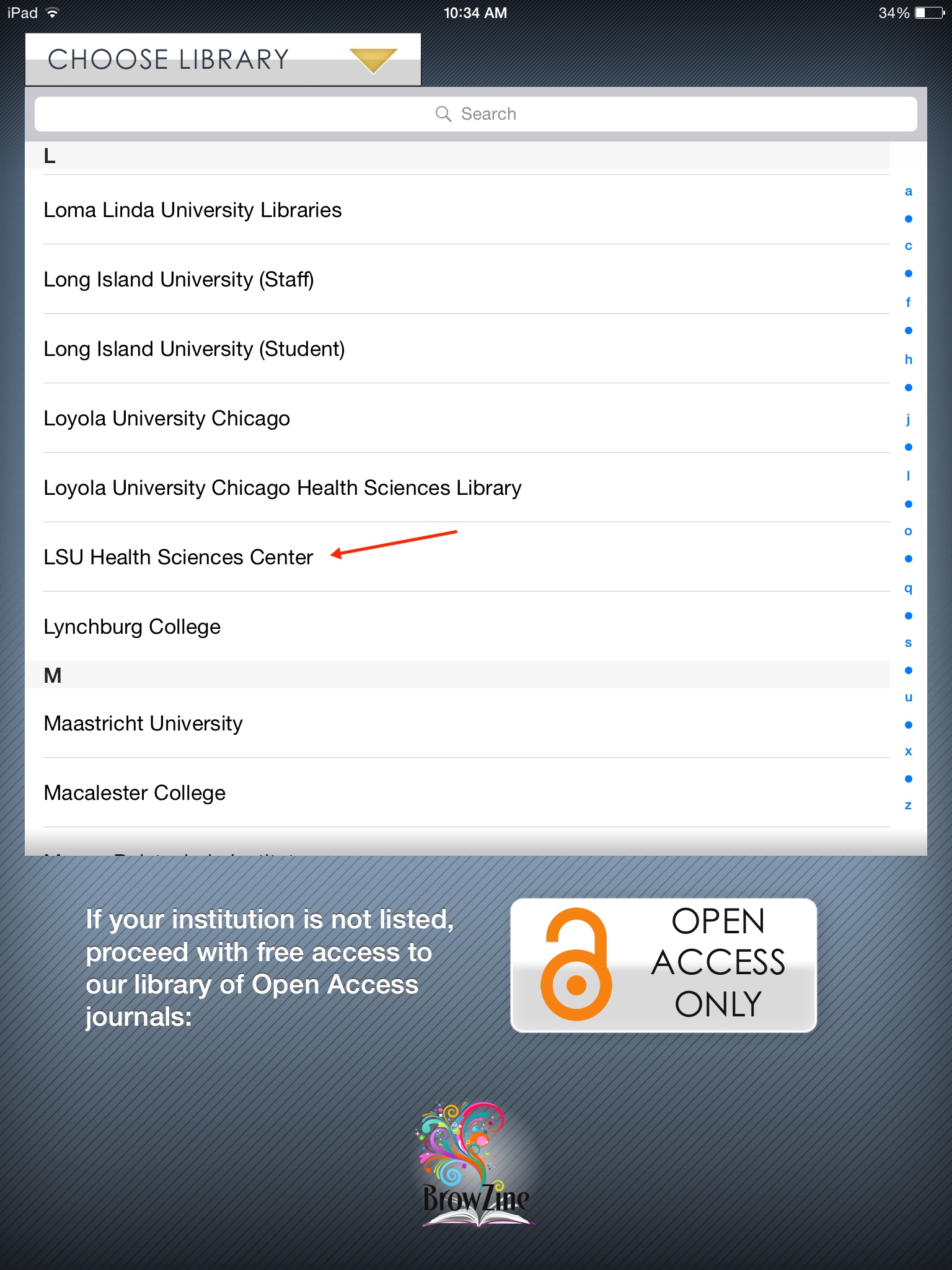
Next, you will be prompted to input your Library off-campus access information. Enter your name, barcode, and PIN:
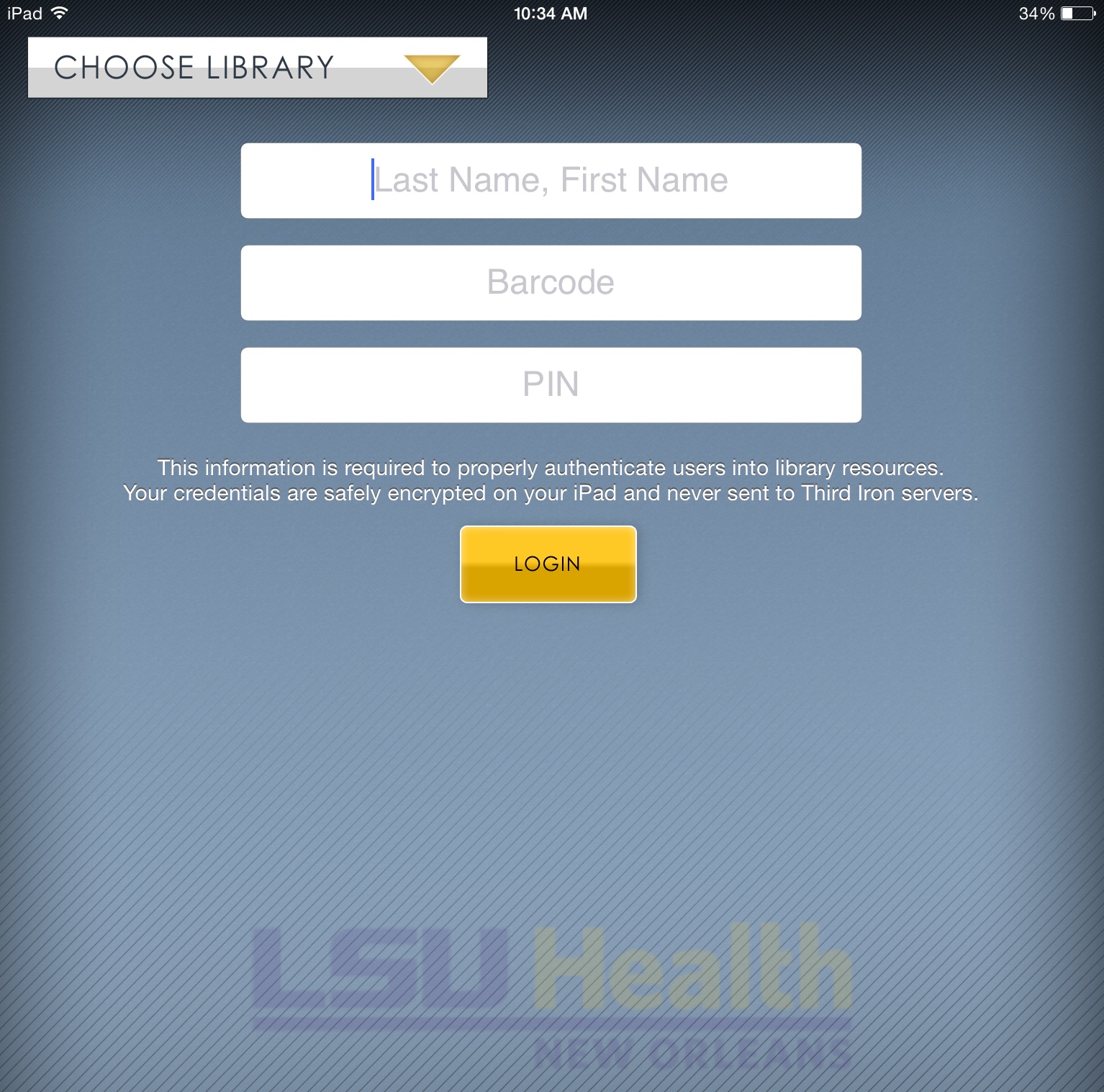
More information about off-campus access to Library resources as well as how to register for an account is available here.
Once you’ve set all of these up, you’re ready to start browsing or searching for your favorite journals. There are slight differences in how to do this in the apps for Android and iOS.
In the Android app, you can search for journals or browse subjects from the “BrowZine” Library tab:
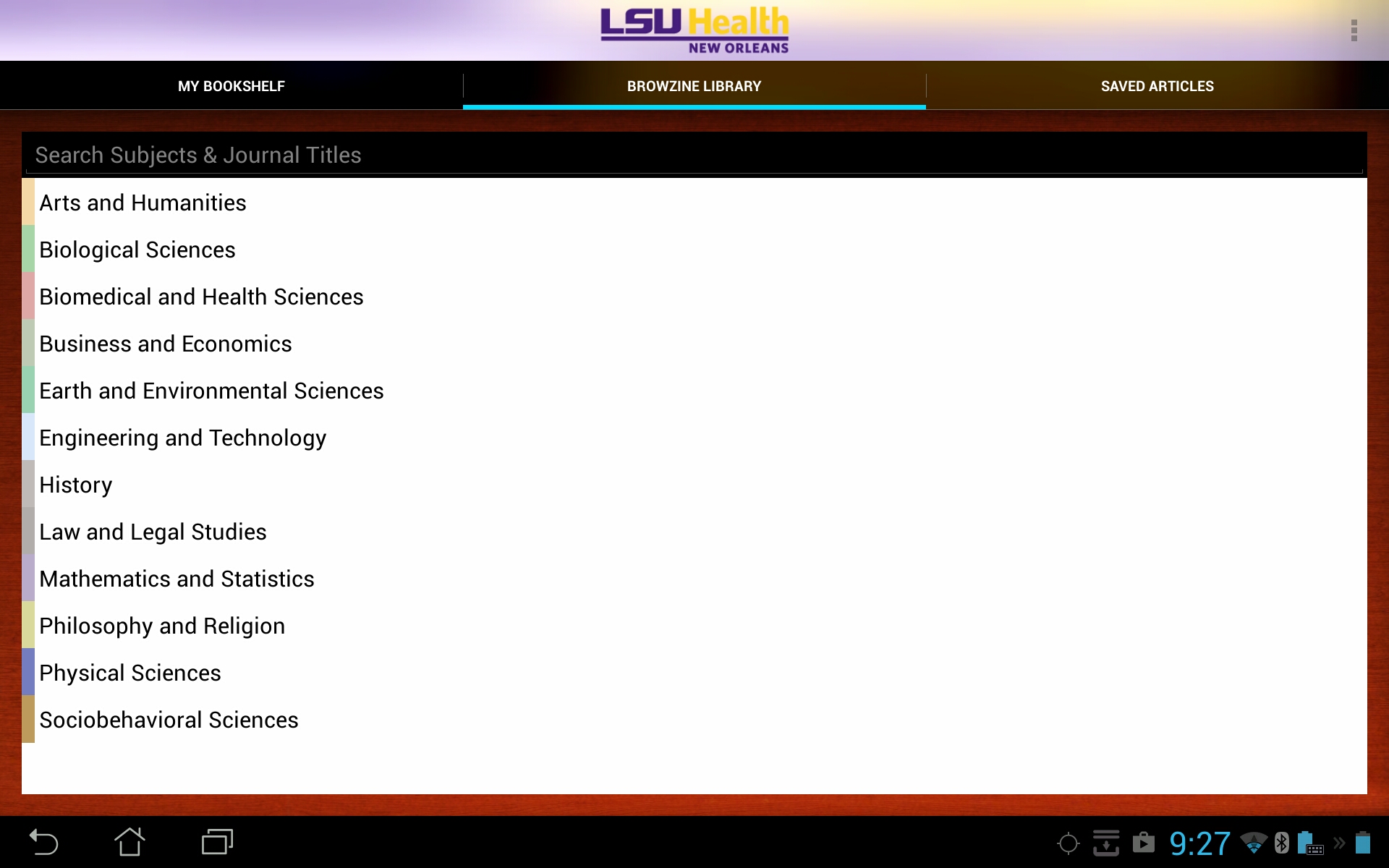
For iOS devices, you can browse topics by choosing the “Subjects” pull-down menu, or search for a specific title by using the “Titles A-Z” option:
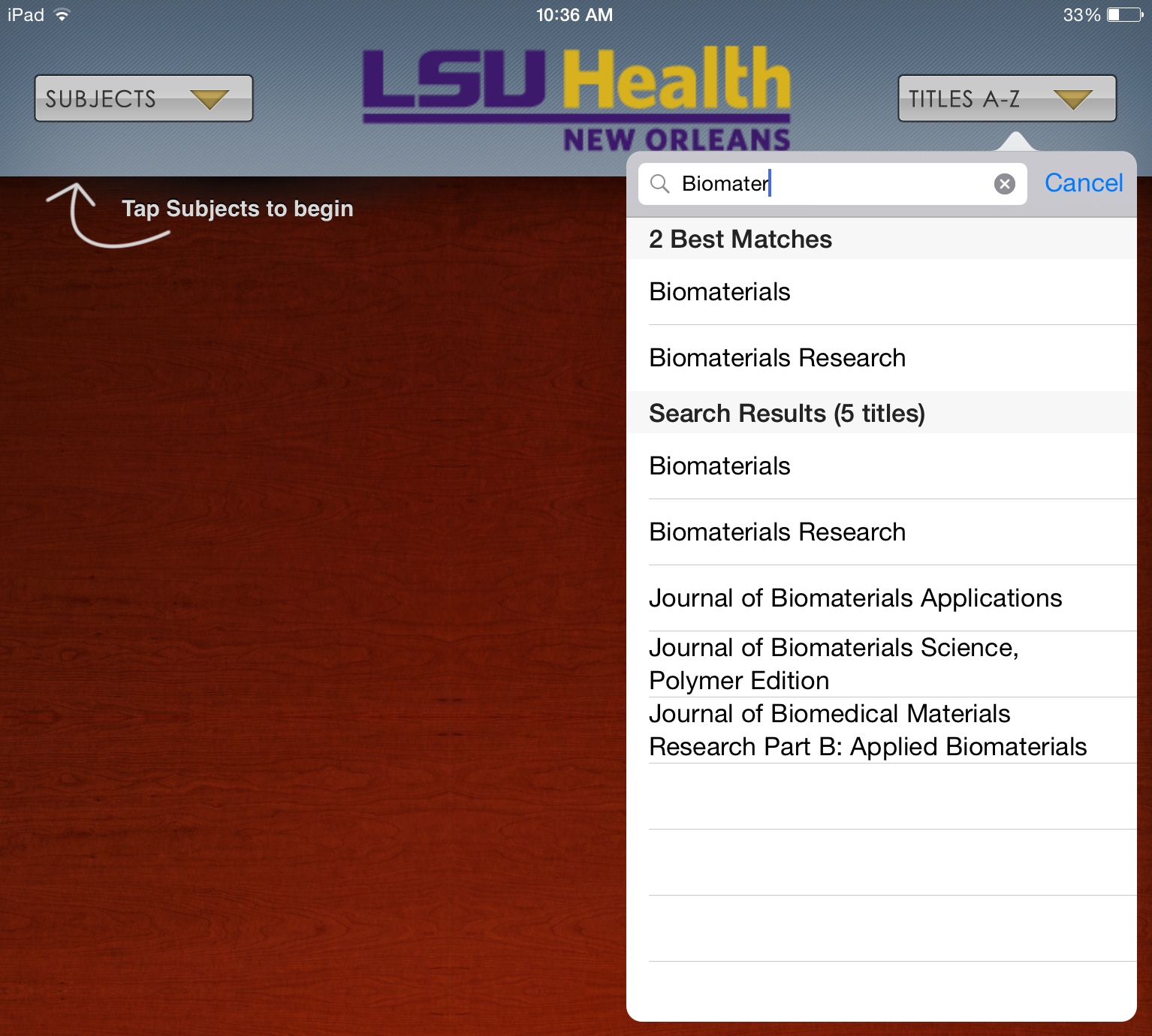
You can now choose to view any journals that pique your interest.
This should get you up and running with the BrowZine app, but stay tuned for more tips about how to use other features.
If you need any help with BrowZine or any other Library services, do not hesitate to contact us.
The Library is pleased to announce that we now have The Medical Letter on Drugs and Therapeutics online.
The Medical Letter, Inc. is a non-profit organization whose goal is to provide unbiased drug information. The Medical Letter does not accept advertising, grants, or donations from any outside source, and it is solely supported by subscription fees. The Medical Letter on Drugs and Therapeutics was first published in 1959. The online collection begins in 1988 with v.30. The Library’s print collection includes v.1 (1959) – v.56 (2014). The Medical Letter includes peer-reviewed, evidence-based drug information, CMEs, and 2 ebooks: Handbook of Antimicrobial Therapy and Drugs for Parasitic Infections.
Access is available on campus, as well as off campus by logging in through the Library’s remote access proxy, WAM. There is also an app available from Apple’s App Store, Google Play, and Amazon’s App Store for Android after registering on the Medical Letter’s web site.
The Medical Letter has generously donated access for our university at no charge for one year.
You can use BrowZine to keep up with your favorite journals and subjects, but it also provides a great way to easily access your favorite publications. The web version of BrowZine lets you create, customize, and organize your personal bookshelf.
First, click on “My Bookshelf” at the top of the page and you will be prompted to create an account or log in if you have already done so:
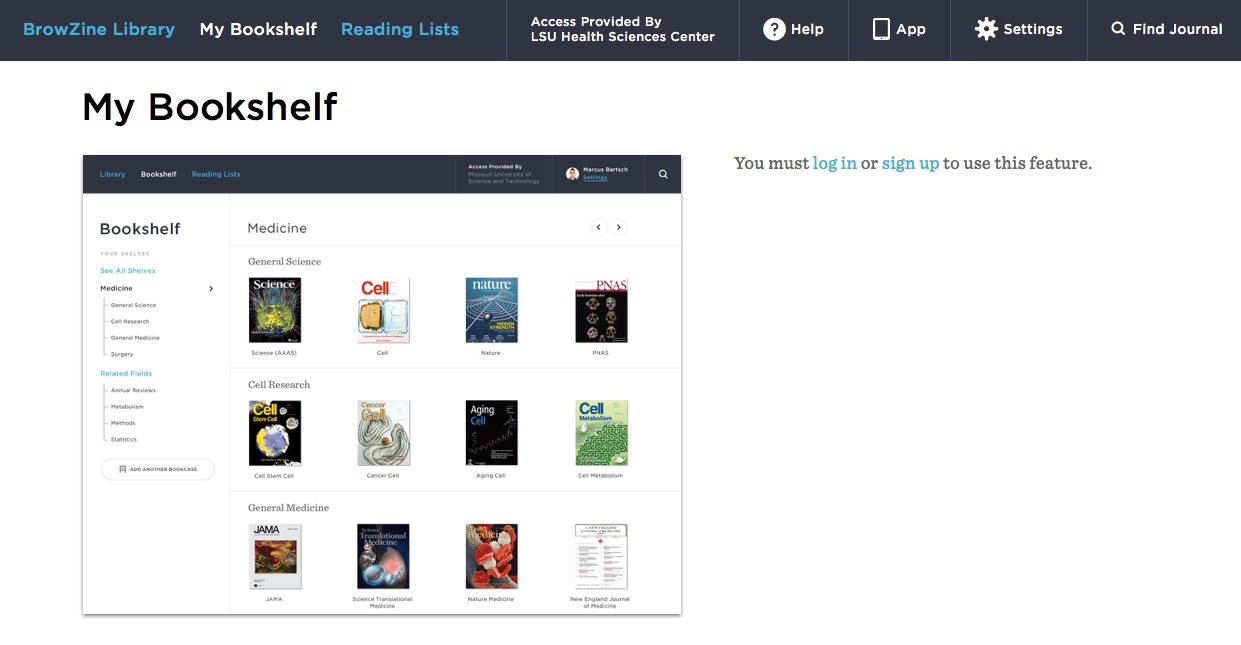
Once you’ve created your account, you can the start adding journals you want to access quickly. After you search or browse the journal you want to add to your collection, click the “Add to My Bookshelf” button:

You Bookshelf will now display that journal as well as any others you choose.
Each Bookshelf has four Bookcases with four shelves each. You can have a maximum of four titles per shelf in each Bookcase, so your Bookshelf can ultimately house 64 of your favorite journals. You can also move titles to any shelf or Bookcase to arrange them as you wish.
You can rename the Bookcases and shelves in your Bookshelf by clicking on the pencil icon next to the label you want to change:
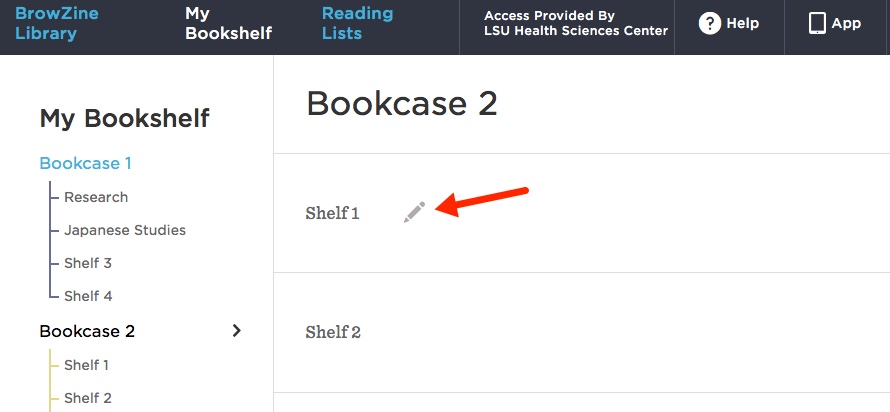
After you’ve added titles and renamed the labels, your Bookshelf will look like this:
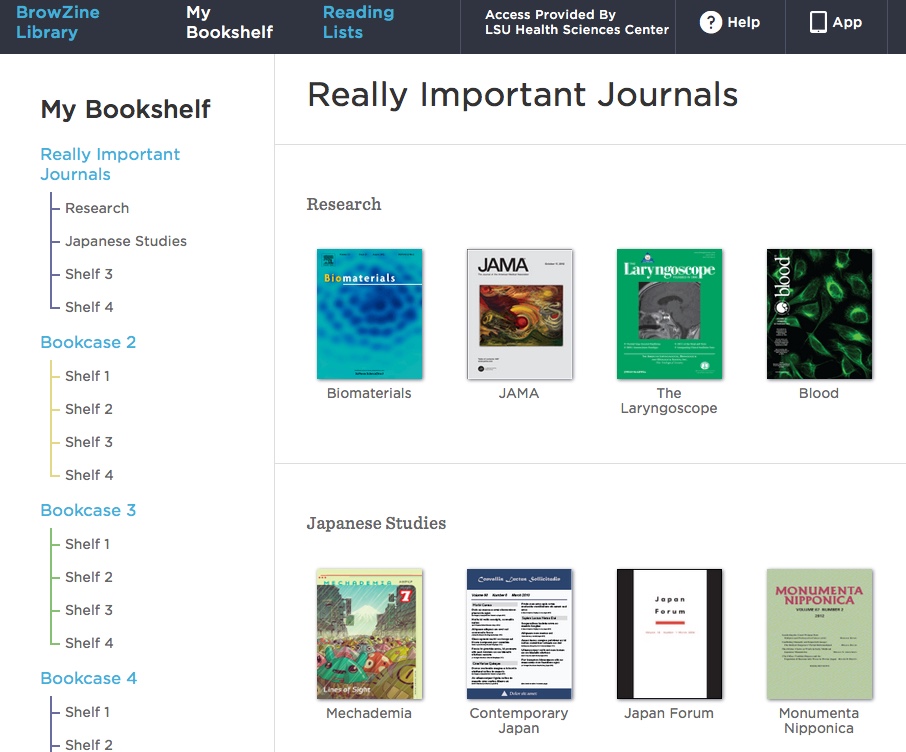
An upcoming enhancement will provide the ability to sync your BrowZine web Bookshelf with the one in the app on your mobile device. The folks behind BrowZine, Third Iron, have a page that provides information about the web Bookshelf and new features on their site.
If you need more information about BrowZine or any other Library services, please do not hesitate to contact us.

 myLSUHSC
myLSUHSC