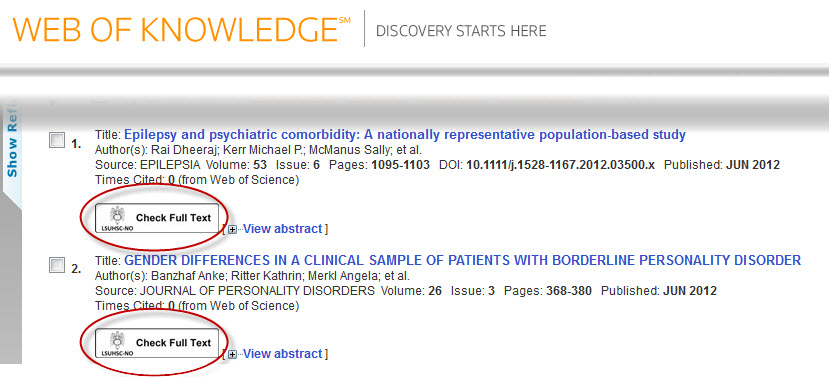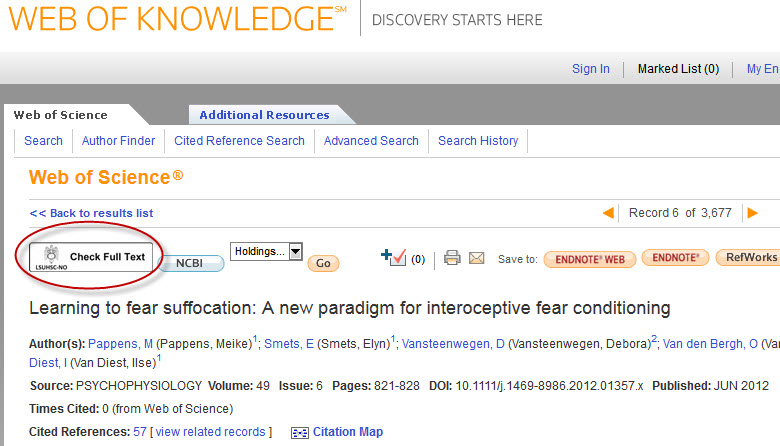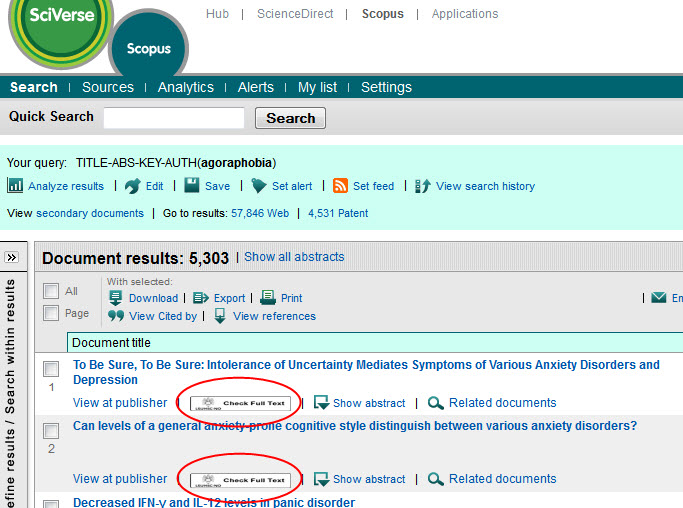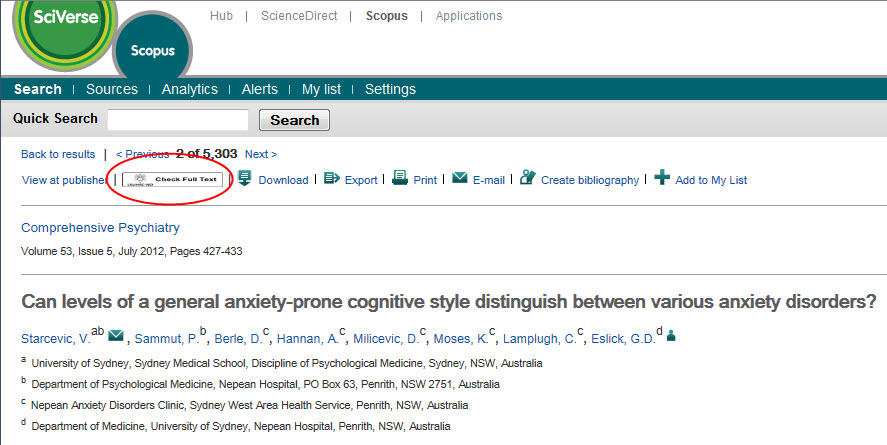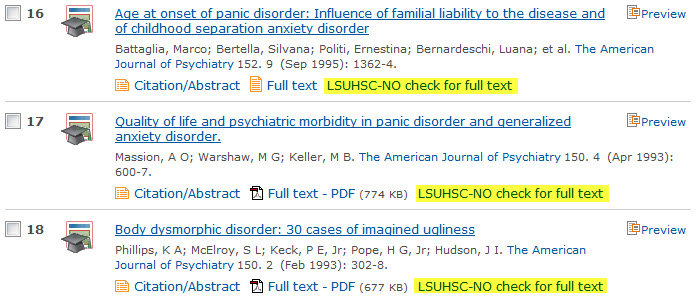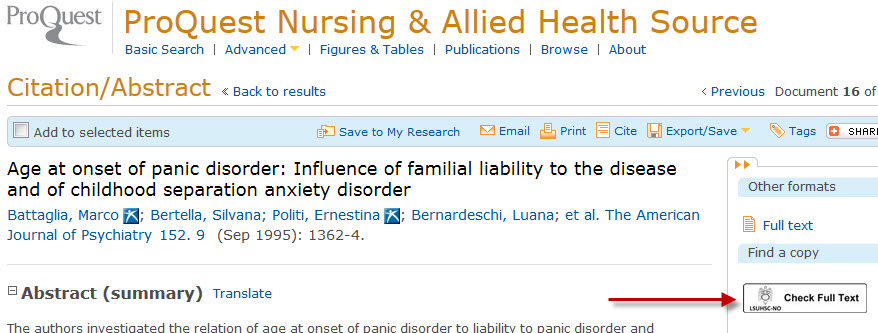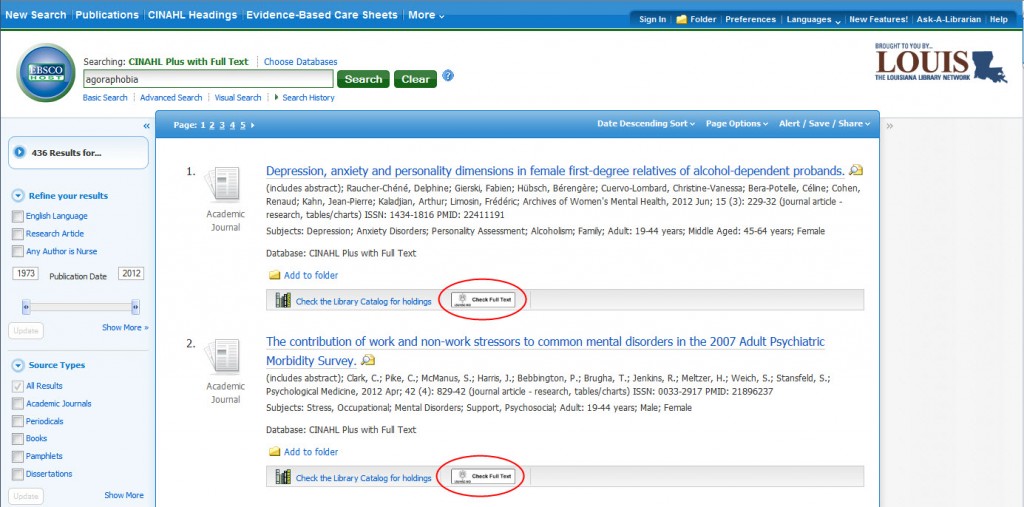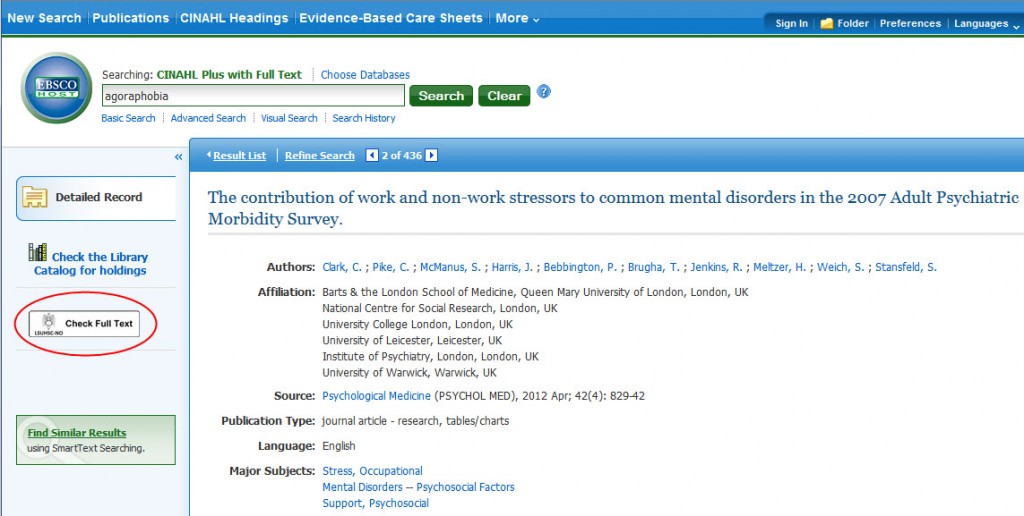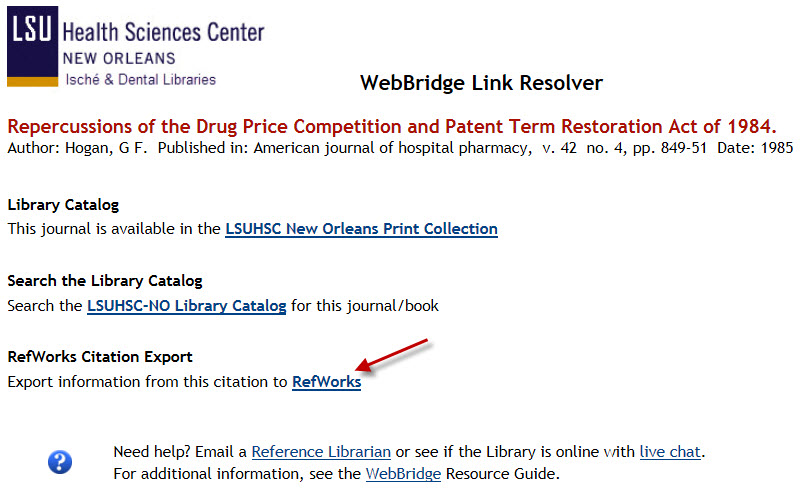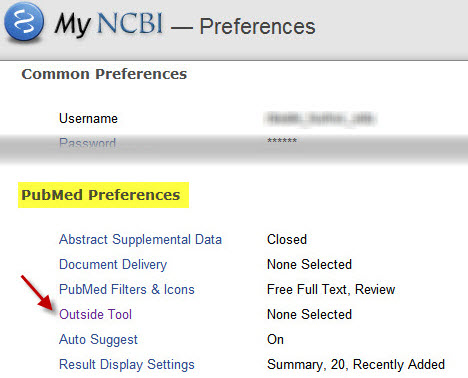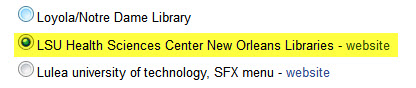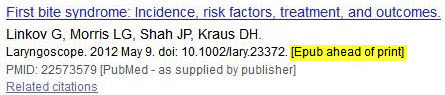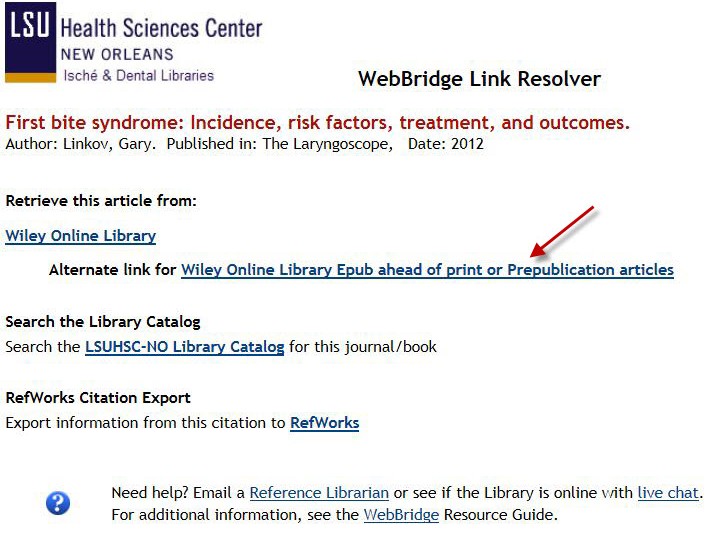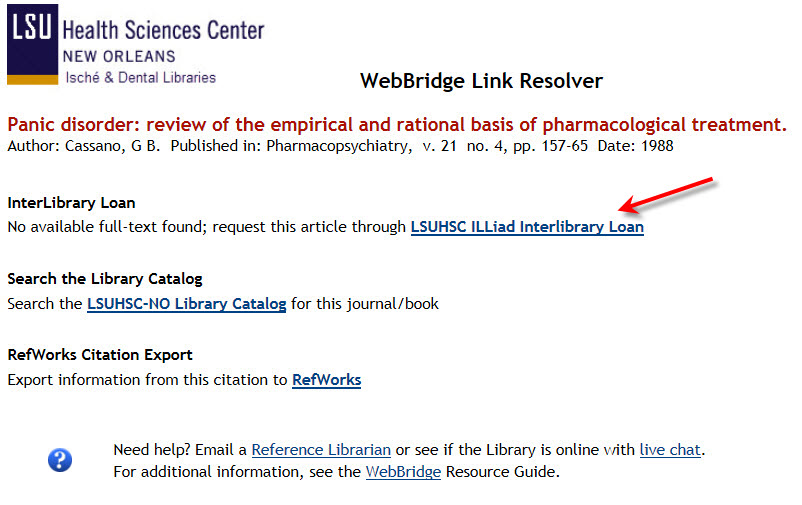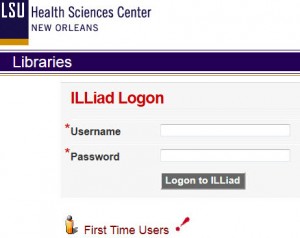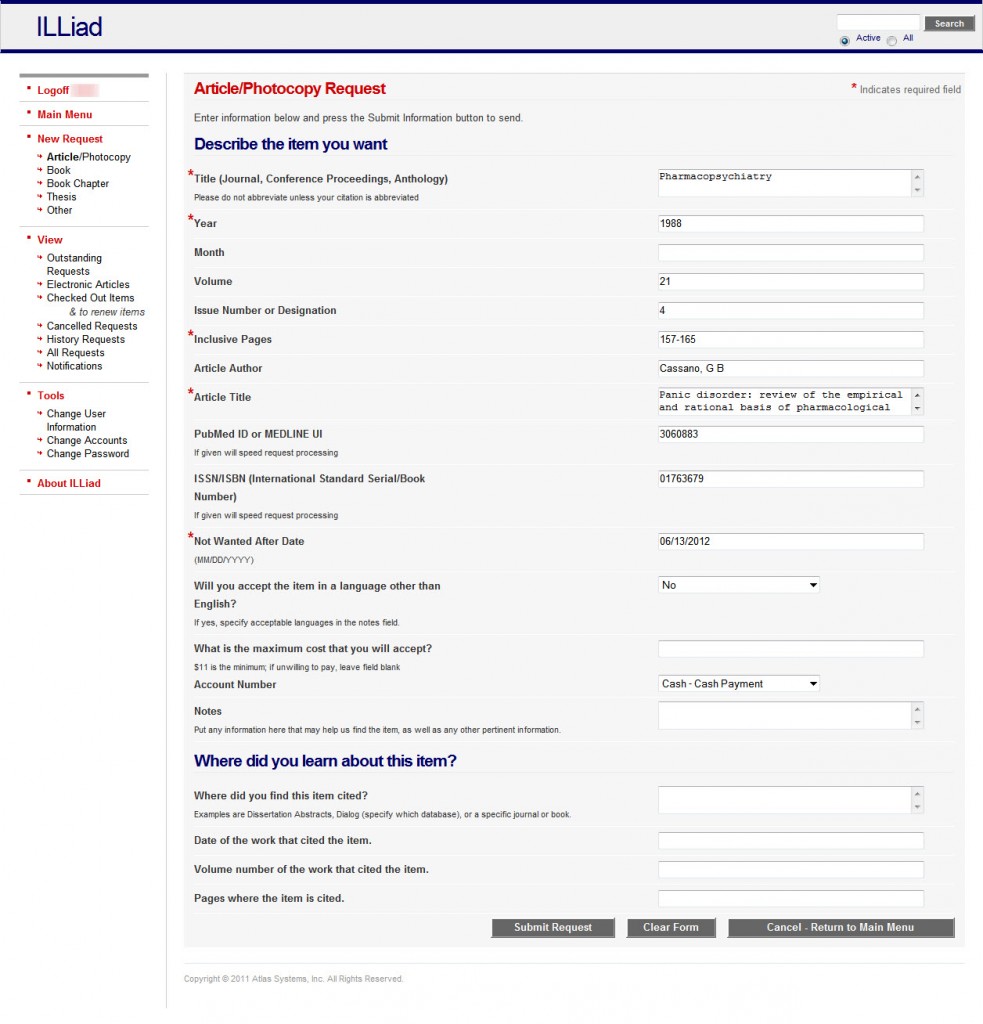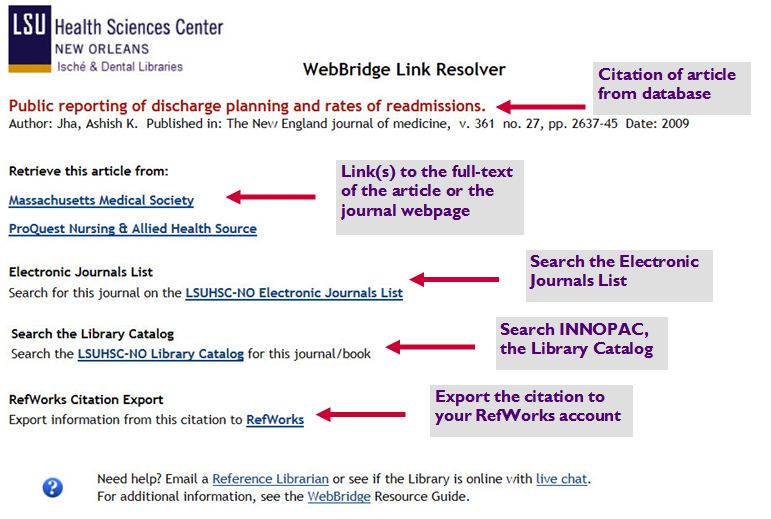If you use the WebBridge Link Resolver to check the availability of the full-text of an article from a citation you have saved in your RefWorks account, please be aware that there is a new requirement in order to show any available resources. You now need to have the PMID (PubMed ID) added to the “PMID” field?á in the citation. There was a change outside of our control that made this necessary in order to see available full-text for the work.
If there is no PMID for the citation, when you click the “LSUHSC-NO Check Full Text” icon you will see a link to check the Library’s catalog for the journal or book as well as a link to export the citation to your RefWorks account.
Another change has been made that will help with this new requirement for linking out of RefWorks: when you choose to export a citation to your RefWorks account from the WebBridge Link Resolver screen, the PMID (if available) will be automatically added to the RefWorks citation:
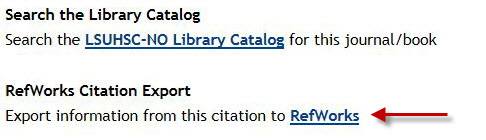
This post provides more information about using the link resolver in RefWorks. Additionally, more tips are available on the WebBridge Link Resolver LibGuides page.
With the recent switch to EBSCOhost as our provider for HaPI (Health and Psychosocial Instruments), a complication has popped up: if you click the “LSUHSC-NO Check Full Text” icon you will not find a match for the article. This is occurring because there is a problem with the information sent from HaPI to our WebBridge Link Resolver.
If you click the icon, you will probably see a link to request the article via Interlibrary Loan, even though we may actually have access to that article. The best thing to do at this point will be to search the library’s catalog through the link provided on the link resolver page:
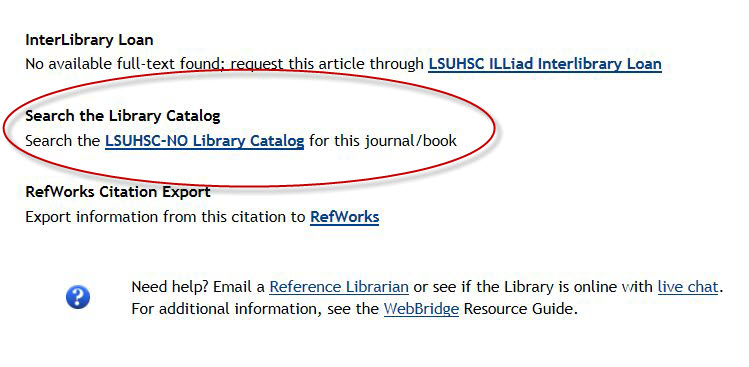 We will update as soon as this problem is resolved. However, if you need any help with this or any other Library resources, please contact us.
We will update as soon as this problem is resolved. However, if you need any help with this or any other Library resources, please contact us.
For those who use Ovid as their preferred choice for searching, there is good news: the WebBridge Link Resolver has been added allowing you to check for the availability of an article through the click of one icon. You will see the “Check Full Text” icon first with the search results summary:
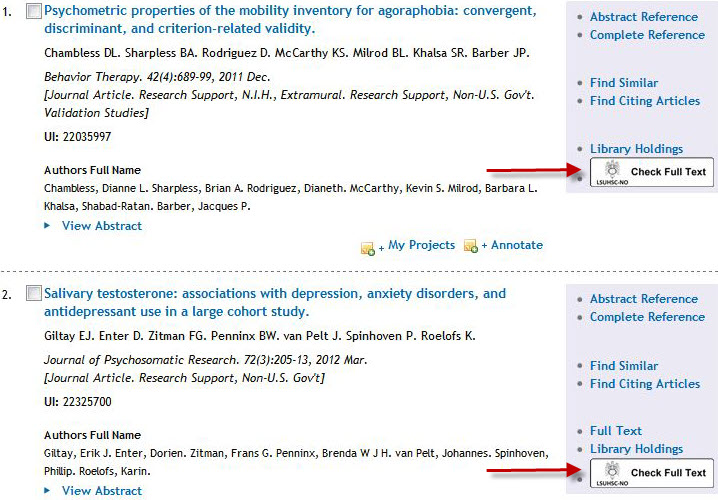
You will also see the same icon when viewing the abstract of any citation. When you click the link resolver icon a new window will open showing any sources where that article is available. If no matches are found, you will have the opportunity to request the article through the ILLiad Interlibrary Loan service.
If you need more information about the WebBridge Link Resolver, please check out this handout or the link resolver LibGuides page.
Looking for a quick way to get to the article you need? The Libary’s WebBridge Link Resolver can help! Launched in May, the service lets you check the availability of an article directly from the citation.
Look for this icon  in the following databases: EBSCOhost (Academic Search Complete, CINAHL, etc.), Scopus, ProQuest Nursing and Allied Health Source, RefWorks, Web of Knowledge/Web of Science, and PubMed. When you click the icon a new tab or window will open showing options where you can retrieve the article.
in the following databases: EBSCOhost (Academic Search Complete, CINAHL, etc.), Scopus, ProQuest Nursing and Allied Health Source, RefWorks, Web of Knowledge/Web of Science, and PubMed. When you click the icon a new tab or window will open showing options where you can retrieve the article.
If you need more information, be sure to check out the previous posts about the link resolver with tips and tricks, the link resolver LibGuides page, or the handout about this service.
Update: As of July 17th, this problem is now fixed but if you have any troubles please do not hesitate to contact us.
Access to articles from Slack titles through the WebBridge Link Resolver is not working correctly. The publisher changed the web address for all of their journals, and as a result if you attempt to follow the link for “Slack Incorporated” from the link resolver, you will see a 404 Page not Found error and will be unable to proceed. A note next to these links indicating the problem has been added.
The affected titles are:
Access to these titles through INNOPAC, the Library’s catalog, or the Electronic Journals List is unaffected by this issue. We apologize for the inconvenience, but we are in contact with the publisher and hope the problem will be resolved soon.
For those who use Web of Knowledge or Web of Science, you have the ability to check if an article is available either electronically or in print through the Library’s subscriptions or other resources. Look for the “Check Full Text” icon that is the gateway to the Library’s WebBridge Link Resolver.
When you perform a search, you will see this icon with each citation in the search results screen:
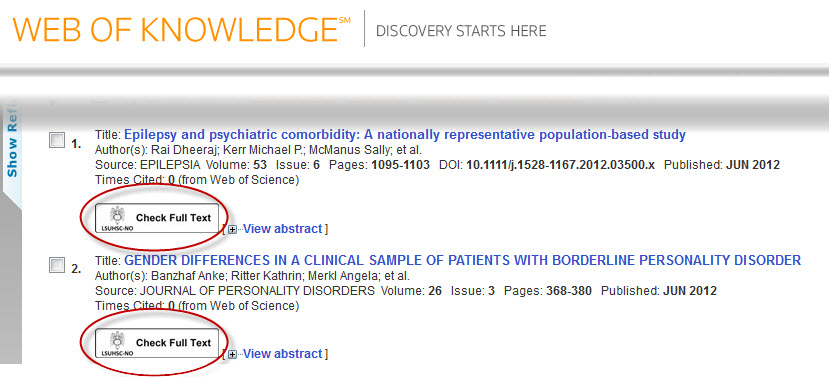
You will also see the link resolver icon when you view the abstract or summary of a citation:
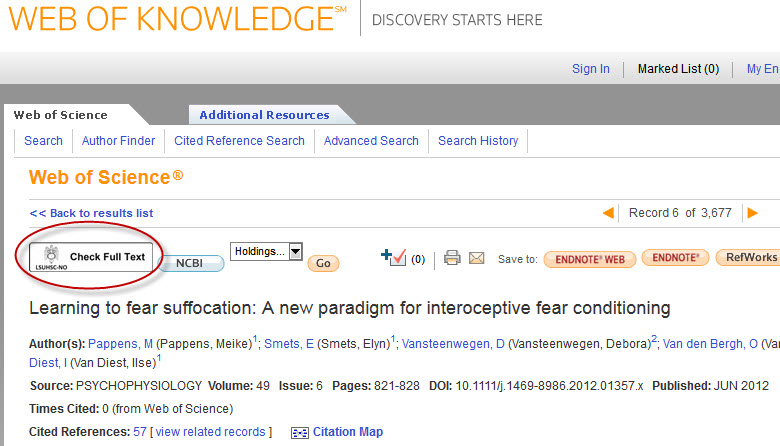
Additionally, if you have created a personal account for Web of Science/Web of Knowledge you will see the link resolver icon for all citations on your list of marked records.
When you click this “Check Full Text” icon, a new tab or window will open showing your options to retrieve that article. If it is not available, you will have the opportunity to request the article through the ILLiad Interlibrary Loan system.
If you’re looking for any more information about the WebBridge Link Resolver, you can refer to this handout or check the LibGuides link resolver page.
If you are a frequent user of Scopus, then you might have noticed a new icon on the search results and article summary screens. This new icon is for the Library’s WebBridge Link Resolver service, and it lets you check if an article is available either electronically or in print through any of the myriad Library resources.
When you perform a search, you will see the link resolver icon with each citation on the results screen:
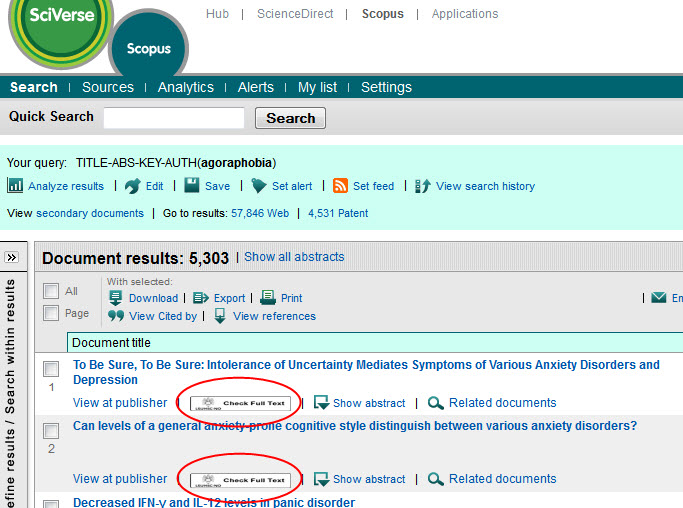
You will also see the icon when you view the abstract or summary of a citation:
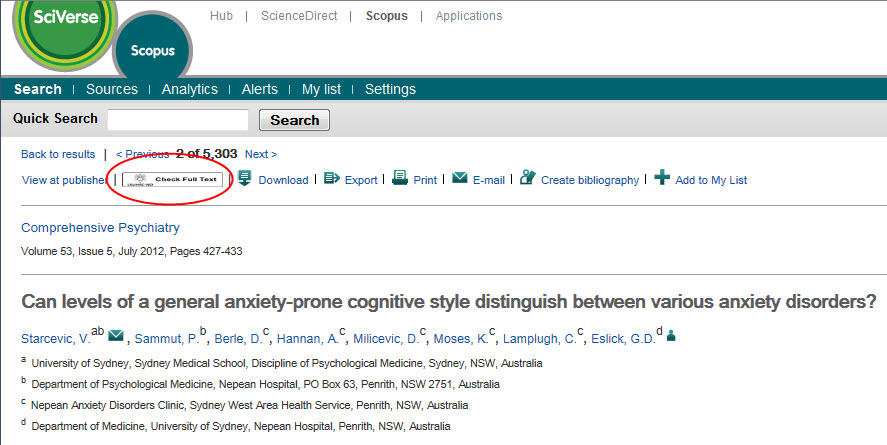
When you click the “Check Full Text” icon, a new tab or window opens that provides your options to retrieve the article. If it is not available through the Library’s subscriptions or other readily-available sources, a link will be offered to request the article through the ILLiad Interlibrary Loan system.
Looking for more information or tips about the WebBridge Link Resolver? This page from the Library’s LibGuides can help you.
If you use ProQuest Nursing and Allied Health Source you can check the availability of an article directly from the citation by using the WebBridge Link Resolver. There are two places in this database where you can find out whether the Library has access to an article electronically or in print.
First, when you perform a search you will see a link called “LSUHSC-NO check for full text” displayed next to all citations on the list of search results:
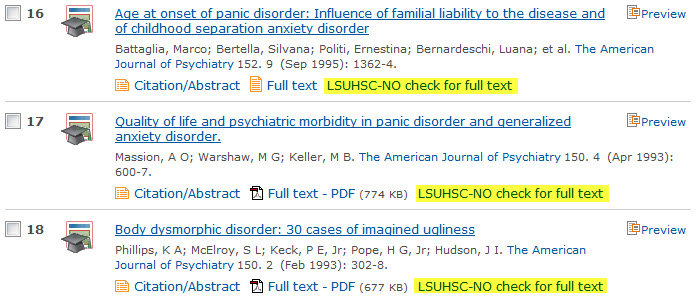
Additionally, you will see the familiar “Check Full Text” icon when you view the abstract or summary of an article:
?á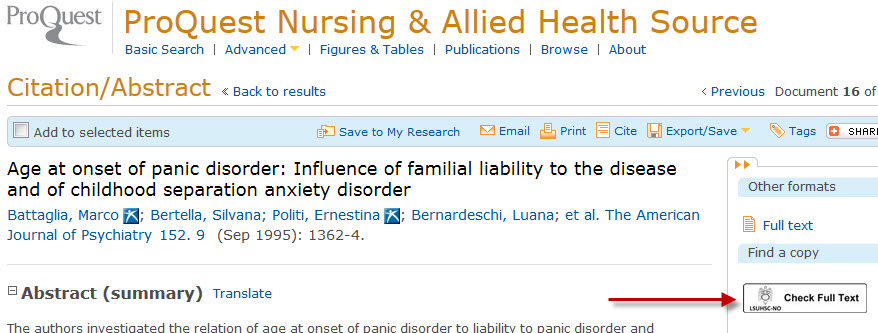
When you click either the “LSUHSC-NO check for full text” link or the “Check Full Text” icon, a new tab or window will open showing options where you can find the article for that citation. A link will be offered to request the article through the ILLiad Interlibrary Loan system if it is not available through any of the LibraryÔÇÖs subscriptions or other sources.
If you’d like more tips, tricks, or other information about the WebBridge Link Resolver, please check its LibGuides page.
Are you an avid searcher of CINAHL, Academic Search Complete, PsycInfo, or any of the other EBSCOhost databases available from the Library? Did you know the WebBridge Link Resolver that lets you check the availability of an article from a citation is also available in all of the EBSCOhost databases?
The “Check Full Text” icon is displayed in two places when using any EBSCOhost database. One is with the list of citations you see after you’ve performed a search or are browsing a publication:
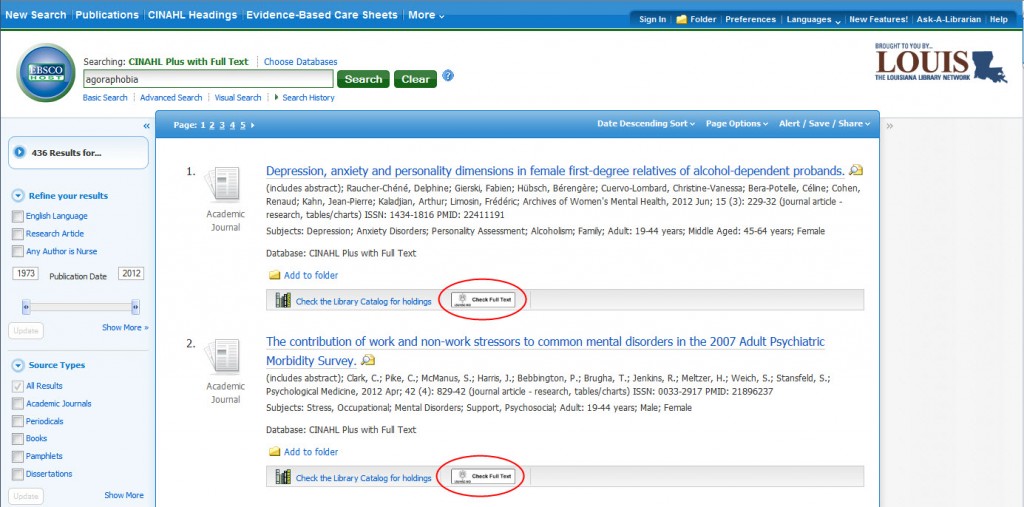
The second place you will see the link resolver icon is when you’re viewing the abstract or summary of an article:
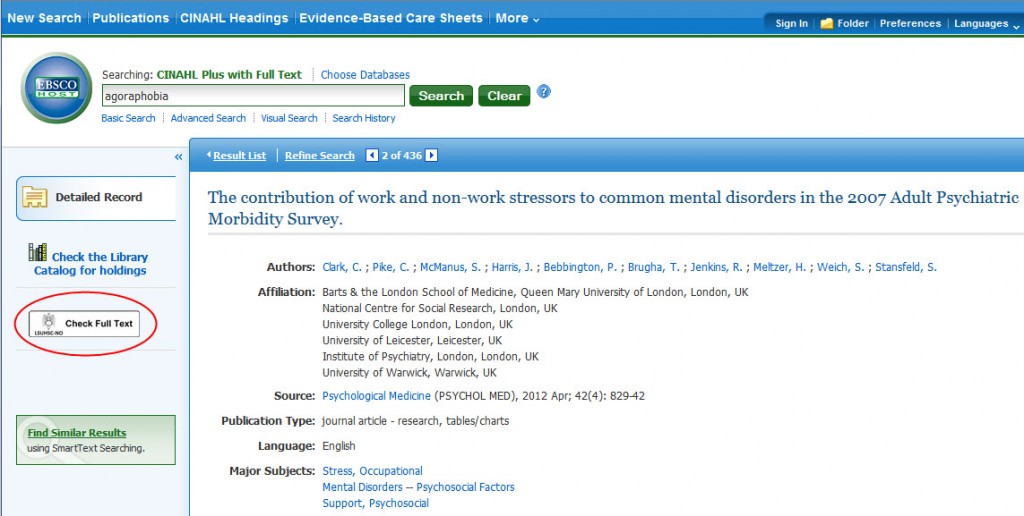
Whenever you click the “Check Full Text” icon, a new tab or window will open showing options where you can get the article (electronically or in the Library’s print collection). If the journal is not available through any of the Library’s subscriptions or other sources, a link will be provided that gives you the option to request the article through the ILLiad Interlibrary Loan system.
More information and tips are available on the WebBridge Link Resolver LibGuides page.
The WebBridge Link Resolver makes it easy to export citation information to your RefWorks account along with pointing you in the direction of the article you need. Whenever you click on the “Check Full Text” icon in PubMed, ProQuest Nursing and Allied Health Source, Scopus, Web of Science, or any of the EBSCOhost databases (CINAHL, Academic Search Complete, etc.), the new window/tab that opens showing any available sources for that article will always have a link to help you export the citation information to RefWorks:
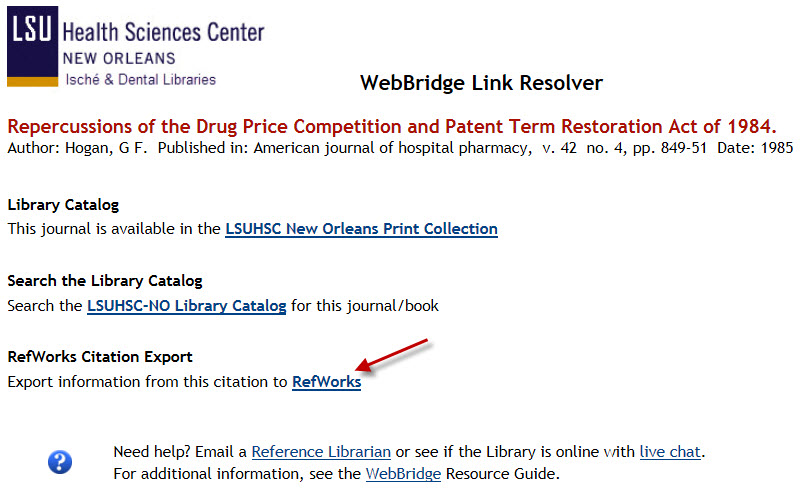
When you click on the link you’ll be asked to provide your RefWorks Login Name and Password. Once you’ve logged in, you will see a screen confirming the citation was imported successfully.
The link resolver/RefWorks connection is not a one-way street, though. When you’re working with your RefWorks bibliographies, you will see the “Check Full Text” icon with all citations:

Clicking this icon gives you the same ability to check for any available sources for that citation as it does in other databases. However, this process relies upon the completeness and accuracy of the citation in your bibliography and sometimes incomplete citations cause an available source to not display. If this happens, remember you can always check the Library’s catalog or the Electronic Journals List. As a safeguard, interlibrary loan will not display as an option when using the link resolver from RefWorks, but you can always request a resource the Library does not own by using the ILLiad Interlibrary Loan service.
Do you need more information about RefWorks or would like to sign up for an account? This page can help and it also has a link to upcoming RefWorks classes. You can also find tips and information about the link resolver on the WebBridge Link Resolver LibGuides page.
One way to see the WebBridge Link Resolver icons in PubMed is to follow the special link, but did you know you can also have the icons display when signed in to your My NCBI account? If you have a My NCBI account to use with PubMed and the other NCBI databases, all you have to do is follow these simple steps:
- When logged in to your My NCBI account, click “NCBI Site Preferences:”

- Then look for “PubMed Preferences” and click on the link for “Outside Tool:”
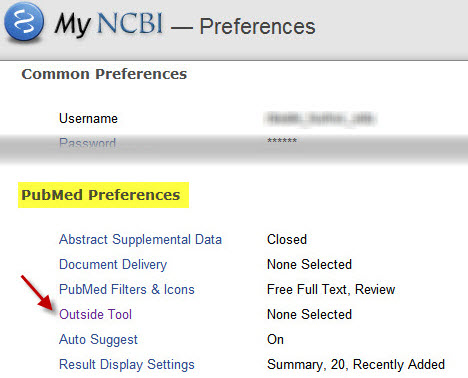
- Scroll down the list and select the radio button for “LSU Health Sciences Center New Orleans Libraries:”
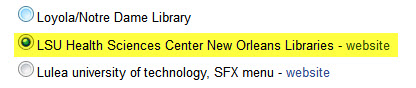
- Click “Save” and then you’re done! You’ll now be able to see the WebBridge Link Resolver icons whenever you’re signed in to your My NCBI account regardless of which link you may have used to access PubMed.
Don’t have a My NCBI account? It’s free and allows you to create e-mail alerts, save your searches, and customize numerous other settings to enhance your PubMed and NCBI database search experience. You can register for an account at http://www.ncbi.nlm.nih.gov/sites/myncbi/register/.
For even more tibits about the WebBridge Link Resolver, please refer to the LSUHSC Library LibGuides page with hints and basic info about the service.
In order to keep up with the fast-paced world of scholarly research, many electronic journals make available articles that have been accepted for publication but do not yet have a volume, issue, or page number assigned. These prepublication articles are also indexed in PubMed with the designation “Epub ahead of print:”
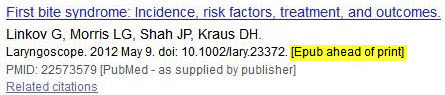
The WebBridge Link Resolver, however, needs complete citation information in order to get you to the full-text of an article, so these prepub or Epub ahead of print articles require different handling in order for the linking to work correctly. As a result, when you click the “Check Full Text” icon in a citation, you may see an additional link that will help you get the full-text of these prepub articles:
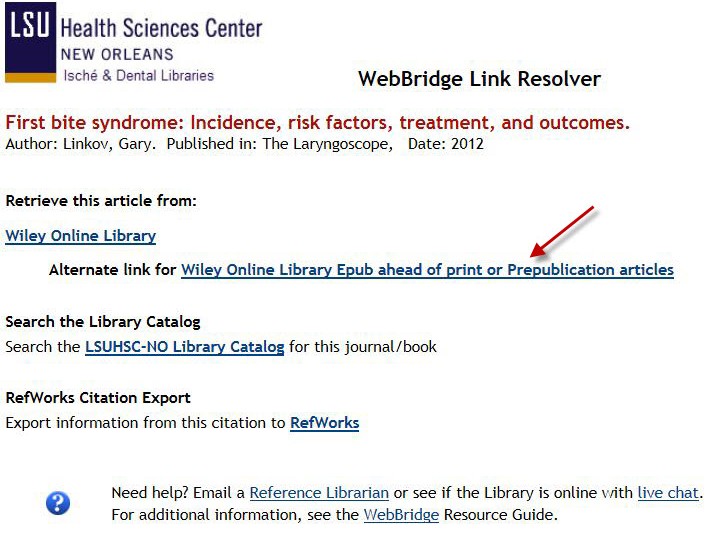
These alternate links will not display for every citation, but they can be used if the first link for a source does not work.
If you run into troubles with not only the prepub articles or anything else involving the WebBridge Link Resolver, you can refer to the LibGuides link resolver help page. A handout with a basic guide to how to navigate the link resolver is also available.
Looking for an article but the Library doesn’t have a subscription to the journal? We are able to request articles (and books) held by other libraries through the help of the ILLiad Interlibrary Loan system. But did you know the WebBridge Link Resolver has made requesting these items much, much easier, even going so far as to fill out the interlibrary loan request form for you?
When you follow the “Check Full Text” link from PubMed, ProQuest Nursing and Allied Health Source, Scopus, Web of Science, or any EBSCOhost database, you will be presented the opportunity to request the article through Interlibrary Loan if no available electronic or print version is found in our collection:
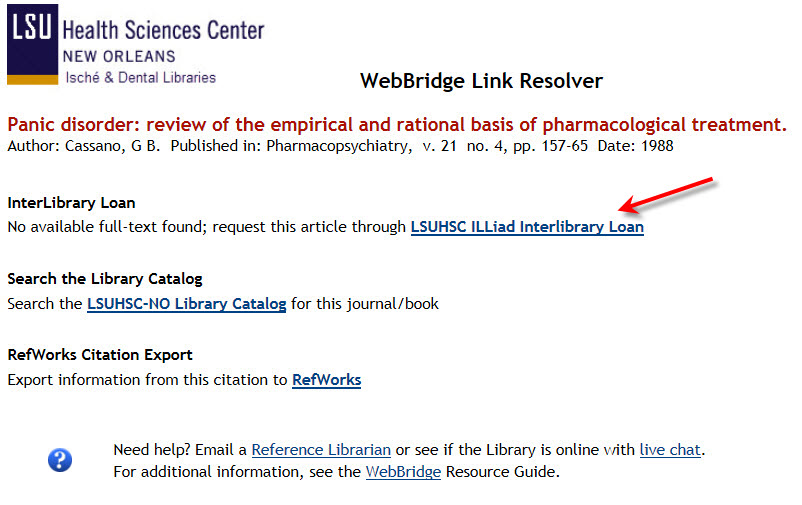 When you click on the link you will be asked to provide the username and password for your ILLiad account:
When you click on the link you will be asked to provide the username and password for your ILLiad account:
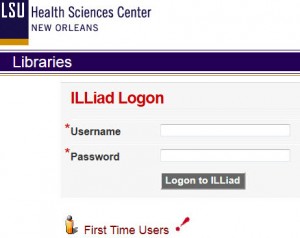
Once logged in, the information from the citation will be entered into the ILLiad request form:
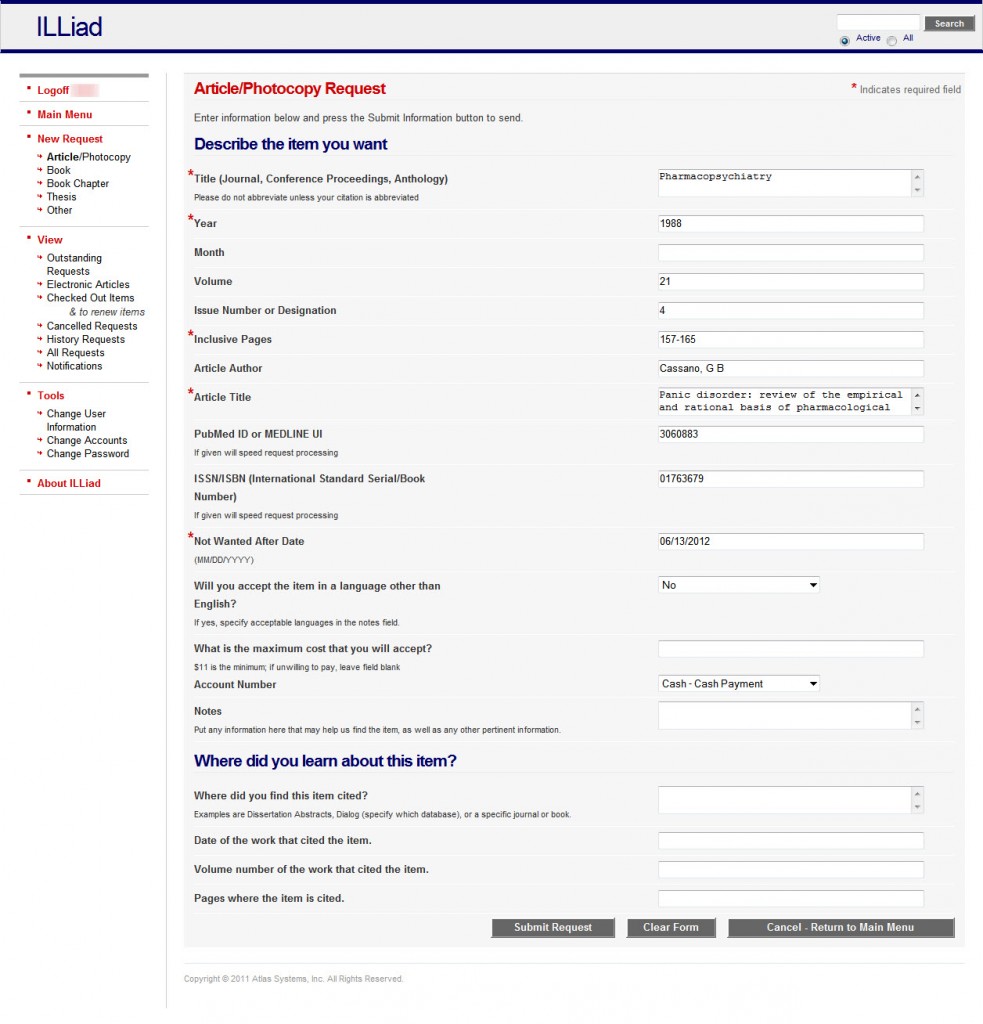 Be sure to review the form and once you click the “Submit Request” button, your request will be on its way for processing by our Interlibrary Loan staff!
Be sure to review the form and once you click the “Submit Request” button, your request will be on its way for processing by our Interlibrary Loan staff!
Please note if you are creating a new ILLiad account when following the link from the WebBridge Link Resolver, you will need to click the “No available full text found; request this article through LSUHSC ILLiad Interlibrary Loan” link again in order to have the citation information transfer to the article request page.
Please refer to the ILLiad help page for more information about requesting materials through Interlibrary Loan, including how to create an account and other important points about this service. Basic information about the link resolver is available through the Link Resolver LibGuides page, a handout with a brief explanation of how to use the feature, and the LSUHSC-NO Libraries News post when the service was launched.
Hopefully you’ve found our new WebBridge Link Resolver to be of great use. If you use PubMed, here are a few things you may want to keep in mind when using our new service:
- If you’ve previously used the Library’s LinkOut feature, which is a bit different from this new link resolver, you will want to clear your browser’s history and cookies.
- Unfortunately, we are unable to remove publisher-specific icons from displaying with the citations. This is sometimes a problem when you attempt to get articles off-campus as those publisher icons do not send you through the proper channels in order to sign in to our system and confirm your ability to access our subscriptions. To remove all doubt, always look for and click this icon to link you to our subscriptions:
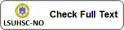 .
.
If you need more information, please check out this post announcing the service’s launch. Also, there is a LibGuides page dedicated to tips and tricks for using the link resolver.
When searching PubMed, CINAHL, or any other database, have you ever wished there was a better way to get from the citation to the article you want without having to look here and there to find it? We’re happy to report today we’re releasing the Library’s WebBridge Link Resolver that will give you the opportunity to check for the available full-text or print version of an article right there at the citation.
The key to this new feature is this icon:  . Look for it in all EBSCOhost databases (Academic Search Complete, CINAHL, etc.), ProQuest Nursing and Allied Health Source, PubMed, RefWorks, Scopus, Web of Knowledge, and Web of Science. When you click on the icon a new tab or window will open with available resources for the citation:
. Look for it in all EBSCOhost databases (Academic Search Complete, CINAHL, etc.), ProQuest Nursing and Allied Health Source, PubMed, RefWorks, Scopus, Web of Knowledge, and Web of Science. When you click on the icon a new tab or window will open with available resources for the citation:
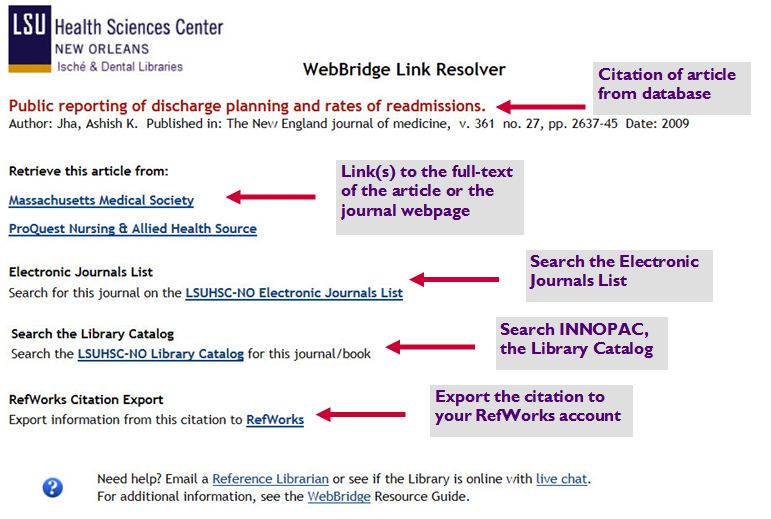
If there are no full-text or print resources available for a resource, you will be able to request the article, book, or chapter through the ILLiad Interlibrary Loan system. Additionally, off-campus access requires a Library barcode and PIN.
The link resolver also lets us provide better access to our subscriptions and various other resources we have access to, and searchers of PubMed will benefit the most. The LinkOut feature in PubMed covered some but not all of our subscriptions, and those limitations are removed with the link resolver. To use this new feature when searching PubMed, you will need to follow one of these links (and be sure to update your PubMed bookmarks as well!):
As with many things electronic these days, there are some caveats to keep in mind when using the link resolver. A tremendous amount of information is passed between websites and systems to not only display available sources for a citation but also to get you to that source. Consequently, there are occasionally hiccups along the way due to misinterpretation of information or incorrect bits of data passed from one site to another. If you encounter any troubles with any citation, there is a link at the bottom of the page displaying sources for each citation that will allow you to contact someone from the Library for help.
If you need additional information about the WebBridge Link Resolver, you can refer to this handout. You can also view the online help file available on the Library’s other new resource, LibGuides, on the Link Resolver Help page.

 myLSUHSC
myLSUHSC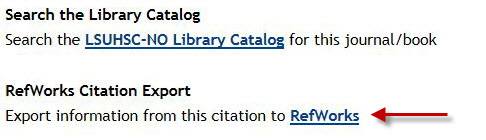
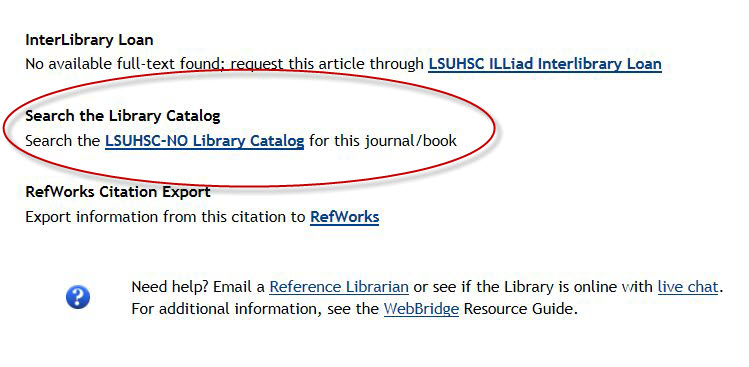
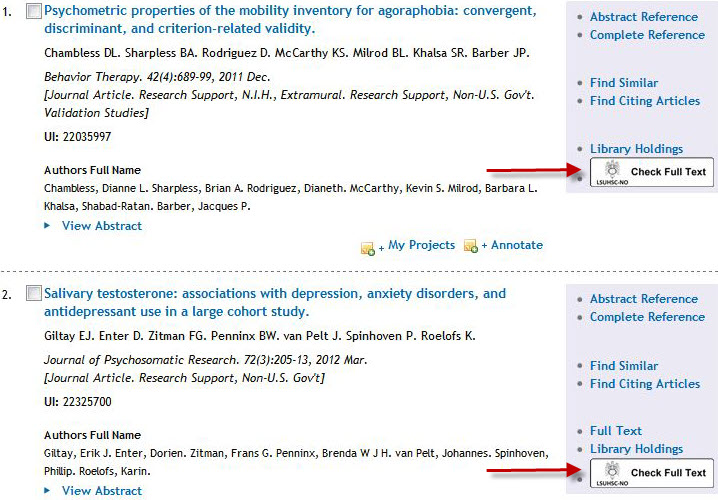
 in the following databases: EBSCOhost (Academic Search Complete, CINAHL, etc.), Scopus, ProQuest Nursing and Allied Health Source, RefWorks, Web of Knowledge/Web of Science, and PubMed. When you click the icon a new tab or window will open showing options where you can retrieve the article.
in the following databases: EBSCOhost (Academic Search Complete, CINAHL, etc.), Scopus, ProQuest Nursing and Allied Health Source, RefWorks, Web of Knowledge/Web of Science, and PubMed. When you click the icon a new tab or window will open showing options where you can retrieve the article.